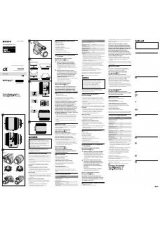Инструкция для Sony Cyber-Shot DSC-D700
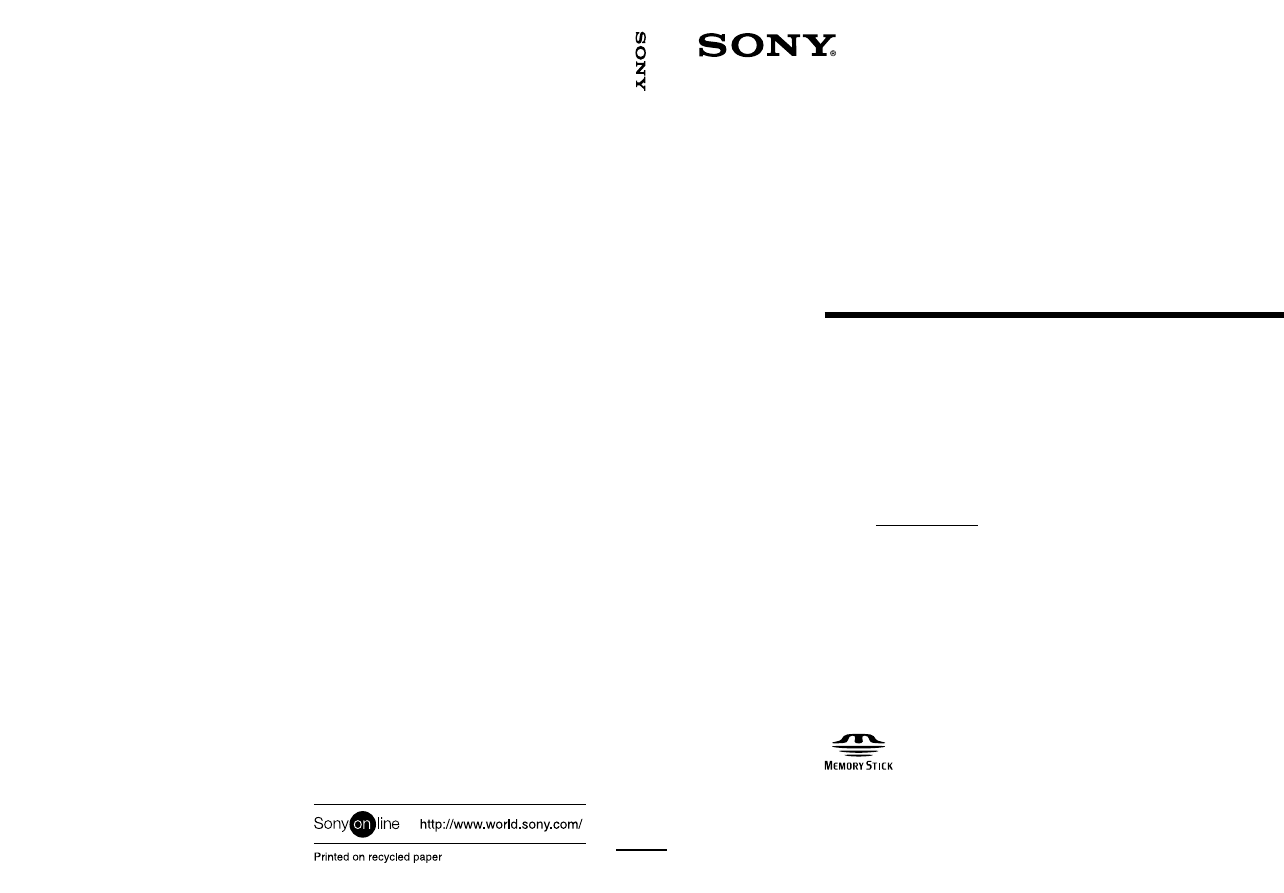
DSC-D700
Sony Corporation
Printed in Japan
3-865-496-13 (1)
1998 by Sony Corporation
Operating Instructions
Before operating the unit, please read this manual thoroughly, and retain it for future
reference.
Owner’s Record
The model and serial numbers are located on the bottom. Record the serial number in
the space provided below. Refer to these numbers whenever you call upon your Sony
dealer regarding this product.
Model No. DSC-D700
Serial No.
DSC-D700
Digital
Still Camera
For information regarding the DSC-D700, please
see our Internet home page at
http://www.world.sony.com/DSC-D700
Оглавление инструкции
- Страница 1 из 120
3-865-496-13 (1) DSC-D700 Digital Still Camera Operating Instructions Before operating the unit, please read this manual thoroughly, and retain it for future reference. Owner’s Record The model and serial numbers are located on the bottom. Record the serial number in the space provided below. Refer
- Страница 2 из 120
Introduction WARNING To prevent fire or shock hazard, do not expose the unit to rain or moisture. To avoid electrical shock, do not open the cabinet. Refer servicing to qualified personnel only. CAUTION Danger of explosion if battery is incorrectly replaced. Replace only with the same or equivalent
- Страница 3 из 120
Contents Battery Safety Precautions ...... 5 Operation Precautions .............. 7 Viewing Checking the Picture Content ......................... 39 Viewing Pictures on a Television ................... 44 Please Read This ....................... 8 Using the PC Card/Parallel Port Adaptor ....... 45
- Страница 4 из 120
Playback Rotating the Picture ........................................ 83 Introduction Viewing an Enlarged Picture .......................... 84 Erasing Erasing All Pictures ........................................ 87 Erasing Selected Pictures ............................... 88 Erasing Pictures
- Страница 5 из 120
Battery Safety Precautions Follow the safety advice below to avoid leakage, internal heating, fires, explosions or accidental ingestion of batteries. Introduction DANGER (This applies only to battery packs) • Only charge the battery with the supplied charger. • Do not put the battery into fire. Do
- Страница 6 из 120
Operation Precautions Places you should not leave your camera Introduction Do not operate or store your camera in places such as those listed below. Doing so may lead to the breakdown of your camera. • Unusually hot places If left in very hot places such as under the sun or in a car with the
- Страница 7 из 120
To Maintain the Efficiency of the Camera Operating and Storage Places Introduction To avoid possible breakdown, do not use or store the camera in the following places: • Extremely hot or cold places (The operating temperature is 0°C to +40°C (32°F to 104°F)) • In direct sunlight for long periods or
- Страница 8 из 120
Please Read This Test Shooting Before shooting, take a few test shots to make sure pictures are being taken normally. Introduction No Compensation for Picture Content If a picture is not recorded due to a problem with the digital still camera, the recording content cannot be compensated. Copyright
- Страница 9 из 120
Memory Stick and PC Card Introduction Insert Sony Memory Stick MSA-8A (8MB) or MSA-4A (4MB) (not supplied) into Memory Stick/PC Card Adaptor MSAC-PC1 for use with the digital still camera. The following PC cards may be used in the digital still camera: • PC cards that conform to PC card standard
- Страница 10 из 120
Checking the Supplied Accessories Before using the camera, make sure you have the following supplied accessories. Introduction Lens cap (1, fitted on the camera) Viewfinder cap (1) Wireless remote control (1) Video cable (1) Memory Stick (1) Memory Stick/PC Card Adaptor (1) Rechargeble battery pack
- Страница 11 из 120
Features 1/2 Inch 1,500,000 Pixel CCD 5× Wide Zoom Lens To make the most of the high-resolution CCD, the camera is equipped with a 5× wide zoom lens for focal distances of 28 mm to 140 mm (equivalent to 35 mm film cameras). Use together with 2× digital zoom to reach the maximum of 10× zoom. *The
- Страница 12 из 120
Taking Pictures for a Longer Period with the InfoLITHIUM Battery and Power Saving Option Introduction Using the InfoLITHIUM battery, you can take about two hours of continuous picture taking (with the LCD monitor off.) Also, if the power is on and the camera is not operated for approximately one
- Страница 13 из 120
Locations and Functions of Parts Front 2 6 5 3 WB 4 1 Flash The camera has a built-in Guide Number GN10 flash. To use the flash, press the popup key. The cover will open and the flash warms up. The flash is stored when you close the cover. Locations and Functions of Parts 1 2 Pop-up Key Press the
- Страница 14 из 120
Rear Locations and Functions of Parts 1 2 3 4 5 6 AE-LOCK R-REVIEW •OFF DISP INDEX LCD •CAM •PLAY MENU EXCUTE EXIT !§ !∞!¢ !£!™!¡0 9 87 !¶ !• !ª 1 Viewfinder Lets you frame the picture. 2 Eyesight Adjustment Lever Adjusts the level of the viewfinder to suit the eyesight of the picture taker. 3
- Страница 15 из 120
7 Access Lamp Lights in red when a card is accessed by the camera during picture taking or playback. When the access lamp is lit, do not eject the card or turn off the power source. The PC Card or Memory Stick may be damaged. Note The PC Card and the Memory Stick installed in the Memory Stick/PC
- Страница 16 из 120
!§ Power/Mode Dial Locations and Functions of Parts Selects camera conditions when turned while the mode lock (green) is held down. • OFF Turns the power off. • CAM Allows you to take pictures (CAM mode). • PLAY Allows you to play back the pictures you have taken (PLAY mode). Note LCD Monitor
- Страница 17 из 120
Top O IS A US 3 AE E SIZ QUAL E IV WB DR AL QU SIZE US ER EV ISO AE DRIVE B W AE-LOCK R-REVIEW !™ !¡ 0 !£ 9 8 7 6 5 4 1 Focus Ring Rotate left or right to adjust the focus. Locations and Functions of Parts 1 2 2 Zoom Ring Rotate left or right to adjust the zoom ratio of the zoom lens. 3 Release
- Страница 18 из 120
9 Mode Dial Locations and Functions of Parts 18 GB Pressing the shift button (top button) after it has been adjusted to the desired position sets the picture size and quality (in CAM mode) and changes the picture to be played back (in PLAY mode). 0 Connector Cover To view pictures on a television,
- Страница 19 из 120
Bottom 2 1 Tripod Hole Attach a tripod here. Standards are as listed below. ISO Standard l=4.5mm +/- 0.2mm ASA Standard l=0.197 inch 1 Locations and Functions of Parts 3 2 Battery Cover Open or close this cover to insert or take out the battery pack. 3 Battery Cover Lock Slide this lock to insert
- Страница 20 из 120
LCD Panel Locations and Functions of Parts CAM Mode Shutter speed Focus mode EV compensation ISO Sensitivity Aperture Picture taking mode Picture number Battery indicator Picture size Card indicator Flash mode Interval/self-timer/ single picture/continuous picture taking indicator Picture quality
- Страница 21 из 120
LCD Monitor AF focus indicator Flash indicator CAM Mode WB (white balance) mode CAM WB-auto No.10267 1344/High Picture number Picture size/quality AF/AE frame Keyword Picture folder name/ file name PICTURE01 1234/12345 0 0.25EV 2000 F4.0 Battery indicator (/Remaining shooting time*) Remaining shot
- Страница 22 из 120
Viewfinder AE LOCK Locations and Functions of Parts 22 GB 2000 5.6 WB [ Shutter speed EV compensation/ aperture* * The EV compensation is displayed when EV Button is pressed. ] Light meter White balance Flash indicator AF focus indicator
- Страница 23 из 120
Preparations Charging the Battery Pack Charge the battery pack with the battery charger BC-V615 (supplied). Charge the battery pack before using the camera for the first time. Charge the battery when necessary, as indicated by the remaining shooting time on the LCD monitor or the battery indicator
- Страница 24 из 120
3 3 4(a) 4 Preparations 4(b) Making sure the 4 mark is pointed in the right direction, place the battery pack in the hollow of the battery charger. Pushing the battery pack down (a), slide it fully into the charger (b). When charging starts, the charging lamp lights in amber. When charging is
- Страница 25 из 120
2 Slide the battery cover lock in the direction of the 4 mark (a), and open the battery cover (b). 2(a) 3 3 4 Insert the battery 4 mark side first until it firmly locks in place. Preparations 2(b) Close the battery cover. Removing the Battery 1 2 3 3 Make sure the camera power/mode dial is set to
- Страница 26 из 120
Setting the Time and Date The shooting time and date are recorded automatically with information from the camera's internal clock. Set the clock to ensure the correct time and date are recorded. 1 Preparations 1 •OFF 3~ 9 2 •CAM •PLAY MENU EXCUTE EXIT While pressing the mode lock (green), turn the
- Страница 27 из 120
6 Set the year using the 4(UP)/$(DOWN) buttons and then press the EXECUTE button. The month can now be set. 7 Select “Date Form” using the 4(UP)/$(DOWN) buttons and then press the EXECUTE button. You can now select the date display format. 9 Select the date display format using the 4(UP)/ $(DOWN)
- Страница 28 из 120
Preparing the Card Preparations The picture is saved on the PC Card inserted in the camera (not supplied) or on the Memory Stick. Insert the Memory Stick in the Memory Stick/PC Card Adaptor and then insert the adaptor into the camera. In this guide the Memory Stick, when inserted in the Memory
- Страница 29 из 120
Inserting the Card 1 Slide the card cover bar lock downward (a) and open the card cover (b). Preparations 1(b) 1(a) 2 2 Insert the card in the camera. Caution Make sure to insert the card in the proper direction. Forcing the card may result in damage to the camera and/or the card. If you insert a
- Страница 30 из 120
To Remove the Card 1 Preparations 3 1 Open the card cover. 2 Push the card eject button. 3 Pull out the card. 2 Initializing a Card Uninitialized PC cards cannot be used in the camera. Before use, cards must first be initialized using the camera. Caution If you initialize a card that has data
- Страница 31 из 120
3 Select “PC Card INIT” using the 4(UP)/ $(DOWN) buttons and then press the EXECUTE button. CAMERA MENU The message “Initialize OK?” appears. 4 Press the EXECUTE button. Preparations Custom PC Card INIT User File Save New Folder ID Set WB Flash Date & Time Display Set Initialization begins. When
- Страница 32 из 120
Attaching the Neck Strap Belt Attach the neck strap belt BLT-10(H) (supplied) to the camera for ease of carrying. 1 Preparations 2 32 GB Pull the belt through the neck strap belt holder on the camera. Pull the belt as shown in the diagram to adjust the length.
- Страница 33 из 120
3 Attach the belt on the opposite side of the camera in the same way. Preparations Putting the Camera in a Semi-Soft Case Put the camera in semi-soft case LCM-D700 (not supplied) for convenience and ease of carrying. 33 GB
- Страница 34 из 120
Taking a Picture Taking Pictures Taking pictures is easy with automatic focus. In this manual, taking pictures while looking through the viewfinder is explained, but you can take pictures while looking through either the viewfinder or the LCD monitor. 1 2 Take off the lens cap. •OFF 2 •CAM •PLAY
- Страница 35 из 120
6 Center the subject on which you'd like to focus in the AF/AE frame. AF/AE Frame 2000 8,9 8 Adjust the zoom by rotating the zoom ring left or right. Press the release button halfway. EV AL QU SIZE US ER The AF LOCK indicator in the viewfinder flashes. When the subject is focused, the indicator
- Страница 36 из 120
10 10 •OFF Turning the power/mode dial to OFF turns the power off. •CAM •PLAY MENU EXCUTE EXIT Note Taking a Picture If you do not operate the camera for about one minute when the camera is on in the CAM mode, the LCD monitor automatically shuts off (Standby Mode). Also, if the camera is not
- Страница 37 из 120
Locking the Focus When you focus the picture by pressing the release button halfway, the focus is set at that distance until you release the button. This is called Focus Lock. If you want to take a picture of a subject on the edge of the picture composition, engaging Focus Lock allows you to move
- Страница 38 из 120
Setting the Focus Manually You can set the focus manually with this camera. There are situations in which it is better to set the focus manually than use the auto focus function. SIZE QUAL E IV O WB DR 2 2 Taking a Picture AF MF Set the auto focus mode switch to MF. IS USER 1 AE 1 Adjust the focus
- Страница 39 из 120
Viewing Checking the Picture Content Below are the different ways for playing back recorded pictures. • Viewing pictures in succession Pictures are played back one by one in sequence. • Viewing pictures in an automatic cycle Pictures are automatically played back in a cycle. • Viewing the picture
- Страница 40 из 120
3 3 •OFF Turn the power/mode dial to OFF to turn off the power. •CAM •PLAY Note MENU If the camera is on but not operated for about three minutes, power to the LCD monitor shuts off (Standby Mode). Also, if the camera is not operated for approximately another two minutes, the camera shuts off
- Страница 41 из 120
4 Select “Interval Time” using the 4(UP)/ $(DOWN) buttons and then press EXECUTE. You can now set the number of seconds to display one picture. Auto Play Start Interval Time 2 sec Select the display interval time using the 4(UP)/ $(DOWN) buttons and then press the EXECUTE button. Note Viewing 5 You
- Страница 42 из 120
8 To end automatic playback, press the release button halfway. Automatic playback ends and the image appearing when you pressed the release button is displayed. 8 AL QU SIZE US ER EV ISO AE DRIVE W B AE-LOCK 9 R-REVIEW Turn the power/mode dial to OFF to turn the camera off. Note Viewing When the
- Страница 43 из 120
3 Rotate the shift dial to select a picture. O Note IS USER The color of the picture you have chosen changes and information about that picture, such as date and exposure, is displayed. AE E SIZ QUAL IS O USER WB E DR IV In Index Mode, when you rotate the shift dial while holding down the shift
- Страница 44 из 120
Viewing Pictures on a Television You can view pictures taken with the digital still camera on a television when it is connected to the TV's video terminal. This is convenient for adjusting the focus and viewing pictures in succession. 1 2 Use the video cable (supplied) to connect the camera video
- Страница 45 из 120
Using the PC Card/Parallel Port Adaptor When you connect the MSAC-PR1 PC card/parallel port adaptor on your computer and install the MSAC-PR1 device driver, the card is recognized as a drive. In this way, you can manage pictures saved on the card as computer files. The methods of connecting the PC
- Страница 46 из 120
Installing the Driver 1 Insert the supplied CD-ROM into the CD-ROM drive. The “Sony MSAC-PR1 Setup” dialog box appears. 2 Click “Install Sony MSAC-PR1 Drivers”. The “Setup Language” dialog box appears. Viewing 3 Select a language and click [Next]. The “Welcome” dialog box appears. 46 GB
- Страница 47 из 120
4 Click [Next]. The “Software License Agreement” dialog box appears. 5 After reading and agreeing with the terms of the Software License Agreement, Click [Yes]. The “Choose Destination Location” dialog box appears. Viewing 6 Specify a destination folder for installation and click [Next]. The
- Страница 48 из 120
7 Specify a program folder name and click [Next]. The “Start Copying Files” dialog box appears. Viewing 8 Confirm the displayed installation settings and click [Next]. Installation starts and the “Sony MSAC-PR1 Drive Identification” dialog box appears. 48 GB
- Страница 49 из 120
9 Confirm the drive name of the PC card/parallel port adaptor and click [OK]. The “Setup Complete” dialog box appears. Viewing 10 Click [Finish]. In step 9, if the “Yes, I want to read the README file now” box is checked, the README document is displayed. Installation is complete. Inserting the
- Страница 50 из 120
Taking Out the Card 1 1 Make sure the power/access lamp is not flashing. Caution Do not take out the card when the power/ access lamp is flashing. Doing so may result in damage to your PC Card or Memory Stick. 2 2 Press the eject button and slowly pull out the card. Viewing Uninstalling the Driver
- Страница 51 из 120
Advanced Operations Settings Choosing the Shooting Mode Choose the shooting mode from the choices Program AE (Program), Aperture Priority AE (Aperture), Shutter Speed Priority AE (Shutter) or Manual Exposure (Manual). 1 1 •OFF 3~ 6 2 •CAM •PLAY MENU EXCUTE 2 4~6 While pressing the mode lock
- Страница 52 из 120
Shutter (Shutter Speed Priority AE) When the shutter speed is fixed, the aperture is automatically changed according to the brightness of the subject to obtain the correct exposure. Manual (Manual Exposure) You can decide the exposure by setting the shutter speed and aperture manually. Note
- Страница 53 из 120
Choosing Picture Size Choose the picture size to be recorded during shooting from among the following: 1344 × 1024, 640 × 480, ×2D. Zoom. The larger the size, the fewer the number of pictures that can be recorded. E IZ E DRIV WB AE 3~5 3 1 While pressing the mode lock (green), turn the power/mode
- Страница 54 из 120
Because the picture frame narrows in this mode, check shots with the LCD monitor. You cannot check the true picture frame in the viewfinder. Note Picture size settings are indicated on the LCD (640 × panel as 1344 (1344 × 1024), 640 480), and (×2 D. Zoom). 5 Release the shift button. When the
- Страница 55 из 120
4 Rotate the shift dial while pressing the shift button. Choose a picture quality mode. CAM QUALITY Super High Middle Low Picture Size Super High Middle Low 1344 × 1024 high compression Approx.1/4 Approx.1/8 Approx.1/16 640 × 480 ×2D. Zoom high compression Approx.1/3 Approx.1/6 Approx.1/12 TIFF RGB
- Страница 56 из 120
Choosing the Picture Taking Brightness (EV compensation) When a shooting mode other than manual exposure (Manual) is chosen, you can adjust the brightness to fit the shooting conditions. 1 1 While pressing the mode lock (green), turn the power/mode dial to CAM. AE-LOCK R-REVIEW DISP •OFF INDEX LCD
- Страница 57 из 120
Adjusting for Natural Color Tone (White Balance Adjustment) This camera comes equipped with the white balance function to give a more natural color tone to your pictures in a variety of shooting conditions. Choose a white balance mode from Auto White Balance (Auto), White Balance Hold (Hold),
- Страница 58 из 120
Auto (Auto White Balance) This is the default. White balance is automatically adjusted to give a natural color tone according to the amount of light when shooting. Hold (White Balance Hold) Choose this when you want better color reproduction or you are shooting a monochrome subject and background.
- Страница 59 из 120
When the WB indicator disappears, white balance adjustment is complete. The camera is ready to take pictures. The white balance you have chosen is valid until you readjust it. Note When the WB indicator flashes, the white level was not successfully adjusted. Press any other operation button to
- Страница 60 из 120
4 Rotate the shift dial while pressing the shift button. Choose an ISO sensitivity. CAM ISO MODE 100 200 400 100 Sets photographic sensitivity equal to ISO 100. 200 Sets sensitivity equal to ISO 200. 400 Sets sensitivity equal to ISO 400. Advanced Operations Settings 5 Release the shift button.
- Страница 61 из 120
3 While pressing the [r] button (SPOT light meter switch button), turn the shift dial to choose the light meter reading method. CAM 3,4 LIGHT METERING AL QU SIZE US ER EV ISO AE DRIVE WB AE-LOCK R-REVIEW AVERAGE SPOT 3 AVERAGE (light meter for average light at the center) Appropriate for average
- Страница 62 из 120
Resetting the Content of the Settings Resetting the modes returns the following settings to those set forth by the factory. • mode dial settings • Miscellaneous Settings (page 71) R 1 SE U QUA L DRIVE W B 3~5 3 SIZE 4 ISO AE Press the LCD button to turn on the LCD monitor. O Note IS USER 2 SIZE SIZ
- Страница 63 из 120
Saving the Content of Settings You can save the content of the following settings in up to 3 user files. • mode dial settings • the content of Miscellaneous Settings (page 71) 1 1 •OFF 3~ 5 2 •CAM •PLAY MENU EXCUTE EXIT 2 3~6 While pressing the mode lock (green), turn the power/mode dial to CAM
- Страница 64 из 120
6 Press the EXECUTE button. The setting content is saved as a user file with the chosen file number. The date and time the file is saved is also displayed. 7 Press the EXIT button. •OFF •CAM •PLAY The LCD monitor display returns to the menu. 8 MENU Press the EXIT button. EXCUTE After exiting the
- Страница 65 из 120
4 While pressing the shift button, turn the shift dial to choose a user file number from No. 1 to No. 3. CAM USER FILE 5 ____ __________ No.0 No.1 No.2 No.3 (reset) 1999-07-04 1999-07-04 1999-07-04 Release the shift button. The content of the selected user file number is changed, and the camera is
- Страница 66 из 120
4 Press the EXECUTE button. The message “Add No.xxxx Folder OK?” appears. [xxxx] is the automatically attached folder name. 5 Press the EXECUTE button. The folder is created, and the camera is ready to take pictures. Pictures are thereafter saved in that folder. Note You can create about 510
- Страница 67 из 120
3 Select “ID Set” using the 4(UP)/$(DOWN) buttons. CAMERA MENU Custom PC Card INIT User File Save New Folder ID Set WB Flash Date & Time Display Set 4 Press the EXECUTE button. The keyword screen is displayed. ID SET P No.99 MODE Off ID No. [0123456789012345] 5 Select “Mode” using the 4(UP)/$(DOWN)
- Страница 68 из 120
Inc Choose “Inc” if you want the number of the picture to be automatically included at the end of keyword every time you take a picture. (ex.) The keyword is PICTURE01 1st picture 2nd picture : PICTURE01 : PICTURE02 9th picture 10th picture : PICTURE09 : PICTURE10 Note When the automatic counter
- Страница 69 из 120
9 •OFF •CAM •PLAY If you finish inputting the keyword before reaching the 16-letter limit, move the cursor to END and press the EXECUTE button. MENU 10 EXCUTE EXIT Press the EXIT button. The display on the LCD monitor returns to the menu. 10,11 11 Press the EXIT button. The menu disappears, and the
- Страница 70 из 120
5 Press the EXECUTE button. The keyword input screen is displayed. If a keyword has already been attached to the picture, that keyword is displayed. ID SET P No.99 ID No. [0123456789012345] END BS CLR SPC 0123456789!"#$%&' ABCDEFGHIJKLMNOPQRS TUVWXYZ*+,-./;:<=>? 100MIN abcdefghijklmnopqrs
- Страница 71 из 120
Miscellaneous Settings The following settings are available with the digital still camera. • Auto Power Off Function • Interval Shooting (page 80) • Review Function (page 82) • Self-Timer • Sharpness 1 1 •OFF 3~ 6 2 •CAM •PLAY MENU EXCUTE EXIT 2 4,5 While pressing the mode lock (green), turn the
- Страница 72 из 120
5 Choose the item you would like to set using the 4(UP)/$(DOWN) buttons and press the EXECUTE button. You can set the item you selected. Power Save (Auto Power Off Function) • When set to ON, power to the LCD monitor is automatically turned off after approximately 1 minute (in CAM mode;
- Страница 73 из 120
Sharpness Sets the sharpness of the outline of the recorded picture. • When set to SOFT, the picture outline is gently blurred. • When set to NORMAL, the picture is standard. • When set to HARD, the picture edges are clearly outlined. 6 Set the value using the 4(UP)/$(DOWN) buttons and press the
- Страница 74 из 120
Advanced Operations Taking a Picture Shooting with the Flash Use the flash when taking pictures in dark places, such as indoors. A flash is built-in in the unit. Depending on shooting conditions, choose a flash mode from among Auto, On, Off, and External. When shooting in the External mode, attach
- Страница 75 из 120
Note Concerning Use of the Built-in Flash When photos are taken using the built-in flash, occlusion of light from the flash can occur under the following circumstances, resulting in a shadow at the bottom of the recorded image. If this occurs, change the zoom setting or use the optional external
- Страница 76 из 120
If the flash mode is set to Auto or On, when the flash indicator flashes, the flash is warming up. When the flash lamp light becomes constant, the flash is ready for use. Flashing Continuously lit Note WB AE ISO DRIVE SIZE AL QU US ER When using the built-in flash, press the pop-up key to open it.
- Страница 77 из 120
4 Press the EXECUTE button. The WB FLASH menu is displayed. 5 Select “Flash Mode” using the 4(UP)/$(DOWN) buttons and press the EXECUTE button. WB FLASH Flash Mode Interval Start Internal/External 10 sec(3~10) You can now set the flash mode. 6 Choose “Internal” to use the built-in flash or
- Страница 78 из 120
9 Select “Start” using the 4(UP)/$(DOWN) buttons and then press EXECUTE. “WB” is displayed in the viewfinder and white balance adjustment begins. After the flash lights about 10 times, the WB indicator goes off. The white balance adjustment is complete. The white balance value is valid until it is
- Страница 79 из 120
4 While pressing the shift button, turn the shift dial to select “Cont1” or “Cont2.” CAM DRIVE 1Shot Cont1 Cont2 Self Timer Interval Rec Cont1 In this mode, when the shooting mode is set to a mode other than manual exposure, the exposure is automatically adjusted every time a picture is taken.
- Страница 80 из 120
Taking a Picture at Regular Intervals (Interval Shooting) In this mode, after pressing the release button, pictures are continuously taken at regular intervals. How to set the shooting interval is described in the Miscellaneous Settings section (page 71). IV E 1 While pressing the mode lock
- Страница 81 из 120
Taking a Picture with the Self-Timer In this mode, after pressing the release button, the shutter automatically clicks after a set period of time. How to set the time between the pressing of the release button and the shutter release is described in the Miscellaneous Settings section (page 71). IV
- Страница 82 из 120
Checking Pictures Directly After Shooting (Review Function) When the REVIEW button is pressed directly after taking a picture, the picture is displayed on the LCD monitor in this mode. When you turn the review function on in Miscellaneous Settings, pictures are displayed automatically, without
- Страница 83 из 120
Advanced Operations Playback Rotating the Picture You can rotate the picture 90° clockwise or counter-clockwise, or 180° during playback. 1 1 •OFF 3~ 6 The LCD monitor turns on. •CAM •PLAY MENU EXCUTE EXIT While pressing the mode lock (green), turn the power/mode dial to PLAY. 2 4~6 2 Push the MENU
- Страница 84 из 120
The picture is displayed at the angle of rotation chosen. 6 7 Rotate the picture as described in step 5 as often as necessary. Press the EXIT button. •OFF •CAM •PLAY The LCD monitor returns to the menu display. Note, however, that infomation of rotation changes made to protected pictures is not
- Страница 85 из 120
4 Press the EXECUTE button. The area of the picture to be enlarged is framed with a green line. No.1 0001/00001 5 Select the area to be enlarged using the 4(UP)/ $(DOWN) buttons. No.1 0001/00001 6 Press the EXECUTE button. The selected area is enlarged and displayed, and the position of the
- Страница 86 из 120
Note While viewing this screen, you can change the area to be enlarged by pressing the 4(UP)/ $(DOWN) buttons. 7 •OFF •CAM •PLAY Press the EXIT button. The enlargement indicator is cancelled. 8 MENU Press the EXIT button. EXCUTE The menu returns to the LCD monitor display. EXIT 7~9 9 Press the EXIT
- Страница 87 из 120
Advanced Operations Erasing Erasing All Pictures You can erase all saved pictures that are no longer needed from the card. However, you cannot erase pictures that have been protected. 1 1 •OFF 3~ 5 The LCD monitor turns on. •CAM •PLAY MENU EXCUTE EXIT While pressing the mode lock (green), turn the
- Страница 88 из 120
6 Press the EXECUTE buttons. Picture erasing begins. When deletion is finished, the LCD monitor display returns to the state shown in step 1. Caution Do not remove the card during picture deletion. Damage to the Memory Stick or PC Card may occur. Erasing Selected Pictures You can erase selected
- Страница 89 из 120
5 Choose “Select” using the 4(UP)/$(DOWN) buttons and then press the EXECUTE button. The screen from which to choose pictures for deletion appears. 6 6 Turn the shift dial to the picture you would like to erase and press the EXECUTE button. The chosen picture is marked. AE-LOCK R-REVIEW •OFF DISP
- Страница 90 из 120
9 Press the EXECUTE button. Picture erasing begins. When deletion is finished, the LCD monitor returns to the state shown in step 5. Caution Do not remove the card during picture deletion. Damage to the Memory Stick or PC Card may occur. 10 Press the EXIT button. •OFF •CAM •PLAY The LCD monitor
- Страница 91 из 120
3 Select “Delete” using the 4(UP)/$(DOWN) buttons. PLAY MENU Rotate D.Zoom Auto Play Protect Delete PC Card INIT ID Set LCD Set Display Set 4 Press the EXECUTE button. The Delete menu is displayed. 5 Select “1 Shot” using the 4(UP)/$(DOWN) buttons and then press the EXECUTE button. Delete The
- Страница 92 из 120
7 Press the EXIT button. •OFF •CAM •PLAY The LCD monitor display returns to the menu. 8 MENU Press the EXIT button. EXCUTE The menu disappears. EXIT 7, 8 Making it Impossible to Erase Important Pictures (Protect) You can save pictures from being accidentally erased. This is called "protecting" the
- Страница 93 из 120
4 Press the EXECUTE button. The PROTECT menu is displayed. PROTECT 1 Shot on/off All on All off 5 Choose “1 Shot on/off” using the 4(UP)/ $(DOWN) buttons and then press the EXECUTE button. The chosen picture is protected, indicated by a P on the LCD monitor. No.3 PROTECT 1 Shot on/off All on All
- Страница 94 из 120
Advanced Operations Miscellaneous Setting the LCD Monitor Display You can set whether or not the LCD monitor displays necessary information for playback or taking a picture, such as picture size or AF/AE frame. 1 1 While pressing the mode lock (green), turn the power/mode dial to CAM. •OFF 3~ 6
- Страница 95 из 120
5 Select the item you want to set using the 4(UP)/ $(DOWN) buttons and press the EXECUTE button. The selected item is ready to change. DISPLAY SET Size/Qlty/Rotate Folder/File Name ID No. Date/Time Remaining Shot Tv/Av/Evcomp AF/AE Frame 6 on on on on on on on Select “on” or “off” using the
- Страница 96 из 120
Adjusting Picture Display on the LCD Monitor Adjusts picture display items such as contrast, brightness, and display range on the LCD monitor. 1 1 •OFF 3~ 6 EXCUTE EXIT Advanced Operations Miscellaneous 96 GB The LCD monitor turns on. •CAM •PLAY MENU While pressing the mode lock (green), turn the
- Страница 97 из 120
6 Choose a value using the 4(UP)/$(DOWN) buttons and press the EXECUTE button. The items you can set are listed below: Contrast, Bright, Color or Picture Contrast, brightness, color density or picture sharpness can be set within a -10 to +10 range (in units of 1). Disp Area (Display area) When
- Страница 98 из 120
Operating the Wireless Remote Control Using the supplied wireless remote control RM-S7D, you can perform the same release button and shift dial operations as on the camera unit. The remote control is convenient when you want to take pictures away from the camera or for playing back pictures on a
- Страница 99 из 120
2 3 Insert a lithium button battery CR2025 into the battery case, making sure the + (plus) side is visible. Return the battery cover to its original position. To take or play back pictures without using a battery, plug the camera into a wall socket using the battery charger AC-V700 (not supplied)
- Страница 100 из 120
3 3 Make sure the power/mode dial on the camera is set to OFF. AE-LOCK R-REVIEW •OFF DISP INDEX LCD •CAM •PLAY •OFF •CAM •PLAY MENU EXCUTE EXIT 4 4 (a) 4 (b) Advanced Operations Miscellaneous 100 GB 5 6 6 7 Slide the battery cover lock in the direction of the 4 mark (a), and open the battery cover
- Страница 101 из 120
Menu Summary There are three menus in the camera: Shooting Menu, Camera Menu, and Playback Menu. CAM AE MODE Program Aperture Shutter Manual CAM FLASH Auto On Off External Mode Menu CAM The menu for setting shooting conditions. To call up this menu, set the power/mode dial to CAM, turn the mode
- Страница 102 из 120
CUSTOM Power Save on Interval Rec Time 01:00:00 Review off Review Time 5 sec Self-Timer 10 sec Sharpness Soft/Normal/Hard Card Initialization Initializes the card inserted in the camera. → Page 30 PC CARD INIT Camera Menu The menu for setting the shooting conditions and functions of the camera. To
- Страница 103 из 120
Picture Rotation Rotates a picture 90° clockwise or counterclockwise, or 180° during playback. → Page 83 ROTATE 90 cw 90 ccw 180 No.1 Picture Enlargement Enlarges and displays a detail of a picture during playback. → Page 84 Playback Menu The menu for setting different picture and playback options.
- Страница 104 из 120
DISPLAY SET Size/Qlty/Rotate Folder/File Name ID No. Date/Time Remaining Shot Tv/Av/Evcomp AF/AE Frame Miscellaneous 104 GB on on on on on on on LCD Monitor Display Setting Sets whether or not necessary information for picture taking or playback, such as picture size or AF/AE frame, is displayed on
- Страница 105 из 120
Maintenance Maintenance of the Camera Surface If the camera surface gets dirty, lighty wipe with a dry cloth. If the camera is very dirty, wipe with a cloth moistened with a small amount of neutral detergent and wipe dry. • When using a chemical cleaning cloth, follow the manufacturer's
- Страница 106 из 120
Troubleshooting Before bringing in your camera for servicing, check the following table as a guide to troubleshoot the problem. If the problem cannot be corrected, contact your Sony dealer or Sony Customer Service. If messages you are unfamiliar with appear in the viewfinder, or on the LCD panel or
- Страница 107 из 120
Symptom Auto focus does not work. Cause Corrective Action Set the AF switch to AF (auto focus). Pictures are being taken in conditions where auto focus does not work. Manually set the focus. (page 38) Picture is dark. Subject is backlit. There is insufficient light. Correct the brightness. (page
- Страница 108 из 120
Symptom Picture is not recorded when you press the release button. Cause Corrective Action A card is not inserted in the camera. Insert a card in the camera. (page 29) There are no more remaining shots. Insert a new card. Change the picture quality or erase unnecessary pictures. Check the remaining
- Страница 109 из 120
Warning Indicators LCD Monitor The following warning indicators appear on the LCD monitor. Low Battery Charge Indicator When the battery voltage becomes low, the remaining battery time indicator on the LCD monitor changes to the indicator.* * When using the AC power adaptor/charger, this indicator
- Страница 110 из 120
LCD Panel The following warning indicators appear on the LCD panel. Battery Indicator As the battery voltage becomes low, on the LCD panel. is indicated The battery indicator changes as follows: Battery Indicator Battery Charge Amount Standard (A fully charged battery is 100%) 100 to 80% 80 to 60%
- Страница 111 из 120
EV Indicator The letters EV appear whenever EV compensation mode is on. When EV compensation is turned to +/- 0.0, the indicator does not appear. Auto Focus Off Indicator When the AF switch is turned to MF (manual focus), the MF indicator appears. Miscellaneous 111 GB
- Страница 112 из 120
Error Messages The following messages are displayed on the camera's LCD monitor or LCD panel or in the viewfinder. Refer to list below for the meaning of the error message. Message on LCD Panel or Message on LCD Monitor in Viewfinder Miscellaneous 112 GB Meaning and Corrective Action Card NO CARD A
- Страница 113 из 120
Message on LCD Panel or Message on LCD Monitor in Viewfinder Meaning and Corrective Action PROTECTED A protected picture was attempted to be erased. → Cancel protect and try again. (page 92) Err10 WRITE PROTECT A picture was attempted to be taken or erased on a write-protected card. → Set the
- Страница 114 из 120
Specifications General Power source InfoLITHIUM battery pack NP-F550 (not supplied) or AC power adaptor/charger ACV700 (not supplied) Power consumption 0.9 A, DC7.2 V when shooting (with LCD monitor on) 0.6 A, DC7.2 V when playing back (with LCD monitor on) Operating temperature 0°C to +40°C (32°F
- Страница 115 из 120
Lens 5× zoom f = 5.2 to 26mm (equivalent to 28 to 140 for 35mm film cameras), 13 lens, 10 group, filter diameter: 62mm Photographic sensitivity ISO 100, 200, 400 Focus control CCD TTL auto/manual focus mechanism Light Meter Central focusing average light meter/SPOT light meter, AE LOCK function
- Страница 116 из 120
Accessories Viewfinder cap (1) Lens cap (fitted on the lens, 1) Video cable (1) Wireless remote control (1) Memory Stick (1) Memory Stick/PC Card Adaptor (1) User's manual (1) Rechargeable battery pack NP-F550 (1) Battery charger BC-V615 (1) Neck strap belt BLT-10(H) (1) PC Card/parallel port
- Страница 117 из 120
Index K A AE-LOCK ............................................. Aperture ................................................. Aperture Priority AE .............................. Auto Focus ............................................. Automatic Cycle Viewing ............... 39, 37 51 51 36 40 B
- Страница 118 из 120
S Saving User Files ................................... Self-Timer .............................................. Semi-soft Case ....................................... Settings Auto Power Off Function ................ Interval Shooting ............................. Review Function
- Страница 119 из 120
Index 119 GB
- Страница 120 из 120
 1
1 2
2 3
3 4
4 5
5 6
6 7
7 8
8 9
9 10
10 11
11 12
12 13
13 14
14 15
15 16
16 17
17 18
18 19
19 20
20 21
21 22
22 23
23 24
24 25
25 26
26 27
27 28
28 29
29 30
30 31
31 32
32 33
33 34
34 35
35 36
36 37
37 38
38 39
39 40
40 41
41 42
42 43
43 44
44 45
45 46
46 47
47 48
48 49
49 50
50 51
51 52
52 53
53 54
54 55
55 56
56 57
57 58
58 59
59 60
60 61
61 62
62 63
63 64
64 65
65 66
66 67
67 68
68 69
69 70
70 71
71 72
72 73
73 74
74 75
75 76
76 77
77 78
78 79
79 80
80 81
81 82
82 83
83 84
84 85
85 86
86 87
87 88
88 89
89 90
90 91
91 92
92 93
93 94
94 95
95 96
96 97
97 98
98 99
99 100
100 101
101 102
102 103
103 104
104 105
105 106
106 107
107 108
108 109
109 110
110 111
111 112
112 113
113 114
114 115
115 116
116 117
117 118
118 119
119