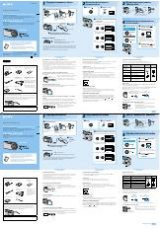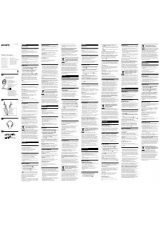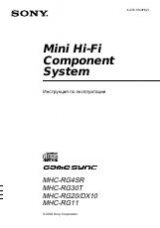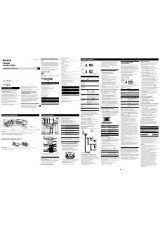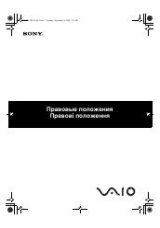Инструкция для Sony DCR-TRV40E
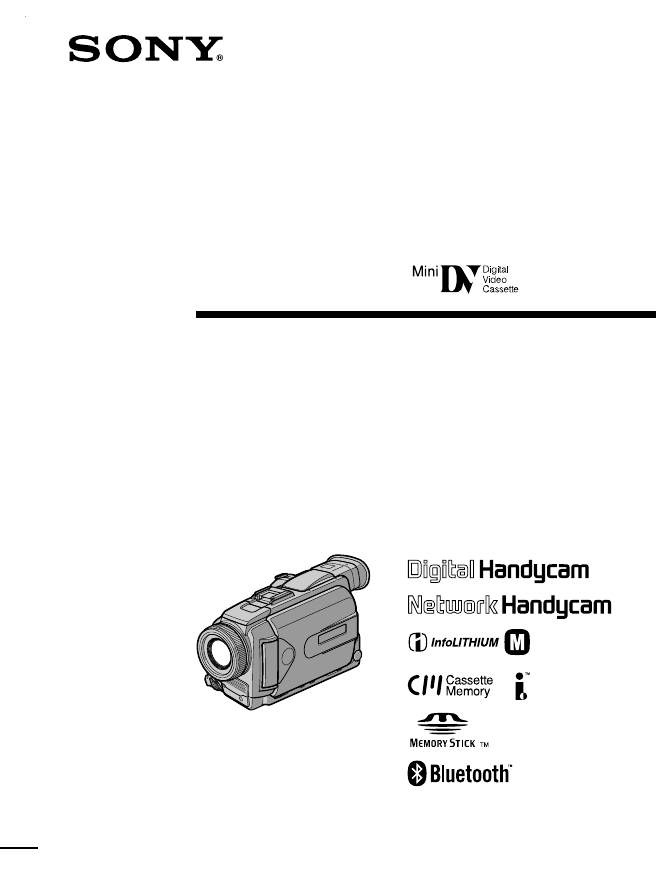
3-075-225-11 (2)
©2002 Sony Corporation
Digital
Video Camera
Recorder
©2002 Sony Corporation
Operating Instructions
Before operating the unit, please read this manual thoroughly,
and retain it for future reference.
ИНСТРУКЦИЯ ПО ЭКСПЛУАТАЦИИ
Перед эксплуатацией аппарата внимательно прочтите,
пожалуйста, данное руководство и сохраните его для
дальнейших справок.
DCR-TRV40E/TRV50E
Digital
Video Camera
Recorder
SERIES
TM
DCR-TRV50E
Оглавление инструкции
- Страница 1 из 325
3-075-225-11 (2) Digital Video Camera Recorder Operating Instructions Before operating the unit, please read this manual thoroughly, and retain it for future reference. ИНСТРУКЦИЯ ПО ЭКСПЛУАТАЦИИ Перед эксплуатацией аппарата внимательно прочтите, пожалуйста, данное руководство и сохраните его для
- Страница 2 из 325
English Русский Welcome! Добро пожаловать! Congratulations on your purchase of this Sony Handycam. With your Handycam you can capture life’s precious moments with superior picture and sound quality. Your Handycam is loaded with advanced features, but at the same time it is very easy to use. You
- Страница 3 из 325
For the customers in Europe Только для модели DCR-TRV50E Вы можете использовать функции доступа к сети только в некоторых странах и регионах. Более подробные сведения см. в отдельной инструкции по эксплуатации сети. Только для модели DCR-TRV40E ATTENTION The electromagnetic fields at the specific
- Страница 4 из 325
English Main Features Recording moving pictures or still images, and playing them back Main Features •Viewing images recorded on “Memory Stick”s using the USB cable (p. 237, 243) •Viewing moving pictures recorded on tapes using the USB cable (p. 232) •Capturing images on your computer from your
- Страница 5 из 325
Main Features Accessing the Internet via a Bluetooth equipped device (DCR-TRV50E only) Accessing the Internet, sending/ receiving your e-mail. For details, refer to the Network Function Operating Instructions supplied with your camcorder. (DCRTRV50E only) (p. 247) Functions for adjusting exposure
- Страница 6 из 325
Русский Основные функции Запись движущихся или неподвижных изображений и их воспроизведение Основные функции • Просмотр изображений, записанных на “Memory Stick”, с помощью кабеля USB (стр. 237, 243) • Просмотр движущихся изображений, записанных на ленту, с использованием кабеля USB (стр. 232) •
- Страница 7 из 325
Основные функции Доступ в Интернет по технологии Bluetooth (только в модели DCR-TRV50E) Доступ в Интернет, отправка и прием сообщений электронной почты. Более подробные сведения см. в прилагаемой к видеокамере инструкции по работе в сети (только модель DCR-TRV50E) (стр. 247). Настройка экспозиции в
- Страница 8 из 325
English Table of contents Main Features .......................................... 4 Quick Start Guide – Recording on a tape ............................... 12 – Recording on a “Memory Stick” .......... 14 Getting Started Using this manual ..................................... 20 Checking supplied
- Страница 9 из 325
Table of contents “Memory Stick” Operations Using a “Memory Stick” – Introduction ................................... 149 Recording still images on “Memory Stick”s – Memory Photo recording ............. 161 Recording images from a tape as still images
- Страница 10 из 325
Русский Оглавление Основные функции .......................... 6 Руководство по быстрому запуску – Запись на ленту ................................ 16 – Запись на “Memory Stick” ................ 18 Подготовка к эксплуатации Как пользоваться этим руководством ... 20 Проверка прилагаемых
- Страница 11 из 325
Оглавление Запись неподвижных изображений на “Memory Stick” – Фотосъемка с сохранением в память ................ 161 Запись изображения с ленты как неподвижного изображения ...... 171 Наложение неподвижного изображения с “Memory Stick” на изображение – Функция MEMORY MIX ............ 175 Запись
- Страница 12 из 325
English Quick Start Guide – Recording on a tape This chapter introduces you to the basic features to recorded pictures on tapes of your camcorder. See the page in parentheses “( )” for more information. Connecting the mains lead (p. 29) Use the battery pack when using your camcorder outdoors (p.
- Страница 13 из 325
Recording a picture (p. 37) 1 Remove the lens cap. 2 Set the POWER switch to CAMERA while pressing the small green button. 3 Press OPEN to open the LCD panel. The picture appears on the screen. POW ER VCR OFF(CHG) CAMERA MEMORY/ NETWORK 4 Press START/STOP. Your Viewfinder When the LCD panel is
- Страница 14 из 325
Quick Start Guide – Recording on a “Memory Stick” This chapter introduces you to the basic features to record on a “Memory Stick” of your camcorder. See the page in parentheses “( )” for more information. Connecting the mains lead (p. 29) Use the battery pack when using your camcorder outdoors (p.
- Страница 15 из 325
Recording a still image on “Memory Stick” 2 Set the POWER switch 1 Remove the lens cap. to MEMORY/ NETWORK (DCRTRV50E only) while pressing the small green button. Make sure that the LOCK switch is set to the left (unlock) position. 3 Press OPEN to open the LCD panel. The picture appears on the
- Страница 16 из 325
Русский Руководство по быстрому запуску – Запись на ленту В данной главе приведены основные функции Вашей видеокамеры, касающиеся записи изображений на ленту. Подробные сведения приведены на странице в круглых скобках “( )”. Подсоединение провода электропитания (стр. 29) Вне помещения используйте
- Страница 17 из 325
Запись изображения (стр. 37) 2 Нажав маленькую 1 Снимите крышку объектива. зеленую кнопку, установите переключатель POWER в положение CAMERA. 3 Откройте панель ЖКД, нажав кнопку OPEN. На дисплее появится изображение. POW ER VCR OFF(CHG) CAMERA MEMORY/ NETWORK 4 Нажмите кнопку START/ Видоискатель
- Страница 18 из 325
Руководство по быстрому запуску – Запись на “Memory Stick” В данной главе приведены основные функции Вашей видеокамеры, касающиеся записи на “Memory Stick”. Подробные сведения приведены на странице в круглых скобках “( )”. Подсоединение провода электропитания (стр. 29) При пользовании видеокамерой
- Страница 19 из 325
Запись неподвижного изображения на “Memory Stick” (стр. 161) 2 Установите переклю- 1 Снимите крышку объектива. чатель POWER в положение MEMORY/ NETWORK (только модель DCR-TRV50E), удерживая нажатой маленькую зеленую кнопку. Убедитесь, что переключатель LOCK установлен в левое (зафиксированное
- Страница 20 из 325
— Подготовка к эксплуатации — Как пользоваться этим руководством — Getting Started — Using this manual The instructions in this manual are for the two models listed in the table below. Before you start reading this manual and operating your camcorder, check the model number by looking at the bottom
- Страница 21 из 325
Using this manual Note on Cassette Memory Functions you can operate only with the cassette memory are: – Title search (p. 102) – Superimposing a title (p. 140) – Labelling a cassette (p. 146) For details of cassette types, see page 292. You see this mark in the introduction of features that are
- Страница 22 из 325
Using this manual Precautions on camcorder care Lens and LCD screen/finder (on mounted models only) •The LCD screen and the finder are manufactured using extremely highprecision technology, so over 99.99% of the pixels are operational for effective use. However, there may be some tiny black points
- Страница 23 из 325
Checking supplied accessories Проверка прилагаемых принадлежностей Make sure that the following accessories are supplied with your camcorder. Убедитесь, что к видеокамере приложены следующие принадлежности. 1 2 3 Getting Started 5 6 7 8 9 q; qa qs qd Подготовка к эксплуатации 4 qf 1
- Страница 24 из 325
Step 1 Preparing the power supply Пункт 1 Подготовка источника питания Installing the battery pack Установка батарейного блока (1) Lift up the viewfinder. (2) Slide the battery pack down until it clicks. (1) Поднимите видоискатель. (2) Передвиньте батарейный блок вниз до тех пор, пока он не
- Страница 25 из 325
Step 1 Preparing the power supply Charging the battery pack Прежде чем вставлять батарейный блок в видеокамеру, его следует зарядить. Видеокамера работает только с батарейным блоком “InfoLITHIUM” (серия М). Дополнительные сведения об батарейном блоке “InfoLITHIUM” см. на странице 296. (1) Откройте
- Страница 26 из 325
Step 1 Preparing the power supply Пункт 1 Подготовка источника питания After charging the battery pack После зарядки батарейного блока Disconnect the AC power adaptor from the DC IN jack on your camcorder. Отсоедините сетевой адаптер от гнезда DC IN видеокамеры. Note Prevent metallic objects from
- Страница 27 из 325
Step 1 Preparing the power supply Пункт 1 Подготовка источника питания Recording time/Продолжительность записи 150 85 110 60 310 365 475 550 175 210 275 315 230 270 355 410 130 155 205 235 Approximate minutes when you use a fully charged battery * Approximate number of minutes when recording while
- Страница 28 из 325
Step 1 Preparing the power supply Пункт 1 Подготовка источника питания If the power goes off although remaining battery time indicator indicates that the battery pack has enough power to operate Charge the battery pack fully again so that the indication on the battery remaining indicator is
- Страница 29 из 325
Step 1 Preparing the power supply Connecting to a wall socket Пункт 1 Подготовка источника питания Подсоединение к стенной розетке (1) Open the DC IN jack cover. Connect the AC power adaptor supplied with your camcorder to the DC IN jack on your camcorder with the plug’s v mark facing up. (2)
- Страница 30 из 325
Step 2 Setting the date and time Пункт 2 Установка даты и времени Set the date and time when you use your camcorder for the first time. “CLOCK SET” will be displayed each time that you set the POWER switch to CAMERA or MEMORY/NETWORK (DCR-TRV50E only) unless you set the date and time settings. If
- Страница 31 из 325
Пункт 2 Установка даты и времени Step 2 Setting the date and time 2 [MENU] : END 3 [MENU] : END CLOCK SET R GMT AREA 1 Lisbon, London STBY SETUP MENU CLOCK SET – –:– –:– – USB STREAM LTR SIZE LANGUAGE DEMO MODE RETURN r SUMMERTIME OFF DATE Y M D –––– ––– –– –– : –– [MENU] : END [EXEC] : NEXT ITEM 4
- Страница 32 из 325
Step 2 Setting the date and time Simple setting of clock by a time difference Пункт 2 Установка даты и времени Простая установка часов по разнице времени You can easily set the clock to the local time by setting a time difference. Select AREA SET, SUMMERTIME in the menu settings. See page 260 for
- Страница 33 из 325
(1) Prepare the power supply. (2) Slide OPEN/EJECT in the direction of the arrow and open the lid. The cassette compartment automatically lifts up and opens. (3) Push the centre of the cassette back to insert. Insert the cassette straight as far as possible into the cassette compartment with the
- Страница 34 из 325
Step 3 Inserting a cassette Пункт 3 Как вставить кассету Notes •Do not press the cassette compartment down forcibly. Doing so may cause a malfunction. •The cassette compartment may not be closed when you press any part of the cassette compartment other than the mark. Примечания • Не нажимайте на
- Страница 35 из 325
Пункт 4 Использование сенсорной панели Your camcorder has operation buttons on the LCD screen. Touch the LCD screen directly with your finger or the supplied stylus (DCR-TRV50E only) to operate each function. This section describes how to operate the touch panel during recording or playing back
- Страница 36 из 325
Step 4 Using the touch panel Notes •When using the touch panel, press operation buttons with your thumb supporting the LCD panel from the back side of it or press those buttons lightly with your index finger. •Do not press the LCD screen with sharppointed objects other than the stylus supplied.
- Страница 37 из 325
— Recording – Basics — — Запись – Основные функции — Recording a picture Запись изображения Your camcorder automatically focuses for you. Видеокамера снабжена автоматической фокусировкой. POW ER Запись – Основные функции switch/ 3 LOCK Переключатель LOCK (1) Снимите крышку объектива, нажав на обе
- Страница 38 из 325
Recording a picture Запись изображения Notes •Fasten the grip strap firmly. •The recording data (date/time or various settings when recorded) are not displayed while recording. However, they are recorded automatically on the tape. To display the recording data, press DATA CODE during playback. You
- Страница 39 из 325
Запись изображения If you leave your camcorder in the standby for five minutes while the cassette is inserted Your camcorder automatically turns off. This is to save battery power and to prevent battery and tape wear. To return to the standby, set the POWER switch to OFF (CHG) and then back to
- Страница 40 из 325
Recording a picture Запись изображения Adjusting the LCD screen Регулировка экрана ЖКД The LCD panel can be opened up to 90 degrees. The LCD panel moves about 90 degrees to the viewfinder side and about 180 degrees to the lens side. Панель ЖКД может открываться на 90 градусов. Панель ЖКД можно
- Страница 41 из 325
Recording a picture Запись изображения Adjusting the brightness of the LCD screen 2,3 FN LCD BRT Запись – Основные функции 1 (1) Установите переключатель POWER в положение CAMERA или MEMORY/ NETWORK (только модель DCR-TRV50E). Нажмите кнопку FN и выберите заголовок PAGE2. Если Вы установите
- Страница 42 из 325
Recording a picture Adjusting the viewfinder If you record pictures with the LCD panel closed, check the picture with the viewfinder. Adjust the viewfinder lens to your eyesight so that the images in the viewfinder come into sharp focus. Lift up the viewfinder and move the viewfinder lens
- Страница 43 из 325
Recording a picture Attaching the supplied lens hood Установка прилагаемой бленды При съемке на ярком свете рекомендуется устанавливать бленду. На бленду можно надевать крышку объектива. Recording – Basics To record fine pictures under strong light, we recommend attaching the lens hood. Also the
- Страница 44 из 325
Recording a picture Запись изображения To use zoom greater than 10× Zoom greater than 10× is performed digitally. Digital zoom can be set to 20× or 120×. To activate digital zoom, select the digital zoom power in D ZOOM in the menu settings (p. 253). The digital zoom is set to OFF as a default
- Страница 45 из 325
Recording a picture Запись изображения Съемка в зеркальном режиме This feature allows the camera subject to view him-or herself on the LCD screen. The subject uses this feature to check his or her own image on the LCD screen while you look at the subject in the viewfinder. Эта функция позволяет
- Страница 46 из 325
Recording a picture Запись изображения Indicators displayed in the recording Индикаторы, отображаемые в режиме записи Indicators are not recorded on tapes. На ленту индикаторы не записываются. Remaining battery time/Индикатор времени оставшегося заряда батарейного блока Cassette memory/Кассетная
- Страница 47 из 325
Запись изображения Time code The time code indicates the recording or playback time, “0:00:00” (hours : minutes : seconds) in CAMERA and “0:00:00:00” (hours : minutes : seconds : frames) in VCR. You cannot rewrite only the time code. Код времени Код времени показывает длительность записи или
- Страница 48 из 325
Recording a picture Shooting in the dark – NightShot/Super NightShot/ Colour Slow Shutter Using NightShot The NightShot enables you to shoot a subject in a dark place. For example, you can satisfactorily record the environment of nocturnal animals for observation when you use this function. Set the
- Страница 49 из 325
Recording a picture Запись изображения Using NightShot Light Использование подсветки ночной съемки The picture will be clearer with the NightShot Light on. To enable the NightShot Light, set N.S. LIGHT in to ON in the menu settings. (The default setting is ON.) The Colour Slow Shutter enables you
- Страница 50 из 325
Recording a picture Запись изображения While using the Super NightShot, you cannot use the following functions: – Fader – Digital effect – PROGRAM AE – Exposure – Recording still images on a “Memory Stick” in the tape recording or tape recording standby – White balance – Flexible Spot Meter – Spot
- Страница 51 из 325
Recording a picture Запись изображения Self-timer recording Recording with the self-timer starts in 10 seconds automatically. You can also use the Remote Commander for this operation. При использовании автоспуска запись начинается автоматически через 10 секунд. Для этой операции также подходит
- Страница 52 из 325
Recording a picture Запись изображения Note The self-timer is automatically cancelled when: – The self-timer recording is finished. – The POWER switch is set to OFF (CHG) or VCR. Примечание Таймер самозапуска будет автоматически отменен, если: – Запись с использованием автоспуска завершена. –
- Страница 53 из 325
Checking recordings Проверка записи – END SEARCH/EDITSEARCH/ – Функции END SEARCH/ Rec Review EDITSEARCH/Просмотра записи You can use these buttons to check the recorded picture or shoot so that the transition between the last recorded scene and the next scene you record is smooth. Функция END
- Страница 54 из 325
Checking recordings – END SEARCH/EDITSEARCH/Rec Review EDITSEARCH Проверка записи – Функции END SEARCH/ EDITSEARCH/Просмотра записи Функция EDITSEARCH You can search for the next recording start point. Вы можете найти начало следующей записи. Hold down the EDITSEARCH in the standby. The recorded
- Страница 55 из 325
— Воспроизведение – Основные функции — Воспроизведение ленты — Playback – Basics — Playing back a tape You can monitor the playback picture on the screen. If you close the LCD panel, you can monitor the playback picture in the viewfinder. You can control playback using the Remote Commander supplied
- Страница 56 из 325
Playing back a tape Воспроизведение ленты When monitoring on the LCD screen You can turn the LCD panel over and move it back to the camcorder body with the LCD screen facing out. Во время контроля на экране ЖКД Вы можете перевернуть панель ЖКД и придвинуть ее обратно к корпусу видеокамеры, так что
- Страница 57 из 325
Воспроизведение ленты About date/time and various settings Дата/время и настройки записи Your camcorder automatically records not only images on the tape but also the recording data (date/time or various settings when recorded) (data code). Follow the steps below to display the data code using the
- Страница 58 из 325
Playing back a tape Воспроизведение ленты To not display various settings Set DATA CODE to DATE in the menu settings (p. 260). The display changes as follows when you press DATA CODE on the Remote Commander: date/time y no indicator Как отключить индикацию специальных настроек Установите опцию DATA
- Страница 59 из 325
Playing back a tape Various playback modes To operate video control buttons, set the POWER switch to VCR. To play back pause (viewing a still picture) Воспроизведение ленты Специальные режимы воспроизведения Установите переключатель POWER в положение VCR, чтобы задействовать кнопки управления.
- Страница 60 из 325
Playing back a tape Воспроизведение ленты To view the picture at slow speed (slow playback) Просмотр изображения с уменьшенной скоростью прокрутки (замедленное воспроизведение) Press y on the Remote Commander during playback. For slow playback in the reverse direction, press , then press y on the
- Страница 61 из 325
Просмотр записи на телевизоре Connect your camcorder to your TV with the A/ V connecting cable supplied with your camcorder to watch playback picture on the TV screen. You can operate the video control buttons in the same way as when you monitor playback pictures on the screen. When monitoring
- Страница 62 из 325
Viewing the recording on TV Просмотр записи на телевизоре If your TV or VCR is a monaural type Если телевизор или видеомагнитофон монофонического типа Connect the yellow plug of the A/V connecting cable to the video input jack and the white or the red plug to the audio input jack on the VCR or the
- Страница 63 из 325
— Advanced Recording Operations — — Дополнительные функции записи — Recording still images on a “Memory Stick” during tape recording Запись неподвижных изображений на “Memory Stick” во время записи на ленту You can record still images on a “Memory Stick” in the tape recording or tape recording
- Страница 64 из 325
Recording still images on a “Memory Stick” during tape recording Запись неподвижных изображений на “Memory Stick” во время записи на ленту Notes •Do not shake or strike your camcorder when you record still images. The image may fluctuate. •You cannot record still images on a “Memory Stick” during
- Страница 65 из 325
Recording still images on a “Memory Stick” during tape recording Recording images with the flash The flash pops up automatically. The default setting is auto (no indicator). To change the flash mode, press the (flash) repeatedly until the flash mode indicator appears on the screen. Запись
- Страница 66 из 325
Recording still images on a “Memory Stick” during tape recording Запись неподвижных изображений на “Memory Stick” во время записи на ленту Notes •Attaching the lens hood (supplied) or a conversion lens (optional) may block the light from the flash or cause lens shadow to appear. •You cannot use an
- Страница 67 из 325
Recording still images on a “Memory Stick” during tape recording Запись неподвижных изображений на “Memory Stick” во время записи на ленту When you use an external flash (optional) which does not have the auto red-eye reduction You cannot select the auto red-eye reduction. Если используется внешняя
- Страница 68 из 325
Recording still images on a “Memory Stick” during tape recording Запись неподвижных изображений на “Memory Stick” во время записи на ленту To cancel the self-timer Для отмены таймера самозапуска Press SELFTIMER so that the (self-timer) indicator disappears from the screen while your camcorder is in
- Страница 69 из 325
Recording still images on tape – Tape Photo recording Запись неподвижных изображений на ленту – Фотосъемка на ленту You can record still images such as photographs on tapes. You can record about 510 images in the SP mode and about 765 images in the LP mode on a 60minute tape. Вы можете записывать
- Страница 70 из 325
Recording still images on tape – Tape Photo recording Notes •During tape photo recording, you cannot change the mode or setting. •When recording a still image, do not shake your camcorder. The image may fluctuate. •You cannot use PHOTO during the following operations ( indicator flashes on the
- Страница 71 из 325
Adjusting the white balance manually Регулировка баланса белого вручную You can manually adjust and set the white balance. This adjustment makes white subjects look white and allows more natural colour balance. Normally white balance is automatically adjusted. Вы можете отрегулировать вручную и
- Страница 72 из 325
Adjusting the white balance manually Регулировка баланса белого вручную If the picture is being taken in a studio lit by TV lighting We recommend that you record in the INDOOR. Если изображение записывается в студии при телевизионном освещении Рекомендуется выполнять запись в режиме INDOOR. When
- Страница 73 из 325
Using the wide mode You can record a 16:9 wide picture to watch on a 16:9 wide-screen TV (16:9WIDE). Black bands appear on the screen during recording in 16:9WIDE mode [a]. The picture during playback on a normal TV [b] or on a wide-screen TV [c] is compressed in the longwise direction. If you set
- Страница 74 из 325
Использование фейдера Using the fader You can fade in or out to give your recording a more professional appearance. [a] Чтобы запись получила профессиональный вид, можно выполнить введение и выведение изображения. STBY REC FADER M. FADER (mosaic)/ (мозаичное) BOUNCE1) 2) OVERLAP2) WIPE2) DOT2) [b]
- Страница 75 из 325
Using the fader Использование фейдера (1) When fading in [a] In the standby, press FADER until the desired fader indicator flashes. When fading out [b] In the recording, press FADER until the desired fader indicator flashes. The indicator changes as follows: (1) При введении изображения [a] В
- Страница 76 из 325
Using the fader Использование фейдера Note You cannot use the following functions while using the fader. Also, you cannot use the fader while using the following functions: – Digital effect – Super NightShot – Colour Slow Shutter – Tape photo recording – Recording still images on a “Memory Stick”
- Страница 77 из 325
Using special effects – Picture effect You can digitally process images to obtain special effects like those in films or on TV. [b] [c] NEG. ART [a] : Цвет и яркость изображения будут негативными. SEPIA : Изображение будет в цвете сепии. B&W : Изображение будет монохроматическим (чернобелым).
- Страница 78 из 325
Using special effects – Picture effect Использование специальных эффектов – Эффект изображения (1) Set the POWER switch to CAMERA. Press MENU, then select P EFFECT in with the SEL/PUSH EXEC dial, then press the dial (p. 252). (2) Turn the SEL/PUSH EXEC dial to select the desired picture effect,
- Страница 79 из 325
Using special effects – Digital effect You can add special effects to recorded pictures using the various digital functions. Sound is recorded normally. STILL You can record a still image so that it is superimposed on a moving picture. LUMI. (LUMINANCE KEY) You can swap a brighter area in a still
- Страница 80 из 325
Using special effects – Digital effect Использование специальных эффектов – Цифровой эффект (1) Set the POWER switch to CAMERA, press FN to display PAGE1. (2) Press DIG EFFT. The screen to select a desired digital effect appears. (3) Press a desired digital effect. In the STILL and LUMI. modes, the
- Страница 81 из 325
Using special effects – Digital effect Использование специальных эффектов – Цифровой эффект To return to FN Для возврата к индикации FN Press EXIT. Нажмите кнопку EXIT. To cancel the digital effect Для отмены цифрового эффекта Press Нажмите кнопку странице PAGE1. OFF to return to PAGE1. When
- Страница 82 из 325
Using the PROGRAM AE Использование функции PROGRAM AE You can select the PROGRAM AE (Auto Exposure) to suit your specific shooting requirements. Можно выбрать режим PROGRAM AE (автоматическая экспозиция) в соответствии со специфическими требованиями к съемке. Spotlight This mode prevents people’s
- Страница 83 из 325
Using the PROGRAM AE (1) Set the POWER switch to CAMERA or MEMORY/NETWORK (DCR-TRV50E only), press PROGRAM AE. The PROGRAM AE indicator appears. (2) Turn the SEL/PUSH EXEC dial to select the desired PROGRAM AE. The indicator changes as follows: y y y y y Использование функции PROGRAM AE (1)
- Страница 84 из 325
Using the PROGRAM AE Notes •Because your camcorder is set to focus only on subjects in the middle to far distance, you cannot take close-ups in the following modes: – Spotlight – Sports lesson – Beach & ski •Your camcorder is set to focus only on distant subjects in the following modes: – Sunset &
- Страница 85 из 325
Adjusting the exposure manually Настройка экспозиции вручную You can manually adjust and set the exposure. Normally the exposure is automatically adjusted. Adjust the exposure manually in the following cases: – When the subject is backlit – When shooting subjects and dark backgrounds – When
- Страница 86 из 325
Using the spot lightmetering – Flexible Spot Meter Использование пятна фотометрии – Регулируемое пятно фотометрии You can take a picture with the appropriate exposure automatically for just the point you want to focus on and with its exposure fixed. Use the Flexible Spot Meter in the following
- Страница 87 из 325
Using the spot light-metering – Flexible Spot Meter Использование пятна фотометрии – Регулируемое пятно фотометрии The following functions do not work during Flexible Spot Meter – Colour Slow Shutter – Backlight – Exposure Следующие функции не работают при использовании регулируемого пятна
- Страница 88 из 325
Focusing manually Фокусировка вручную You can gain better results by manually adjusting the focus in the following cases. Normally, focus is automatically adjusted. •The autofocus is not effective when shooting – Subjects through glass coated with water droplets – Horizontal stripes – Subjects with
- Страница 89 из 325
Focusing manually Фокусировка вручную To return to the autofocus Для возврата к автофокусировке Set FOCUS to AUTO. Установите переключатель FOCUS в положение AUTO. To record distant subjects When you set FOCUS to INFINITY, the lens focuses on and indicator appears. When you release FOCUS, your
- Страница 90 из 325
Using the spot focus – Spot Focus You can take a picture with the appropriate focus automatically for just the point you want to focus on and with its focus fixed. (1) When the POWER switch is set to CAMERA or MEMORY/NETWORK (DCR-TRV50E only), set FOCUS to MAN. (2) Press FN to display PAGE1. (3)
- Страница 91 из 325
Using the spot focus – Spot Focus The following functions do not work during Spot Focus: – Exposure – Fader – Backlight – PROGRAM AE Focal distance information It is not displayed on the screen. Использование пятна фокусировки – Пятно фокусировки Во время использования фиксированной фокусировки
- Страница 92 из 325
Interval recording Запись с интервалами You can make a time-lapse recording by setting the camcorder to automatically record and standby sequentially. You can achieve an excellent recording for flowering, gradual appearances, etc., with this function. Вы можете выполнять запись через заданные
- Страница 93 из 325
Interval recording Запись с интервалами 6 2 [MENU] : END STBY 30SEC [MENU] : END 3 5 STBY INTERVAL MENU CAMERA SET INT. REC INTERVAL REC TIME RETURN STBY 30SEC CAMERA SET D ZOOM PHOTO REC 16:9WIDE STEADYSHOT FRAME REC ON INT. REC RETURN STBY [MENU] : END CAMERA SET INT. REC INTERVAL REC TIME RETURN
- Страница 94 из 325
Interval recording Запись с интервалами On recording time There may be a discrepancy in the recording time of up to +/– six frames from the selected time. О продолжительности записи Между выбранным временем и фактической продолжительностью записи возможны расхождения не более +/– шести кадров. When
- Страница 95 из 325
Frame by frame recording – Frame recording Покадровая запись – Запись кадра You can make a recording with a stop-motion animated effect using frame recording. To create this effect, alternately move the subject a little and make a frame recording. We recommend that you use a tripod, and operate
- Страница 96 из 325
— Advanced Playback Operations — — Дополнительные функции воспроизведения — Playing back tapes with picture effect Использование эффекта изображения при воспроизведении ленты During playback, you can process a scene using the following picture effect: NEG. ART, SEPIA, B&W and SOLARIZE. Во время
- Страница 97 из 325
Playing back tapes with digital effect During playback, you can process a scene using the following digital effect: STILL, FLASH, LUMI. and TRAIL. (1) В режиме воспроизведения или паузы воспроизведения, нажмите кнопку FN и выберите страницу PAGE2. (2) Нажмите кнопку DIG EFFT. Появится экран выбора
- Страница 98 из 325
Playing back tapes with digital effect Notes •You cannot process externally input scenes using digital effect. •You cannot record images on a tape on your camcorder when you have processed the image using digital effect. However, you can record images on a “Memory Stick” (p. 171, 186), or on a VCR
- Страница 99 из 325
Enlarging images recorded on tapes – Tape PB ZOOM Увеличение изображений, записанных на лентах – Функция PB ZOOM для ленты You can enlarge playback images recorded on tapes. Besides the operation described here, your camcorder can enlarge still images recorded on “Memory Stick”s (p. 206).
- Страница 100 из 325
Enlarging images recorded on tapes – Tape PB ZOOM Notes •You cannot process externally input scenes using the PB ZOOM. •You cannot record images on a tape on your camcorder when you have processed the image using the tape PB ZOOM. However, you can record images on a VCR using your camcorder as a
- Страница 101 из 325
Quickly locating a scene – ZERO SET MEMORY Быстрое отыскание эпизода – Функция ZERO SET MEMORY Your camcorder goes forward or backward to automatically stop at a desired scene having a tape counter value of “0:00:00”. Use the Remote Commander for this operation. Ваша видеокамера выполняет
- Страница 102 из 325
Searching the boundaries of recorded tape by title – TITLE SEARCH Поиск границ записанной ленты по титру – TITLE SEARCH If you use a cassette with cassette memory, you can search for the boundaries of recorded tape by title. Use the Remote Commander for this operation. При использовании ленты с
- Страница 103 из 325
Searching the boundaries of recorded tape by title – TITLE SEARCH Поиск границ записанной ленты по титру – TITLE SEARCH To stop searching Остановка поиска Press x. Нажмите кнопку x. If you use a cassette without cassette memory You cannot superimpose or search a title. При использовании кассеты без
- Страница 104 из 325
Searching a recording by date – DATE SEARCH You can automatically search for the point where the recording date changes and start playback from that point (date search). Use a cassette with cassette memory for convenience. Use the Remote Commander for this operation. Use this function to check
- Страница 105 из 325
Searching a recording by date – DATE SEARCH 2 3 Поиск записи по дате – DATE SEARCH DATE SEARCH SEARCH MODE 1 2 3 4 5 6 5/ 9/02 6/ 9/02 24/ 12/02 1/ 1/03 11/ 2/03 29/ 4/03 DATE SEARCH . > 1 2 3 4 5 6 5/ 9/02 6/ 9/02 24/ 12/02 1/ 1/03 11/ 2/03 29/ 4/03 [a] Искомая позиция ленты [b] Текущая позиция
- Страница 106 из 325
Searching a recording by date – DATE SEARCH Searching for the date without using cassette memory (1) Set the POWER switch to VCR. (2) Press MENU, then select CM SEARCH in to OFF with the SEL/PUSH EXEC dial (p. 257). (3) Press SEARCH MODE on the Remote Commander repeatedly until the DATE SEARCH
- Страница 107 из 325
Поиск фото – PHOTO SEARCH/ PHOTO SCAN You can search for a still image you have recorded on a tape (PHOTO SEARCH). You can also search for still images one after another and display each image for five seconds automatically regardless of cassette memory (PHOTO SCAN). Use the Remote Commander for
- Страница 108 из 325
Searching for a photo – PHOTO SEARCH/PHOTO SCAN 2 3 Поиск фото – PHOTO SEARCH/PHOTO SCAN PHOTO SEARCH 1 2 3 4 5 6 SEARCH MODE 5/ 9/02 6/ 9/02 24/ 12/02 1/ 1/03 11/ 2/03 29/ 4/03 17:30 8:50 10:30 23:25 16:11 13:45 PHOTO SEARCH . > 1 2 3 4 5 6 5/ 9/02 6/ 9/02 24/ 12/02 1/ 1/03 11/ 2/03 29/ 4/03 17:30
- Страница 109 из 325
Searching for a photo – PHOTO SEARCH/PHOTO SCAN Scanning photo (1) Set the POWER switch to VCR. (2) Press SEARCH MODE on the Remote Commander repeatedly until the PHOTO SCAN indicator appears. The indicator changes as follows: TITLE SEARCH* t DATE SEARCH t PHOTO SEARCH t PHOTO SCAN t (no indicator)
- Страница 110 из 325
— Editing — — Монтаж — Dubbing a tape Перезапись ленты Using the A/V connecting cable Использование соединительного кабеля аудио/видео You can dub or edit on the VCR connected to your camcorder using your camcorder as a player. Connect your camcorder to the VCR using the A/V connecting cable
- Страница 111 из 325
Dubbing a tape Перезапись ленты When you have finished dubbing a tape После завершения записи ленты Press x on both your camcorder and the VCR. You can edit on VCRs that support the following systems: 8 mm, Hi8, VHS, S-VHS, VHSC, S-VHSC, Betamax, mini DV, DV, Digital8, MICRO MV Если видеомагнитофон
- Страница 112 из 325
Dubbing a tape Перезапись ленты Using the i.LINK cable (DV connecting cable) Использование кабеля i.LINK (соединительный кабель цифрового видеосигнала DV) Simply connect the i.LINK cable (DV connecting cable) (optional) to DV IN/OUT jack on your camcorder and to DV IN on the DV products. With a
- Страница 113 из 325
Dubbing a tape Перезапись ленты When you have finished dubbing a tape После завершения перезаписи ленты Press x on both your camcorder and the VCR. You can connect one VCR only using the i.LINK cable (DV connecting cable) See page 298 for more information about i.LINK. Pictures processed by the
- Страница 114 из 325
Dubbing only desired scenes – Digital program editing (on tapes) Перезапись выбранных эпизодов – Цифровой монтаж программы (на ленту) You can duplicate selected scenes (programmes) for editing onto a tape without operating the VCR. Scenes can be selected by frame. You can set up to 20 programmes.
- Страница 115 из 325
Dubbing only desired scenes – Digital program editing (on tapes) Step 1: Connecting the VCR You can connect both an A/V connecting cable and an i.LINK cable (DV connecting cable). When you use the A/V connecting cable, connect the devices as illustrated on page 110. When you use an i.LINK cable (DV
- Страница 116 из 325
Dubbing only desired scenes – Digital program editing (on tapes) Перезапись выбранных эпизодов – Цифровой монтаж программы (на ленту) MENU 6 3 OTHERS DATA CODE BEEP COMMANDER DISPLAY VIDEO EDIT READY RETURN [MENU] : END OTHERS DATA CODE BEEP COMMANDER DISPLAY VIDEO EDIT RETURN RETURN TAPE MEMORY
- Страница 117 из 325
About IR SETUP codes The IR SETUP code is stored in the memory of your camcorder. Be sure to set the correct code to match your VCR. The default setting is code number 3. О кодах IR SETUP Код IR SETUP хранится в памяти Вашей видеокамеры. Убедитесь, что Вы установили правильный код, согласующийся с
- Страница 118 из 325
Dubbing only desired scenes – Digital program editing (on tapes) Перезапись выбранных эпизодов – Цифровой монтаж программы (на ленту) (2) Setting the modes to cancel the recording pause on the VCR (2) Установка режимов для отмены паузы записи на КВМ 1 Turn the SEL/PUSH EXEC dial to select
- Страница 119 из 325
Dubbing only desired scenes – Digital program editing (on tapes) Перезапись выбранных эпизодов – Цифровой монтаж программы (на ленту) (3) Setting your camcorder and the VCR to face each other (3) Установка видеокамеры и видеомагнитофона друг напротив друга Locate the infrared rays emitter of your
- Страница 120 из 325
Dubbing only desired scenes – Digital program editing (on tapes) Перезапись выбранных эпизодов – Цифровой монтаж программы (на ленту) When the VCR does not operate correctly •After checking the code in “About IR SETUP codes”, set the IR SETUP or the PAUSEMODE again. •Place your camcorder at least
- Страница 121 из 325
Dubbing only desired scenes – Digital program editing (on tapes) Перезапись выбранных эпизодов – Цифровой монтаж программы (на ленту) MENU 6 3 [MENU] : END OTHERS DATA CODE BEEP COMMANDER DISPLAY VIDEO EDIT RETURN RETURN TAPE MEMORY [MENU] : END 4 0:08:55:06 VIDEO EDIT EDIT SET CONTROL IR ADJ TEST
- Страница 122 из 325
Dubbing only desired scenes – Digital program editing (on tapes) Step 3: Adjusting the synchronisation of the VCR Перезапись выбранных эпизодов – Цифровой монтаж программы (на ленту) Пункт 3: Настройка синхронизации видеомагнитофона You can adjust the synchronisation of your camcorder and the VCR.
- Страница 123 из 325
Dubbing only desired scenes – Digital program editing (on tapes) 2,3 Перезапись выбранных эпизодов – Цифровой монтаж программы (на ленту) VIDEO EDIT EDIT SET CONTROL ADJ TEST ”CUT–IN” ”CUT–OUT” IR SETUP PAUSEMODE IR TEST RETURN [MENU] : END 0:08:55:06 0 8 VIDEO EDIT EDIT SET CONTROL ADJ TEST
- Страница 124 из 325
Dubbing only desired scenes – Digital program editing (on tapes) Operation 1: Making a programme (1) Insert the tape for playback into your camcorder, and insert a tape for recording into the VCR. (2) Press MENU and turn the SEL/PUSH EXEC dial to select VIDEO EDIT in , then press the dial (p. 261).
- Страница 125 из 325
Dubbing only desired scenes – Digital program editing (on tapes) Перезапись выбранных эпизодов – Цифровой монтаж программы (на ленту) MENU 2 3 [MENU] : END VIDEO EDIT MARK UNDO ERASE ALL START EDIT SET VIDEO EDIT MARK UNDO ERASE ALL START EDIT SET 0:08:55:06 1 IN TOTAL 0:00:00:00 SCENE 0 [MENU] :
- Страница 126 из 325
Dubbing only desired scenes – Digital program editing (on tapes) Перезапись выбранных эпизодов – Цифровой монтаж программы (на ленту) Erasing all programmes Стирание всех программ (1) Turn the SEL/PUSH EXEC dial to select VIDEO EDIT in the menu settings, then select TAPE, then press the dial. (2)
- Страница 127 из 325
Dubbing only desired scenes – Digital program editing (on tapes) Перезапись выбранных эпизодов – Цифровой монтаж программы (на ленту) (2) Turn the SEL/PUSH EXEC dial to select START, then select EXECUTE, then press the dial. Search for the beginning of the first programme, then start dubbing. The
- Страница 128 из 325
Recording video or TV programmes Запись видео или телепрограмм Using the A/V connecting cable Использование соединительного кабеля аудио/видео You can record a tape from another VCR or a TV programme from a TV that has video/audio outputs. Use your camcorder as a recorder. Before operation Set
- Страница 129 из 325
Recording video or TV programmes When you have finished dubbing a tape Press x on both your camcorder and the VCR. Using the Remote Commander In step 3, press z REC and MARK simultaneously, then immediately press X. In step 5, press X at the scene where you want to start recording from. Note on the
- Страница 130 из 325
Recording video or TV programmes Запись видео или телепрограмм Using the i.LINK cable (DV connecting cable) Simply connect the i.LINK cable (DV connecting cable) (optional) to DV IN/OUT jack on your camcorder and to DV OUT on the DV products. With a digital-to-digital connection, video and audio
- Страница 131 из 325
Recording video or TV programmes When you have finished dubbing a tape Press x on both your camcorder and the VCR. Using the Remote Commander In step 3, press z REC and MARK simultaneously, then immediately press X. In step 5, press X at the scene where you want to start recording from. You can
- Страница 132 из 325
Inserting a scene from a VCR – Insert Editing Вставка эпизода с видеомагнитофона – Монтаж в режиме вставки You can insert a new scene from a VCR onto your originally recorded tape by specifying the insert start and end points. Use the Remote Commander for this operation. Connections are the same as
- Страница 133 из 325
Inserting a scene from a VCR – Insert Editing Монтаж (1) Установите переключатель POWER на видеокамере в положение VCR. (2) На видеомагнитофоне найдите место, предшествующее началу вставляемого эпизода [a], затем нажмите кнопку X, чтобы установить на видеомагнитофоне режим паузы воспроизведения.
- Страница 134 из 325
Inserting a scene from a VCR – Insert Editing Note Pictures and sound recorded on the portion between the insert start and end points will be erased when you insert the new scene. If you insert scenes on the tape recorded on another camcorder (including other DCRTRV40E/TRV50E) The pictures and
- Страница 135 из 325
Audio dubbing Наложение звука You can record audio to add to the original sound on a tape by connecting audio equipment or a microphone. If you connect audio equipment, you can add sound to your recorded tape already recorded in the 12-bit sound mode by specifying the start and end points. The
- Страница 136 из 325
Audio dubbing Наложение звука Connecting the microphone to the intelligent accessory shoe Подключение микрофона с помощью держателя для установки вспомогательных принадлежностей Intelligent accessory shoe/ Держатель для установки вспомогательных принадлежностей Microphone (optional)/ Микрофон (не
- Страница 137 из 325
Audio dubbing Dubbing with the built-in microphone Наложение звука Наложение звука с помощью встроенного микрофона No connection is necessary. Не требует подключений. Note When dubbing with the AUDIO/VIDEO jack or the built-in microphone, pictures are not output through the S VIDEO jack or the
- Страница 138 из 325
Audio dubbing Adding audio on a recorded tape Choose a connection described on the previous pages, and connect audio equipment or microphone to your camcorder. Then follow the procedure below. (1) Insert the recorded tape into your camcorder. (2) Set the POWER switch to VCR on your camcorder. (3)
- Страница 139 из 325
Audio dubbing Наложение звука Monitoring the new recorded sound (1) Play back the tape on which you added audio. (2) Turn the SEL/PUSH EXEC dial to select AUDIO MIX in in the menu settings, then press the dial. Контролирование вновь записываемого звука (1) Начните воспроизведение ленты, на которую
- Страница 140 из 325
Superimposing a title Наложение титров If you use a tape with cassette memory, you can superimpose the title. When you play back the tape, the title is displayed for five seconds from the point where you superimposed it. Операция наложение титров может проводиться при использовании лент с кассетной
- Страница 141 из 325
Superimposing a title Наложение титров 2 PRESET TITLE HELLO! HAPPY BIRTHDAY HAPPY HOLIDAYS CONGRATULATIONS! OUR SWEET BABY WEDDING VACATION THE END [MENU] : END 3 MENU SIZE SMALL SIZE VACATION [EXEC] : SAVE [MENU] : END TITLE LARGE VACATION VACATION [EXEC] : SAVE [MENU] : END If you set the
- Страница 142 из 325
Superimposing a title Наложение титров If the tape has too many index signals You may not be able to superimpose a title because the cassette memory becomes full. In this case, delete data you do not need. Если на ленте слишком много индексных сигналов Возможно, Вы не сможете наложить титр, потому
- Страница 143 из 325
Superimposing a title Наложение титров Erasing a title Стирание титра Монтаж (1) Установите переключатель POWER в положение CAMERA или VCR. (2) Нажмите кнопку MENU, затем поверните диск SEL/PUSH EXEC для выбора опции TITLEERASE в режиме , а затем нажмите диск (стр. 267). (3) Поверните диск SEL/PUSH
- Страница 144 из 325
Making your own titles Создание собственных титров You can make up to two titles and store them in the memory of your camcorder. Each title can have up to 20 characters. Видеокамера позволяет самостоятельно набирать два титра, которые будут храниться в ее памяти. Длина каждого титра может достигать
- Страница 145 из 325
Making your own titles Создание собственных титров To change a title you have stored Для изменения сохраненного Вами титра In step 4, select CUSTOM1 SET or CUSTOM2 SET, depending on which title you want to change, then press the SEL/PUSH EXEC dial. Turn the SEL/PUSH EXEC dial to select [C], then
- Страница 146 из 325
Labelling a cassette Маркировка кассеты If you use a cassette with cassette memory, you can label a cassette. Labels can consist of up to 10 characters and is stored in cassette memory. When you insert the labelled cassette and when the POWER switch is set to CAMERA or VCR, the label is displayed
- Страница 147 из 325
Labelling a cassette Маркировка кассеты To erase the label you have made Для стирания созданной Вами метки In step 4 turn the SEL/PUSH EXEC dial to select [C], then press the dial. The last character is erased. В пункте 4 поверните диск SEL/PUSH EXEC для выбора опции [C], а затем нажмите диск.
- Страница 148 из 325
Labelling a cassette Маркировка кассеты Erasing all the data in cassette memory Стирание всех данных кассетной памяти You can erase all the data in cassette memory at once. Вы можете стереть все данные кассетной памяти за один раз. (1) Set the POWER switch to CAMERA or VCR. (2) Press MENU, then
- Страница 149 из 325
— “Memory Stick” Operations — — Работа с “Memory Stick” — Using a “Memory Stick” – Introduction Как использовать “Memory Stick” – Введение You can record and play back images on a “Memory Stick” supplied with your camcorder. You can easily play back, record or delete images. You can exchange image
- Страница 150 из 325
Using a “Memory Stick” – Introduction Как использовать “Memory Stick” – Введение •Image data may be damaged in the following cases: – If you eject the “Memory Stick” or turn the power off during reading or writing. – If you use “Memory Stick”s near static electricity or magnetic fields. •Prevent
- Страница 151 из 325
Using a “Memory Stick” – Introduction Как использовать “Memory Stick” – Введение Inserting a “Memory Stick” Как установить “Memory Stick” Insert a “Memory Stick” in the “Memory Stick” slot as far as it can go with the B mark facing as illustrated. Вставьте “Memory Stick” в соответствующее гнездо
- Страница 152 из 325
Using a “Memory Stick” – Introduction Using a touch panel Most operation buttons for use of “Memory Stick”s are displayed on the LCD screen. Touch the LCD screen directly with your finger or the supplied stylus (DCR-TRV50E only) to operate each function. (1) Set the POWER switch to MEMORY/ NETWORK
- Страница 153 из 325
Using a “Memory Stick” – Introduction Как использовать “Memory Stick” – Введение 3~6 1 PO FN VCR WE R LOCK OFF(CHG) CAMERA MEMORY/ NETWORK In the memory camera/ В режиме записи в память 1360 SFN 1/12 PAGE1 PAGE2 PAGE3 EXIT SELF TIMER SPOT PLAY FOCUS SPOT METER SFN 1/12 PAGE1 PAGE2 PAGE3 EXIT LCD
- Страница 154 из 325
Using a “Memory Stick” – Introduction Как использовать “Memory Stick” – Введение Notes •When using the touch panel, press operation buttons with your thumb supporting the LCD screen from the back side of it or press those buttons lightly with your index finger. •Do not press the LCD screen with
- Страница 155 из 325
Using a “Memory Stick” – Introduction Как использовать “Memory Stick” – Введение Selecting the still image quality Выбор качества неподвижного изображения You can select the image quality in still image recording. The default setting is SUPER FINE. Вы можете выбрать качество изображения в режиме
- Страница 156 из 325
Using a “Memory Stick” – Introduction Как использовать “Memory Stick” – Введение Image quality settings Настройки качества изображения Setting Параметр Meaning SUPER FINE This is the highest image quality in your camcorder. (SFN) The number of still images you can record is less than in FINE mode.
- Страница 157 из 325
Using a “Memory Stick” – Introduction Как использовать “Memory Stick” – Введение 1360 × 1020 image size Размер изображения 1360 × 1020 Image quality Memory capacity SUPER FINE About 900 KB FINE STANDARD Режим качества изображения Объем памяти About 450 KB SUPER FINE Около 900 КБ About 300 KB FINE
- Страница 158 из 325
Using a “Memory Stick” – Introduction Как использовать “Memory Stick” – Введение Selecting the image size Выбор размера изображения Можно выбрать один из двух размеров изображения Неподвижные изображения: 1360 × 1020 или 640 × 480. (Если переключатель POWER установлен в положение CAMERA или VCR,
- Страница 159 из 325
Using a “Memory Stick” – Introduction Как использовать “Memory Stick” – Введение Image size settings/Настройки размера изображения Setting/ Параметр Meaning/ Значение 1360 × 1020 Records 1360 × 1020 still images./ Записываются неподвижные изображения 1360 × 1020. 640 × 480 Records 640 × 480 still
- Страница 160 из 325
Using a “Memory Stick” – Introduction Как использовать “Memory Stick” – Введение Approximate time of moving pictures you can record on a “Memory Stick” Приблизительная продолжительность движущихся изображений, которые можно записать на “Memory Stick” The time of moving pictures you can record
- Страница 161 из 325
Recording still images on Запись неподвижных изображений “Memory Stick”s на “Memory Stick” – Фотосъемка с – Memory Photo recording сохранением в память You can record still images on “Memory Stick”s. Before operation Insert a “Memory Stick” into your camcorder. Перед началом записи Вставьте “Memory
- Страница 162 из 325
Recording still images on “Memory Stick”s – Memory Photo recording Запись неподвижных изображений на “Memory Stick” – Фотосъемка с сохранением в память You can record still images on “Memory Stick”s in the tape recording or tape recording standby Вы можете записывать неподвижные изображения на
- Страница 163 из 325
Recording still images on “Memory Stick”s – Memory Photo recording Recording images continuously You can record still images continuously. Before recording, select one of the four modes described below in the menu settings. NORMAL [a] Your camcorder shoots up to three still images in 1360 × 1020
- Страница 164 из 325
Recording still images on “Memory Stick”s – Memory Photo recording Запись неподвижных изображений на “Memory Stick” – Фотосъемка с сохранением в память (1) Set the POWER switch to MEMORY/ NETWORK (DCR-TRV50E only). Make sure that the LOCK switch is set to the left (unlock) position. (2) Press MENU,
- Страница 165 из 325
Recording still images on “Memory Stick”s – Memory Photo recording Запись неподвижных изображений на “Memory Stick” – Фотосъемка с сохранением в память The number of still images in continuous shooting The number of still images you can shoot continuously varies depending on the image size and the
- Страница 166 из 325
Recording still images on “Memory Stick”s – Memory Photo recording Recording images with the flash The flash automatically pops up to strobe. The default setting is auto (no indicator). To change the flash mode, press (flash) repeatedly until the flash mode indicator appears on the screen. Запись
- Страница 167 из 325
Notes •The recommended shooting distance using the built-in flash is 0.3 m to 2.5 m (31/32 feet to 8 1/3 feet). •Attaching the lens hood (supplied) or a conversion lens (optional) may block the light from the flash or cause lens shadow to appear. •You cannot use an external flash (optional) and the
- Страница 168 из 325
Recording still images on “Memory Stick”s – Memory Photo recording Shooting with an auxiliary light – HOLOGRAM AF The HOLOGRAM AF is an auxiliary light source used for focusing on subjects in dark places. Set HOLOGRAM F in to AUTO in the menu settings. (The default setting is AUTO.) When appears on
- Страница 169 из 325
Запись неподвижных изображений на “Memory Stick” – Фотосъемка с сохранением в память Notes •A conversion lens (optional) may obstruct the HOLOGRAM AF light and make focusing difficult. •If enough light does not reach the subject even if the HOLOGRAM AF emitter is emitted (recommended shooting
- Страница 170 из 325
Recording still images on “Memory Stick”s – Memory Photo recording Запись неподвижных изображений на “Memory Stick” – Фотосъемка с сохранением в память Self-timer memory photo recording You can record images on “Memory Stick”s with the self-timer. You can also use the Remote Commander for this
- Страница 171 из 325
Recording images from a tape as still images Запись изображения с ленты как неподвижного изображения Your camcorder can read moving picture data recorded on a tape and record it as a still image on a “Memory Stick.” Your camcorder can also capture moving picture data through the input connector and
- Страница 172 из 325
Recording images from a tape as still images Запись изображения с ленты как неподвижного изображения Image size of still images Image size is automatically set to 640 × 480. Размер изображения для фотоснимка Автоматически устанавливается размер изображения 640 × 480. When the access lamp is lit or
- Страница 173 из 325
Recording images from a tape as still images Recording a still image from external equipment Before operation Set DISPLAY in to LCD in the menu settings. (The default setting is LCD.) (1) Set the POWER switch to VCR. (2) Play back the recorded tape, or turn the TV on to see the desired programme.
- Страница 174 из 325
Recording images from a tape as still images Запись изображения с ленты как неподвижного изображения Using the i.LINK cable (DV connecting cable) Как использовать кабель i.LINK (соединительный кабель DV) DV IN/OUT DV DV OUT : Signal flow/ Передача сигнала i.LINK cable (DV connecting cable)
- Страница 175 из 325
Superimposing a still image in the “Memory Stick” on an image – MEMORY MIX Наложение неподвижного изображения с “Memory Stick” на изображение – Функция MEMORY MIX You can superimpose a still image you have recorded on the “Memory Stick” on the moving picture you are recording. You can record the
- Страница 176 из 325
Superimposing a still image in the “Memory Stick” on an image – MEMORY MIX M. CHROM Still image/ Неподвижное изображение Наложение неподвижного изображения с “Memory Stick” на изображение – Функция MEMORY MIX Moving picture/ Движущееся изображение M C AM C H R OM Blue/Голубой M. LUMI Still image/
- Страница 177 из 325
Superimposing a still image in the “Memory Stick” on an image – MEMORY MIX Recording superimposed images on a tape Наложение неподвижного изображения с “Memory Stick” на изображение – Функция MEMORY MIX Запись на ленту изображения, полученного наложением (1) Set the POWER switch to CAMERA. (2)
- Страница 178 из 325
Superimposing a still image in the “Memory Stick” on an image – MEMORY MIX Наложение неподвижного изображения с “Memory Stick” на изображение – Функция MEMORY MIX 1 POW ER VCR OFF(CHG) CAMERA MEMORY/ NETWORK 3,4 MEM MIX OFF MCCAM OVERLUMI LAP MEM MIX 100–0001 – 2 5 + Still image/ Неподвижное
- Страница 179 из 325
Superimposing a still image in the “Memory Stick” on an image – MEMORY MIX Наложение неподвижного изображения с “Memory Stick” на изображение – Функция MEMORY MIX Notes •You cannot use the MEMORY MIX for moving pictures recorded on “Memory Stick”s. •When the overlapping still image has a large
- Страница 180 из 325
Superimposing a still image in the “Memory Stick” on an image – MEMORY MIX Наложение неподвижного изображения с “Memory Stick” на изображение – Функция MEMORY MIX Recording superimposed images on a “Memory Stick” as a still image Запись наложенного изображения на “Memory Stick” в качестве
- Страница 181 из 325
Superimposing a still image in the “Memory Stick” on an image – MEMORY MIX Наложение неподвижного изображения с “Memory Stick” на изображение – Функция MEMORY MIX 1 PO VCR WE R OFF(CHG) CAMERA MEMORY/ NETWORK 3,4 MEM MIX OFF MCCAM LUMI MEM MIX OK CAMCM MCCAM CHROM CHROM 100–0001 – 2 5 MEM MIX OFF +
- Страница 182 из 325
Superimposing a still image in the “Memory Stick” on an image – MEMORY MIX Наложение неподвижного изображения с “Memory Stick” на изображение – Функция MEMORY MIX Notes •You cannot use MEMORY MIX for moving pictures recorded on “Memory Stick”s. •When the overlapping still image has a large amount
- Страница 183 из 325
Recording moving pictures Запись движущихся on “Memory Stick”s изображений на “Memory Stick” – MPEG movie recording – Запись фильмов MPEG You can record moving pictures with sound on “Memory Stick”s. The picture and sound are recorded up to the capacity of “Memory Stick” (MPEG MOVIE EX). Вы можете
- Страница 184 из 325
Recording moving pictures on “Memory Stick”s – MPEG movie recording Запись движущихся изображений на “Memory Stick” – Запись фильмов MPEG Note Sound is recorded in monaural. Примечание Звук записывается в монофоническом режиме. When the POWER switch is set to MEMORY/ NETWORK (DCR-TRV50E only) The
- Страница 185 из 325
Recording moving pictures on “Memory Stick”s – MPEG movie recording Self-timer MPEG movie recording Запись движущихся изображений на “Memory Stick” – Запись фильмов MPEG Запись фильма MPEG по таймеру самозапуска Вы можете записывать движущиеся изображения на “Memory Stick” по таймеру самозапуска.
- Страница 186 из 325
Recording pictures from tape as a moving picture Запись изображения с ленты как движущегося изображения Your camcorder can read moving picture data recorded on a tape and record it as a moving picture on a “Memory Stick.” Your camcorder can also capture moving picture data through the input
- Страница 187 из 325
Recording pictures from tape as a moving picture Запись изображения с ленты как движущегося изображения Notes •Sound recorded in 48 kHz is converted to 32 kHz sound when recording images from a tape to “Memory Stick”s. •Sound recorded in stereo is converted to monaural sound when recording from
- Страница 188 из 325
Recording pictures from tape as a moving picture Recording a moving picture from external equipment Before operation Set DISPLAY in to LCD in the menu settings. (The default setting is LCD.) (1) Set the POWER switch to VCR. (2) Play back the recorded tape, or turn the TV on to see the desired
- Страница 189 из 325
Recording pictures from tape as a moving picture Запись изображения с ленты как движущегося изображения Using the i.LINK cable (DV connecting cable) Как использовать кабель i.LINK (соединительный кабель DV) DV DV IN/OUT DV OUT i.LINK cable (DV connecting cable) (optional)/ Кабель i.LINK
- Страница 190 из 325
Recording edited pictures from a tape as a moving picture – Digital program editing (on “Memory Stick”s) Запись смонтированных изображений с ленты как движущегося изображения – Цифровой монтаж программы (на “Memory Stick”) You can duplicate selected scenes (programmes) for editing onto “Memory
- Страница 191 из 325
Recording edited pictures from a tape as a moving picture – Digital program editing (on “Memory Stick”s) 6,8 REW PLAY FF STOP PAUSE Запись смонтированных изображений с ленты как движущегося изображения – Цифровой монтаж программы (на “Memory Stick”) MENU 7 TOTAL 0:00:00 SCENE 0 N X 0:08:55:06 1 OUT
- Страница 192 из 325
Recording edited pictures from a tape as a moving picture – Digital program editing (on “Memory Stick”s) Запись смонтированных изображений с ленты как движущегося изображения – Цифровой монтаж программы (на “Memory Stick”) Erasing all programmes Стирание всех программ (1) Turn the SEL/PUSH EXEC
- Страница 193 из 325
Recording edited pictures from a tape as a moving picture – Digital program editing (on “Memory Stick”s) Performing the programme (Dubbing on a “Memory Stick”) Запись смонтированных изображений с ленты как движущегося изображения – Цифровой монтаж программы (на “Memory Stick”) Выполнение программы
- Страница 194 из 325
Copying still images from a tape – PHOTO SAVE Копирование неподвижных изображений с ленты – PHOTO SAVE Using the search function, you can automatically capture only still images from tapes and record them on a “Memory Stick” in sequence. С помощью функции поиска можно автоматически вводить
- Страница 195 из 325
Copying still images from a tape – PHOTO SAVE Image size of still images Image size is automatically set to 640 × 480. When the access lamp is lit or flashing Do not shake or knock your camcorder. As well do not turn the power off, eject a “Memory Stick”. Otherwise, image data may become damaged.
- Страница 196 из 325
Viewing still images – Memory Photo playback Просмотр неподвижного изображения – воспроизведение фотоснимков из памяти You can play back still images recorded on a “Memory Stick.” You can also play back six images including moving pictures in order at a time by selecting the index screen. You can
- Страница 197 из 325
Viewing still images – Memory Photo playback You may not be able to play back images with your camcorder: – When playing back image data modified on your computer. – When playing back image data shot with other equipment. Still image You can select still images also with –/+ on PAGE1/PAGE2/PAGE3.
- Страница 198 из 325
Просмотр неподвижного изображения – воспроизведение фотоснимков из памяти Viewing still images – Memory Photo playback Screen indicators during still image playback Экранные индикаторы во время воспроизведения неподвижного изображения Image size/Размер изображения 100–0006 1360 6/100 MEMORY PLAY
- Страница 199 из 325
Просмотр неподвижного изображения – воспроизведение фотоснимков из памяти Viewing still images – Memory Photo playback Playing back six recorded images at a time (index screen) You can play back six recorded images at a time. This function is especially useful when searching for a particular image.
- Страница 200 из 325
Viewing moving pictures – MPEG movie playback Просмотр движущегося изображения – Воспроизведение фильма MPEG You can play back moving pictures recorded on a “Memory Stick.” You can also play back six images including still images in order at a time by selecting the index screen. Существует
- Страница 201 из 325
Viewing moving pictures – MPEG movie playback You may not be able to play back images with your camcorder: – When playing back image data modified on your computer. – When playing back image data shot with other equipment. To play back recorded pictures on a TV screen •Before operation connect your
- Страница 202 из 325
Просмотр движущегося изображения – Воспроизведение фильма MPEG Viewing moving pictures – MPEG movie playback Playing back a moving picture from the desired part Воспроизведение движущегося изображения с нужного места The moving picture recorded on “Memory Stick” is divided into 23 parts. You can
- Страница 203 из 325
Просмотр движущегося изображения – Воспроизведение фильма MPEG Viewing moving pictures – MPEG movie playback Screen indicators during moving picture playback Экранные индикаторы во время воспроизведения движущегося изображения Image size/Размер изображения 320 MOV00001 1/20 0 : 01 : 00 Picture
- Страница 204 из 325
Copying images recorded on “Memory Stick”s to tape Копирование изображений с “Memory Stick” на ленту You can copy images recorded on “Memory Stick”s and record them to tape. Изображения, записанные на “Memory Stick”, можно копировать на ленту. Before operation •Insert a tape for recording into your
- Страница 205 из 325
Copying images recorded on “Memory Stick”s to tape Копирование изображений с “Memory Stick” на ленту During copying You cannot operate the following functions: – MEMORY PLAY – MEMORY INDEX – MEMORY DELETE – MEMORY +/– Во время копирования Во время копирования следующие кнопки не функционируют: –
- Страница 206 из 325
Enlarging still images Увеличение неподвижных recorded on “Memory изображений, записанных на “Memory Stick”s – Memory PB ZOOM Stick” – Функция PB ZOOM памяти You can enlarge still images recorded on a “Memory Stick.” You can select and view a desired part from the enlarged still image. Also, you
- Страница 207 из 325
Enlarging still images recorded on “Memory Stick”s – Memory PB ZOOM Увеличение неподвижных изображений, записанных на “Memory Stick” – Функция PB ZOOM памяти To cancel PB ZOOM Отмена функции PB ZOOM Press Нажмите кнопку END. END. The PB ZOOM is cancelled when the following operations: – MENU –
- Страница 208 из 325
Playing back images in a continuous loop – SLIDE SHOW Воспроизведение изображений по замкнутому циклу – Функция SLIDE SHOW You can automatically play back images in sequence. This function is useful especially when checking recorded images or during a presentation. Существует возможность
- Страница 209 из 325
Playing back images in a continuous loop – SLIDE SHOW Воспроизведение изображений по замкнутому циклу – Функция SLIDE SHOW To start the slide show from a particular image Для начала показа слайдов с определенного изображения Select the desired image using –/+ buttons before step 4. Выберите нужное
- Страница 210 из 325
Preventing accidental erasure – Image protection Предотвращение случайного стирания – Защита изображения You can protect selected images to prevent accidental erasure of important images. Для предотвращения случайного стирания важных изображений Вы можете защитить выбранные изображения. Before
- Страница 211 из 325
Deleting images – DELETE Удаление изображений – DELETE You can delete images stored in a “Memory Stick.” You can delete all images or only selected images. Изображения, записанные на “Memory Stick”, можно удалить. Можно удалять все или только выбранные изображения. Deleting selected images Удаление
- Страница 212 из 325
Deleting images – DELETE Удаление изображений – DELETE Deleting selected images on the index screen Удаление выбранных изображений на индексном экране Before operation Insert a “Memory Stick” into your camcorder. Перед выполнением операции Установите “Memory Stick” в Вашу видеокамеру. (1) Set the
- Страница 213 из 325
Deleting images – DELETE Удаление изображений – DELETE Deleting all images Удаление всех изображений You can delete all unprotected images in a “Memory Stick.” Before operation Insert a “Memory Stick” into your camcorder. Перед началом работы Вставьте “Memory Stick” в видеокамеру. (1) Установите
- Страница 214 из 325
Writing a print mark – PRINT MARK Запись метки печати – функция PRINT MARK You can specify a recorded still image to print out by writing a print mark. This function is useful for printing out still images later. Your camcorder conforms to the DPOF (Digital Print Order Format) standard for
- Страница 215 из 325
Использование дополнительного принтера Using the optional printer You can use the optional printer on your camcorder to print images on print paper. For details, refer to the operating instructions of the printer. There are various ways of printing still images. The following describes the setup
- Страница 216 из 325
Using the optional printer Setting with the touch panel You can make 9 stickers on a single sheet when you print images recorded on a “Memory Stick” in 9PIC PRINT. (1) Set the POWER switch to MEMORY/ NETWORK (DCR-TRV50E only). Make sure that the LOCK switch is set to the left (unlock) position. (2)
- Страница 217 из 325
— Viewing Images Using your Computer — — Просмотр изображений с помощью Вашего компьютера — Viewing images on your computer – Introduction Просмотр изображений на Вашем компьютере – Введение There are the following ways of connecting the camcorder to a computer in order to view images saved on a
- Страница 218 из 325
Viewing images on your computer – Introduction Просмотр изображений на Вашем компьютере – Введение Viewing images recorded on a tape Просмотр изображений, записанных на ленту When connecting to a computer using the USB jack При подсоединении к компьютеру с помощью гнезда USB For more information,
- Страница 219 из 325
Viewing images on your computer – Introduction Просмотр изображений на Вашем компьютере – Введение Viewing images recorded on a “Memory Stick” Просмотр изображений, записанных на “Memory Stick” When connecting to a computer using the USB jack При подсоединении к компьютеру с помощью гнезда USB
- Страница 220 из 325
Viewing images on your computer – Introduction Notes on using your computer “Memory Stick” •“Memory Stick” operations on your camcorder cannot be assured if a “Memory Stick” formatted on your computer is used on your camcorder, or if the “Memory Stick” in your camcorder was formatted from your
- Страница 221 из 325
Connecting your camcorder to your computer using the USB cable – For Windows users Подсоединение Вашей видеокамеры к Вашему компьютеру с помощью кабеля USB – Для пользователей Windows Complete installation of the USB driver before connecting the camcorder to the computer. If you connect the
- Страница 222 из 325
Connecting your camcorder to your computer using the USB cable – For Windows users Подсоединение Вашей видеокамеры к Вашему компьютеру с помощью кабеля USB – Для пользователей Windows Hard disk: Available memory required for installation: at least 200MB Available hard disc memory recommended: at
- Страница 223 из 325
Подсоединение Вашей видеокамеры к Вашему компьютеру с помощью кабеля USB – Для пользователей Windows Notes •Operations are not guaranteed for the Windows environment if you connect two or more USB equipment to a single computer at the same time, or when using a hub. •Some equipment may not operate
- Страница 224 из 325
Connecting your camcorder to your computer using the USB cable – For Windows users Installing the USB driver Start the following operation without connecting the USB cable to your computer. Connect the USB cable according to “Making the computer recognise the camcorder”. If you are using Windows
- Страница 225 из 325
Connecting your camcorder to your computer using the USB cable – For Windows users Подсоединение Вашей видеокамеры к Вашему компьютеру с помощью кабеля USB – Для пользователей Windows Note If you connect the USB cable before USB driver installation is complete, the USB driver will not be properly
- Страница 226 из 325
Connecting your camcorder to your computer using the USB cable – For Windows users Making the computer recognise the camcorder Viewing images recorded on a tape Refer to page 228 for details on viewing “Memory Stick” images on your computer. You need to install PIXELA ImageMixer to view images
- Страница 227 из 325
Connecting your camcorder to your computer using the USB cable – For Windows users Подсоединение Вашей видеокамеры к Вашему компьютеру с помощью кабеля USB – Для пользователей Windows (8) Set the POWER switch to VCR. (9) Select USB STREAM in to ON in the menu settings (p. 259). (10)With the CD-ROM
- Страница 228 из 325
Connecting your camcorder to your computer using the USB cable – For Windows users Подсоединение Вашей видеокамеры к Вашему компьютеру с помощью кабеля USB – Для пользователей Windows Viewing images recorded on “Memory Stick”s Просмотр изображений, записанных на “Memory Stick” Before operation Set
- Страница 229 из 325
Connecting your camcorder to your computer using the USB cable – For Windows users Подсоединение Вашей видеокамеры к Вашему компьютеру с помощью кабеля USB – Для пользователей Windows If you cannot install the USB driver Если Вы не можете установить драйвер USB The USB driver has been registered
- Страница 230 из 325
Connecting your camcorder to your computer using the USB cable – For Windows users Подсоединение Вашей видеокамеры к Вашему компьютеру с помощью кабеля USB – Для пользователей Windows 5 Select and delete the underlined devices below. 5 Выберите и удалите подчеркнутые ниже устройства. Windows 98SE
- Страница 231 из 325
Connecting your camcorder to your computer using the USB cable – For Windows users Подсоединение Вашей видеокамеры к Вашему компьютеру с помощью кабеля USB – Для пользователей Windows 6 Turn the POWER switch to OFF (CHG) on your camcorder, and then disconnect the USB cable. 7 Restart your computer.
- Страница 232 из 325
Viewing images recorded on a tape on your computer – For Windows users Просмотр изображений, записанных на ленте, на Вашем компьютере – Для пользователей Windows Capturing images with “PIXELA ImageMixer Ver.1.0 for Sony” Захват изображений при помощи программного обеспечения “PIXELA ImageMixer
- Страница 233 из 325
Viewing images recorded on a tape on your computer – For Windows users Просмотр изображений, записанных на ленте, на Вашем компьютере – Для пользователей Windows (6) Select (6) Выберите опцию . . Preview window/ Окно предварительного просмотра (7) Подсоедините гнездо (USB) на Вашей видеокамере к
- Страница 234 из 325
Viewing images recorded on a tape on your computer – For Windows users Просмотр изображений, записанных на ленте, на Вашем компьютере – Для пользователей Windows Viewing pictures live from your camcorder Просмотр живых изображений с Вашей видеокамеры (1) Follow the steps 1, 2 on page 232. (2) Set
- Страница 235 из 325
Viewing images recorded on a tape on your computer – For Windows users Просмотр изображений, записанных на ленте, на Вашем компьютере – Для пользователей Windows Capturing moving pictures Захват движущихся изображений Preview window/ Окно предварительного просмотра . (2) Look at the preview window
- Страница 236 из 325
Viewing images recorded on a tape on your computer – For Windows users Просмотр изображений, записанных на ленте, на Вашем компьютере – Для пользователей Windows If image data cannot be transferred by the USB connection The USB driver has been registered incorrectly as your computer was connected
- Страница 237 из 325
Viewing images recorded on a “Memory Stick” on your computer – For Windows users Viewing images Просмотр изображений, записанных на “Memory Stick”, на Вашем компьютере – Для пользователей Windows Просмотр изображений Before operation •You need to install the USB driver to view “Memory Stick” images
- Страница 238 из 325
Viewing images recorded on a “Memory Stick” on your computer – For Windows users Просмотр изображений, записанных на “Memory Stick”, на Вашем компьютере – Для пользователей Windows (6) Select and double-click the desired image file from the folder. For the detailed folder and file name, see “Image
- Страница 239 из 325
Viewing images recorded on a “Memory Stick” on your computer – For Windows users Просмотр изображений, записанных на “Memory Stick”, на Вашем компьютере – Для пользователей Windows Disconnect the USB cable and eject the “Memory Stick” or set the POWER switch to OFF(CHG). Отсоедините кабель USB и
- Страница 240 из 325
Connecting your camcorder to your computer using the USB cable – For Macintosh users Подсоединение Вашей видеокамеры к Вашему компьютеру с помощью кабеля USB – Для пользователей Macintosh When connecting to a computer using the USB cable При подсоединении к компьютеру через кабель USB You must
- Страница 241 из 325
Connecting your camcorder to your computer using the USB cable – For Macintosh users Installing the USB driver Do not connect the USB cable to your computer before installation of the USB driver is completed. Подсоединение Вашей видеокамеры к Вашему компьютеру с помощью кабеля USB – Для
- Страница 242 из 325
Connecting your camcorder to your computer using the USB cable – For Macintosh users Подсоединение Вашей видеокамеры к Вашему компьютеру с помощью кабеля USB – Для пользователей Macintosh (4) Select the following two files, and drag and drop them into the System Folder. • Sony Camcorder USB Driver
- Страница 243 из 325
Viewing images recorded on a “Memory Stick” on your computer – For Macintosh users Viewing images Просмотр изображений Before operation You need to install the USB driver to view “Memory Stick” images on your computer. (p. 241) QuickTime 3.0 or newer must be installed to play back moving pictures.
- Страница 244 из 325
Viewing images recorded on a “Memory Stick” on your computer – For Macintosh users Просмотр изображений, записанных на “Memory Stick”, на Вашем компьютере – Для пользователей Macintosh Disconnect the USB cable and eject the “Memory Stick” or set the POWER switch to OFF(CHG) Отсоедините кабель USB и
- Страница 245 из 325
Capturing images from an analog video unit on your computer – Signal convert function Ввод изображений с аналогового видеоаппарата на Ваш персональный компьютер – Функция преобразования сигнала You can capture images and sound from an analog video unit connected to your computer which has the
- Страница 246 из 325
Capturing images from an analog video unit on your computer – Signal convert function Ввод изображений с аналогового видеоаппарата на Ваш персональный компьютер – Функция преобразования сигнала Notes •You need to install software that supports the exchange video signals. •Depending on the state of
- Страница 247 из 325
— Using the Network function — Accessing the network — Использование функции доступа к сети — – DCR-TRV50E only – Только для модели DCR-TRV50E You can access the Internet using a Bluetooth equipped device that is complied to the camcorder. Once the access is made, you can view a Web page,
- Страница 248 из 325
Accessing the network How to hold your camcorder when operating in NETWORK mode Доступ к сети Как держать Вашу видеокамеру при работе в режиме NETWORK Hold your camcorder with your hand through the grip belt to keep from dropping it. The operation buttons needed in NETWORK mode are displayed on the
- Страница 249 из 325
Accessing the network Доступ к сети On trademarks •The BLUETOOTH trademarks are owned by their proprietor and used by Sony Corporation under license. •All other product names mentioned herein may be the trademarks or registered trademarks of their respective companies. Furthermore, “TM” and “®” are
- Страница 250 из 325
— Customising Your Camcorder — — Выполнение индивидуальных установок на Вашей видеокамере — Changing the default settings with the menu Изменение установок по умолчанию с помощью меню To change the mode settings in the menu settings, select the menu items with the SEL/ PUSH EXEC dial. The default
- Страница 251 из 325
Changing the default settings with the menu 1 CAMERA Изменение установок по умолчанию с помощью меню 2 MANUAL SET P EFFECT FLASH LVL WHT BAL N. S. LIGHT AUTO SHTR MENU TAPE SET REC MODE AUDIO MODE REMAIN [MENU] : END TAPE SET REC MODE SP AUDIO MODE REMAIN RETURN [MENU] : END [MENU] : END or VCR
- Страница 252 из 325
Changing the default settings with the menu Изменение установок по умолчанию с помощью меню Menu items are displayed as the following icons: MANUAL SET CAMERA SET VCR SET LCD/VF SET MEMORY SET PRINT SET CM SET TAPE SET SETUP MENU OTHERS Опции меню выводятся на экран в виде следующих пиктограмм:
- Страница 253 из 325
Changing the default settings with the menu Icon/item POWER switch Mode Meaning z OFF To deactivate the digital zoom. Up to 10× zoom is performed. CAMERA SET D ZOOM PHOTO REC 20× To activate the digital zoom. More than 10× to 20× zoom is performed digitally (p. 43) 120× To activate the digital
- Страница 254 из 325
Changing the default settings with the menu Icon/item POWER switch Mode Meaning z STEREO To play back a stereo tape or dual sound track tape with main and sub sound (p. 294) VCR SET HiFi SOUND 1 To play back a stereo tape with the left sound or a dual sound tape with main sound 2 To play back a
- Страница 255 из 325
Changing the default settings with the menu Icon/item Mode Meaning z OFF To not record continuously. POWER switch MEMORY SET STILL SET BURST QUALITY NORMAL To record from three to nine images continuously (p. 163) HIGH SPEED To record up to 16 images continuously fast EXP BRKTG To record three
- Страница 256 из 325
Changing the default settings with the menu Icon/item Mode Meaning POWER switch MEMORY SET PHOTO SAVE FILE NO. DELETE ALL FORMAT —— z SERIES To copy still images on tape onto “Memory Stick” (p. 194). VCR To assign numbers to file in sequence even if the “Memory Stick” is changed VCR MEMORY/ NETWORK
- Страница 257 из 325
Changing the default settings with the menu Icon/item POWER switch Mode Meaning z OFF To make prints without the recording date and time PRINT SET DATE/TIME MEMORY/ NETWORK DATE To make prints with the recording date (p. 215) DAY&TIME To make prints with the recording date and time TITLE —— To
- Страница 258 из 325
Changing the default settings with the menu Icon/item Mode Meaning z SP To record in the SP (Standard Play) mode POWER switch TAPE SET REC MODE LP AUDIO MODE z 12BIT 16BIT qREMAIN z AUTO ON To increase the recording time to 1.5 times the SP mode To record in the 12-bit mode (two stereo sounds) To
- Страница 259 из 325
Changing the default settings with the menu Icon/item POWER switch Meaning Mode SETUP MENU CLOCK SET —— USB STREAM z OFF USBCONNECT z NORMAL To deactivate the USB streaming VCR CAMERA To connect and recognise the “Memory Stick” drive. To connect and only copy a “Memory Stick” image from your
- Страница 260 из 325
Changing the default settings with the menu Icon/item Mode Meaning POWER switch To display date, time and various settings during playback when pressing DATA CODE on the Remote Commander (p. 56) VCR MEMORY/ NETWORK OTHERS DATA CODE* z DATE/CAM AREA SET DATE To display date and time during playback
- Страница 261 из 325
Changing the default settings with the menu Icon/item Mode Meaning z LCD To show the display on the LCD screen and in the viewfinder POWER switch OTHERS DISPLAY V-OUT/LCD REC LAMP z ON OFF VIDEO EDIT z RETURN To show the display on the TV screen, LCD screen and in the viewfinder To light up the
- Страница 262 из 325
Изменение установок по умолчанию с помощью меню Русский Выбор настройки режимов по каждому пункту z-установка по умолчанию. Выбор пунктов меню зависит от положения переключателя POWER. На экране отображаются только те пункты, которые можно выполнить в данный момент. Переключатель POWER – это
- Страница 263 из 325
Изменение установок по умолчанию с помощью меню Пиктограмма/ Пункт меню Переключатель POWER Режим Пояснения z OFF Для отключения цифрового вариообъектива. Выполняется наезд до 10×. CAMERA SET D ZOOM PHOTO REC 20× Для приведение в действие цифрового вариообъектива. Наезд в пределах от 10× до 20×
- Страница 264 из 325
Изменение установок по умолчанию с помощью меню Пиктограмма/ Пункт меню Переключатель POWER Режим Пояснения z STEREO Воспроизведение стереофонической ленты или двухдорожечной ленты с основным и дополнительным звуком (стр. 294). VCR SET HiFi SOUND AUDIO MIX 1 Воспроизведение левого звука
- Страница 265 из 325
Изменение установок по умолчанию с помощью меню Пиктограмма/ Пункт меню Переключатель POWER Режим Пояснения z OFF Чтобы не выполнять непрерывной записи. MEMORY SET STILL SET BURST QUALITY NORMAL Для непрерывной записи от трех до девяти изображений (стр. 163) HIGH SPEED Для быстрой непрерывной
- Страница 266 из 325
Изменение установок по умолчанию с помощью меню Пиктограмма/ Пункт меню Режим Пояснения Переключатель POWER MEMORY SET PHOTO SAVE FILE NO. DELETE ALL FORMAT —— z SERIES Для копирования неподвижных изображений с ленты на “Memory Stick” (стр. 194). VCR Для последовательного присвоения номеров файлам
- Страница 267 из 325
Изменение установок по умолчанию с помощью меню Пиктограмма/ Пункт меню Переключатель POWER Режим Пояснения z OFF Для вывода отпечатков без даты и времени записи PRINT SET DATE/TIME MEMORY/ NETWORK DATE Для вывода отпечатков с датой записи (стр. 215) DAY&TIME Для вывода отпечатков с датой и
- Страница 268 из 325
Изменение установок по умолчанию с помощью меню Пиктограмма/ Пункт меню Режим Пояснения z SP Для записи в режиме SP (стандартное воспроизведение) Переключатель POWER TAPE SET REC MODE LP AUDIO MODE z 12BIT 16BIT qREMAIN z AUTO ON VCR CAMERA Для увеличения длительности записи в 1,5 раза по сравнению
- Страница 269 из 325
Изменение установок по умолчанию с помощью меню Пиктограмма/ Пункт меню SETUP MENU CLOCK SET Режим —— Для выполнения установки даты или времени (стр. 30). USB STREAM z OFF ON USBCONNECT z NORMAL PTP LTR SIZE z NORMAL 2× LANGUAGE Пояснения z ENGLISH ESPAÑOL*1) PORTUGUÊS*1) DEUTSCH*1) ITALIANO*1)
- Страница 270 из 325
Изменение установок по умолчанию с помощью меню Пиктограмма/ Пункт меню Режим Пояснения Переключатель POWER OTHERS DATA CODE* z DATE/CAM AREA SET Для отображения даты и времени во время воспроизведения при нажатии кнопки DATA CODE на пульте дистанционного управления —— Временно изменить область, в
- Страница 271 из 325
Изменение установок по умолчанию с помощью меню Пиктограмма/ Пункт меню Режим Пояснения z LCD Для отображения индикации на экране ЖКД и в видоискателе Переключатель POWER OTHERS DISPLAY V-OUT/LCD REC LAMP z ON OFF VIDEO EDIT z RETURN Для отображения индикации на экране телевизора, экране ЖКД и в
- Страница 272 из 325
— Troubleshooting — English Types of trouble and how to correct trouble If you run into any problem using your camcorder, use the following table to troubleshoot the problem. If the problem persists, disconnect the power supply and contact your Sony dealer or local authorised Sony service facility.
- Страница 273 из 325
Types of trouble and how to correct trouble Symptom The picture does not appear in the viewfinder. A vertical band appears when you shoot a subject such as lights or a candle flame against a dark background. Cause and/or Corrective Actions • The LCD panel is open. c Close the LCD panel (p. 40). •
- Страница 274 из 325
Types of trouble and how to correct trouble In the playback Symptom Cause and/or Corrective Actions • The POWER switch is not set to VCR. c Set it to VCR (p. 55). • The cassette has run out of tape. The playback button does not work. c Rewind the tape (p. 55). • The video heads may be dirty. There
- Страница 275 из 325
Types of trouble and how to correct trouble In the recording and playback Symptom Cause and/or Corrective Actions • The battery pack is not installed, or is dead or nearly dead. c Install a charged battery pack (p. 24, 25). • The AC power adaptor is not connected to a wall socket. c Connect the AC
- Страница 276 из 325
Types of trouble and how to correct trouble When operating using the “Memory Stick” Symptom The “Memory Stick” does not function. Recording does not function. The image cannot be deleted. You cannot format the “Memory Stick”. Deleting all the images cannot be carried out. You cannot protect the
- Страница 277 из 325
Types of trouble and how to correct trouble Others Symptom Cause and/or Corrective Actions • The cassette has no cassette memory. c Use a cassette with cassette memory (p. 140). • The cassette memory is full. c Erase unwanted titles (p. 143). • The cassette is set to prevent accidental erasure. c
- Страница 278 из 325
Types of trouble and how to correct trouble Symptom The melody or beep sounds for five seconds. You cannot charge the battery pack. While charging the battery pack, no indicator appears, the indicator flashes in the display window. No function works though the power is on. When you set the POWER
- Страница 279 из 325
English Self-diagnosis display Your camcorder has a self-diagnosis display function. This function displays the current state of your camcorder as a 5-digit code (a combination of a letter and figures) on the screen. If a 5-digit code is displayed, check the following list of codes. The last two
- Страница 280 из 325
English Warning indicators and messages If indicators and messages appear on the screen or in the display window, check the following: See the page in parentheses “( )” for more information. Warning indicators 100–0001 100-0001 Warning indicator as to file Slow flashing: •The file is corrupted.
- Страница 281 из 325
Warning indicators and messages Warning messages •CLOCK SET Set the date and time (p. 30). •FOR “InfoLITHIUM” BATTERY ONLY Use an “InfoLITHIUM” battery pack (p. 28). • • CLEANING CASSETTE** FULL The video heads are dirty (p. 302). The cassette memory is full.* • 16BIT AUDIO MODE is set to 16BIT (p.
- Страница 282 из 325
— Поиск и устранение неисправностей — Русский Разновидности неисправностей и методы их устранения Если при эксплуатации видеокамеры встретились проблемы, используйте эту таблицу для поиска и устранения неисправностей. Если не удается решить проблему, отсоедините источник питания и обратитесь к
- Страница 283 из 325
Разновидности неисправностей и методы их устранения Признаки Возможная причина и/или метод устранения • Окрыта панель ЖК-дисплея. c Закройте панель ЖК-дисплея (стр. 40). Появляется вертикальная полоса • Слишком высокая контрастность между объектом и фоном. при съемке ярких объектов на темном фоне,
- Страница 284 из 325
Разновидности неисправностей и методы их устранения Во время воспроизведения Признаки При нажатии кнопки управления видео лента не перемещается. Не работает кнопка воспроизведения. На изображении имеются горизонтальные линии, либо изображение воспроизводится нечетко или вовсе не появляется на
- Страница 285 из 325
Разновидности неисправностей и методы их устранения Во время записи и воспроизведения Признаки Возможная причина и/или метод устранения • Не установлен батарейный блок, либо он разрядился или почти разрядился. c Замените его на заряженный батарейный блок (стр. 24, 25). • Адаптер питания переменного
- Страница 286 из 325
Разновидности неисправностей и методы их устранения При работе с “Memory Stick” Признаки Не работает “Memory Stick”. Не работает запись. Не удаляется изображение. Не удается отформатировать “Memory Stick”. Не может быть выполнено удаление всех изображений. Не удается защитить изображение. Не
- Страница 287 из 325
Разновидности неисправностей и методы их устранения Прочее Признаки Возможная причина и/или метод устранения • Кассета не содержит кассетной памяти. c Используйте кассету с кассетной памятью (стр. 140). • Кассетная память заполнилась. c Сотрите ненужные титры (стр. 143). • Кассета защищена от
- Страница 288 из 325
Разновидности неисправностей и методы их устранения Признаки Возможная причина и/или метод устранения • Произошла конденсация влаги. c Извлеките кассету и оставьте видеокамеру по меньшей мере на один час для акклиматизации (стр. 301). • В видеокамере возникли неполадки. c Извлеките кассету и
- Страница 289 из 325
Русский Функция вывода самодиагностики В видеокамере имеется функция вывода самодиагностики. Эта функция отображает текущее состояние видеокамеры на экране в виде 5-значного кода (комбинация из одной буквы и цифр). В случае отображения 5-значного кода, следует выполнить проверку в соответствии со
- Страница 290 из 325
Русский Предупреждающие индикаторы и сообщения Если на экране или в окошке дисплея появятся индикаторы и сообщения, проверьте следующее: Более подробные сведения см. на страницах, указанных в скобках “( )”. Предупреждающие индикаторы 100–0001 C:21:00 100-0001 Предупреждающий индикатор, относящийся
- Страница 291 из 325
Предупреждающие индикаторы и сообщения Предупреждающие сообщения • CLOCK SET • FOR “InfoLITHIUM” BATTERY ONLY • CLEANING CASSETTE** • FULL • 16BIT • TAPE • “i.LINK” CABLE • • FULL - • • • NO FILE NO MEMORY STICK AUDIO ERROR • • MEMORY STICK ERROR FORMAT ERROR • • - DIRECTORY ERROR PLAY ERROR • REC
- Страница 292 из 325
— Additional Information — — Дополнительная информация — Usable cassettes Используемые кассеты Selecting cassette types You can use mini DV cassettes only*. You cannot use any other 8 mm, Hi8, Digital8, VHS, VHSC, S-VHS, S-VHSC, Betamax, DV or MICRO MV cassette. * There are two types of mini DV
- Страница 293 из 325
Usable cassettes Используемые кассеты mark on the cassette The memory capacity of cassettes marked with is 4Kbit. Your camcorder can accommodate tapes having a memory capacity of up to 16Kbit. 16Kbit cassettes are marked with . Знак на кассете Емкость памяти кассет, помеченных знаком , составляет 4
- Страница 294 из 325
Usable cassettes Audio mode 12-bit mode: The original sound can be recorded in stereo 1, and the new sound in stereo 2 in 32 kHz. The balance between stereo 1 and stereo 2 can be adjusted by selecting AUDIO MIX in the menu settings during playback. Both sounds can be played back. 16-bit mode: New
- Страница 295 из 325
Usable cassettes Используемые кассеты Notes on the cassette Примечания о кассете When affixing a label on the cassette Прикрепление наклейки на кассету Be sure to affix a label only at the locations illustrated below [a] to prevent malfunction of your camcorder. Во избежание неисправностей Вашей
- Страница 296 из 325
About the “InfoLITHIUM” battery О батарейном блоке pack “InfoLITHIUM” What is the “InfoLITHIUM” battery pack? Что представляет собой батарейный блок “InfoLITHIUM”? The “InfoLITHIUM” battery pack is a lithium-ion battery pack that has functions for communicating information related to operating
- Страница 297 из 325
About the “InfoLITHIUM” battery pack О батарейном блоке “InfoLITHIUM” •Have spare battery packs handy for two or three times the expected recording time, and make trial recordings before taking the actual recording. •Do not expose the battery pack to water. The battery pack is not water-resistant.
- Страница 298 из 325
About i.LINK О стандарте i.LINK The DV jack on this unit is an i.LINK-compliant DV input/output jack. This section describes the i.LINK standard and its features. Гнездо DV на этом устройстве является совместимым со стандартом i.LINK гнездом входа/выхода цифрового видеосигнала. Этот раздел
- Страница 299 из 325
About i.LINK i.LINK baud rate i.LINK’s maximum baud rate varies according to the equipment. Three maximum baud rates are defined: S100 (approx. 100Mbps*) S200 (approx. 200Mbps) S400 (approx. 400Mbps) The baud rate is listed under “Specifications” in the operating instructions of each equipment. It
- Страница 300 из 325
Using your camcorder abroad Using your camcorder abroad Countries and areas where you can use network functions are restricted. For details, refer to the separate Network Operating Instructions. (DCRTRV50E only) You can use your camcorder in any country or area with the AC power adaptor supplied
- Страница 301 из 325
Maintenance information and precautions Moisture condensation If your camcorder is brought directly from a cold place to a warm place, moisture may condense inside your camcorder, on the surface of the tape, or on the lens. In this state, the tape may stick to the head drum and be damaged or your
- Страница 302 из 325
Maintenance information and precautions Информация по уходу и меры предосторожности Maintenance information Информация по уходу Cleaning the video heads Чистка видеоголовки To ensure normal recording and clear pictures, clean the video heads. The video heads may be dirty when: •Mosaic-pattern noise
- Страница 303 из 325
Maintenance information and precautions Adjusting the LCD screen (CALIBRATION) The buttons on the touch panel may not work correctly. If this happens, follow the procedure below. (1) Set the POWER switch to OFF (CHG). (2) Eject the cassette from your camcorder, then disconnect any connecting cable
- Страница 304 из 325
Maintenance information and precautions Charging the built-in rechargeable battery Your camcorder has a built-in rechargeable battery so that the date, time and other settings are retained even when the POWER switch is turned off. The built-in rechargeable battery is always charged as long as you
- Страница 305 из 325
Maintenance information and precautions Информация по уходу и меры предосторожности •Do not press the LCD screen with sharp objects other than the stylus supplied (DCR-TRV50E only). •If your camcorder is used in a cold place, a residual image may appear on the LCD screen. This is not a malfunction.
- Страница 306 из 325
Maintenance information and precautions Информация по уходу и меры предосторожности AC power adaptor Адаптер питания переменного тока •Unplug the unit from the wall socket when you are not using it for a long time. To disconnect the mains lead, pull it out by the plug. Never pull the mains lead
- Страница 307 из 325
Maintenance information and precautions Информация по уходу и меры предосторожности Battery pack Батарейный блок •Use only the specified charger or video equipment with the charging function. •To prevent accident from a short circuit, do not allow metal objects to come into contact with the battery
- Страница 308 из 325
English Specifications Video camera recorder System Video recording system 2 rotary heads Helical scanning system Audio recording system Rotary heads, PCM system Quantization: 12 bits (Fs 32 kHz, stereo 1, stereo 2), 16 bits (Fs 48 kHz, stereo) Video signal PAL colour, CCIR standards Usable
- Страница 309 из 325
Specifications General Power requirements 7.2 V (battery pack) 8.4 V (AC power adaptor) Average power consumption (when using the battery pack) During camera recording using LCD 4.4 W Viewfinder 3.3 W Operating temperature 0°C to 40°C (32°F to 104°F) Storage temperature –20°C to + 60°C (–4°F to +
- Страница 310 из 325
Русский Технические характеристики Видеокамера Система Система видеозаписи 2 вращающиеся головки Система наклонной механической развертки Система аудиозаписи Вращающиеся головки, система ИКМ Дискретизация: 12 бит (частота оцифровки 32 кГц, стерео 1, стерео 2), 16 бит (частота оцифровки 48 кГц,
- Страница 311 из 325
Технические характеристики Общее Требования к питанию 7,2 В (батарейный блок) 8,4 В (сетевой адаптер переменного тока) Средняя потребляемая мощность (при использовании батарейного блока) Во время записи видеокамерой с использованием ЖКД 4,4 W (Вт) Видоискателя 3,3 W (Вт) Рабочая температура От 0°С
- Страница 312 из 325
— Quick Reference — — Краткий справочник — Identifying parts and controls Детали видеокамеры и органы управления Camcorder Видеокамера 8 1 2 9 3 4 5 6 7 q; 1 Flash (p. 65, 166) 1 Вспышка (стр. 65, 166) 2 Focus ring (p. 88) 2 Кольцо фокусировки (стр. 88) 3 Lens 4 Camera recording lamp (p. 37) 3
- Страница 313 из 325
Identifying parts and controls Детали видеокамеры и органы управления qj qk ql qa w; qs wa qd qf qg qh qa PHOTO button (p. 63, 69, 161) qa Кнопка PHOTO (стр. 63, 69, 161) qs Переключатель LOCK (стр. 37) qd Крышка гнезда DC IN qf DC IN jack (p. 29) qf Гнездо DC IN (стр. 29) qg START/STOP button (p.
- Страница 314 из 325
Identifying parts and controls Детали видеокамеры и органы управления wh wj ws wk wd wl wf e; ea es ed ef wg ws Power zoom lever (p. 43, 99, 206) wd BATT release button (p. 24) ws Рычаг приводного вариообъектива (стр. 43, 99, 206) wf Hooks for shoulder strap wd Кнопка освобождения BATT (батареи)
- Страница 315 из 325
Identifying parts and controls Детали видеокамеры и органы управления eg ek eh el r; ra ej REW PLAY FF STOP PAUSE REC Notes on the intelligent accessory shoe •The intelligent accessory shoe supplies power to optional accessories such as a video light or microphone. •The intelligent accessory shoe
- Страница 316 из 325
Identifying parts and controls Детали видеокамеры и органы управления rj rs rk rd rf rl rg t; ta rh rs OPEN button (p. 37) rs Кнопка OPEN (стр. 37) rd FOCUS switch (p. 88) rd Кнопка FOCUS (стр. 88) rf RESET button (p. 278) rf Кнопка RESET (стр. 288) rg FADER button (p. 75) rg Кнопка FADER (стр. 75)
- Страница 317 из 325
Identifying parts and controls Детали видеокамеры и органы управления th tj ts td tk tl tf tg y; ts Access lamp td Battery pack (p. 24) tf OPEN/EJECT lever (p. 33) ts Лампа доступа td Батарейный блок (стр. 24) tg Cassette compartment tf Переключатель (стр. 33) th Grip strap tg Кассетный отсек tj
- Страница 318 из 325
Identifying parts and controls Remote Commander The buttons that have the same name on the Remote Commander as on your camcorder function identically to the buttons on your camcorder. Детали видеокамеры и органы управления Пульт дистанционного управления Кнопки на пульте дистанционного управления,
- Страница 319 из 325
Identifying parts and controls To prepare the Remote Commander Insert two size R6 (size AA) batteries by matching the + and – on the batteries to the + and – in the battery compartment. Для подготовки пульта дистанционного управления Вставьте две батарейки размера R6 (размера АА), чтобы полярность
- Страница 320 из 325
Identifying parts and controls Детали видеокамеры и органы управления Operation indicators Рабочие индикаторы LCD screen and Viewfinder/ На экране ЖКД и в окошке дисплея видеоискателя 1 2 3 4 5 6 7 8 120min – STILL 16:9WIDE NEG. ART STBY + AUTO 50 AWB F1.8 9db 0:12:34 12min ZERO SET MEMORY END
- Страница 321 из 325
Identifying parts and controls qg HOLOGRAM AF (p. 168) qh STBY/REC (p. 46)/Video control mode (p. 59)/Image size (p. 158)/Image quality (p. 155) qj NIGHTSHOT (p. 48)/SUPER NIGHTSHOT (p. 48)/COLOUR SLOW SHUTTER (p. 49) qk Warning (p. 280) ql Tape counter (p. 46)/Time code (p. 46)/Selfdiagnosis (p.
- Страница 322 из 325
English Index A, B AC power adaptor ..................... 25 Adjusting viewfinder ................ 42 Audio dubbing ......................... 135 AUDIO MIX ............................. 254 Audio mode .............................. 258 Auto red-eye reduction ..... 65, 166 AUTO SHTR
- Страница 323 из 325
Русский Алфавитный указатель А–Г Автоматическое снижение эффекта красных глаз ..................................... 65, 166 Адаптер питания ................... 25 Аудиорежим ........................ 268 Баланс белого ....................... 71 Батарейный блок .................. 25 Батарейный блок
- Страница 324 из 325
Изготовитель: Сони Корпорейшн Адрес: 6-7-35 Киташинагава, Шинагава-ку, Токио 141-0001, Япония Страна-производитель: Япония Printed on recycled paper. Printed using VOC (Volatile Organic Compound)-free vegetable oil based ink. Напечатано на бумаге, изготовленной путем вторичной переработки.
- Страница 325 из 325
 1
1 2
2 3
3 4
4 5
5 6
6 7
7 8
8 9
9 10
10 11
11 12
12 13
13 14
14 15
15 16
16 17
17 18
18 19
19 20
20 21
21 22
22 23
23 24
24 25
25 26
26 27
27 28
28 29
29 30
30 31
31 32
32 33
33 34
34 35
35 36
36 37
37 38
38 39
39 40
40 41
41 42
42 43
43 44
44 45
45 46
46 47
47 48
48 49
49 50
50 51
51 52
52 53
53 54
54 55
55 56
56 57
57 58
58 59
59 60
60 61
61 62
62 63
63 64
64 65
65 66
66 67
67 68
68 69
69 70
70 71
71 72
72 73
73 74
74 75
75 76
76 77
77 78
78 79
79 80
80 81
81 82
82 83
83 84
84 85
85 86
86 87
87 88
88 89
89 90
90 91
91 92
92 93
93 94
94 95
95 96
96 97
97 98
98 99
99 100
100 101
101 102
102 103
103 104
104 105
105 106
106 107
107 108
108 109
109 110
110 111
111 112
112 113
113 114
114 115
115 116
116 117
117 118
118 119
119 120
120 121
121 122
122 123
123 124
124 125
125 126
126 127
127 128
128 129
129 130
130 131
131 132
132 133
133 134
134 135
135 136
136 137
137 138
138 139
139 140
140 141
141 142
142 143
143 144
144 145
145 146
146 147
147 148
148 149
149 150
150 151
151 152
152 153
153 154
154 155
155 156
156 157
157 158
158 159
159 160
160 161
161 162
162 163
163 164
164 165
165 166
166 167
167 168
168 169
169 170
170 171
171 172
172 173
173 174
174 175
175 176
176 177
177 178
178 179
179 180
180 181
181 182
182 183
183 184
184 185
185 186
186 187
187 188
188 189
189 190
190 191
191 192
192 193
193 194
194 195
195 196
196 197
197 198
198 199
199 200
200 201
201 202
202 203
203 204
204 205
205 206
206 207
207 208
208 209
209 210
210 211
211 212
212 213
213 214
214 215
215 216
216 217
217 218
218 219
219 220
220 221
221 222
222 223
223 224
224 225
225 226
226 227
227 228
228 229
229 230
230 231
231 232
232 233
233 234
234 235
235 236
236 237
237 238
238 239
239 240
240 241
241 242
242 243
243 244
244 245
245 246
246 247
247 248
248 249
249 250
250 251
251 252
252 253
253 254
254 255
255 256
256 257
257 258
258 259
259 260
260 261
261 262
262 263
263 264
264 265
265 266
266 267
267 268
268 269
269 270
270 271
271 272
272 273
273 274
274 275
275 276
276 277
277 278
278 279
279 280
280 281
281 282
282 283
283 284
284 285
285 286
286 287
287 288
288 289
289 290
290 291
291 292
292 293
293 294
294 295
295 296
296 297
297 298
298 299
299 300
300 301
301 302
302 303
303 304
304 305
305 306
306 307
307 308
308 309
309 310
310 311
311 312
312 313
313 314
314 315
315 316
316 317
317 318
318 319
319 320
320 321
321 322
322 323
323 324
324