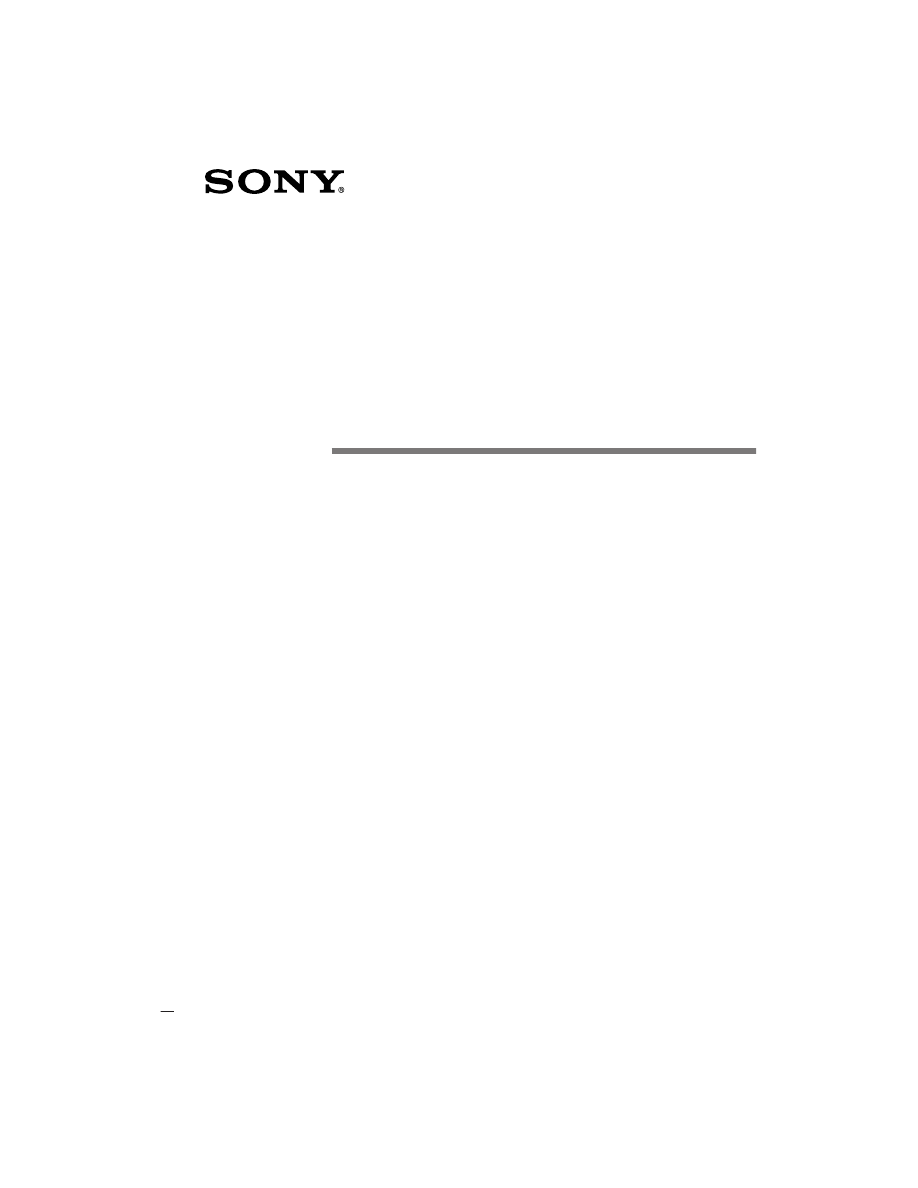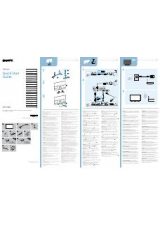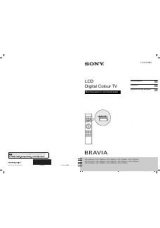Инструкция для Sony CM-B1200
Оглавление инструкции
- Страница 1 из 85
3-861-742-11 (2) 80-68385-1 Rev A Portable Dual Band PCS Telephone Operating Instructions CM-B1200 CM-B2200 CM-B3200
- Страница 2 из 85
Before operating your portable dual band telephone, please read this manual thoroughly and retain it for future reference. If your usage includes in-vehicle operation, it is recommended that you refer to the Installation/Connections/Operation manual for the optional accessory kits. DISPOSAL OF
- Страница 3 из 85
Rules and regulations The U.S. Federal Communications Commission and the Industry Canada regulate cellular/PCS telephone service in their respective countries. It is important for you, the cellular/PCS telephone user, to observe the applicable regulations when operating your cellular/PCS telephone
- Страница 4 из 85
Safety precautions IMPORTANT For safe and efficient operation of your phone, observe these guidelines. Your dual mode (analog/digital CDMA) hand-held portable cellular/PCS telephone uses both analog frequency modulation (FM) technology and digital Code Division Multiple Access (CDMA) technology.
- Страница 5 из 85
Antenna care and replacement Do not use the phone with a damaged antenna. If a damaged antenna comes into contact with the skin, a minor burn may result. Replace a damaged antenna immediately. Take your phone to an authorized service center for repair. Use only the supplied or approved antenna.
- Страница 6 из 85
Potentially explosive atmospheres Turn your phone OFF when in any area with a potentially explosive atmosphere. It is rare, but your phone or its accessories could generate sparks. Sparks in such areas could cause an explosion or fire resulting in bodily injury or even death. Areas with a
- Страница 7 из 85
Quick Ways to Make Calls Advanced Features Additional Information Storing phone numbers in the Phone Book .......................... Calling from the Phone Book .................................................. Searching the Phone Book .......................................................
- Страница 8 из 85
Unpacking your phone Carefully unpack your phone and check the contents using this list. If there is something missing, please contact your nearest Sony dealer. Portable Dual Band PCS Telephone (1) QN-003BPLH Hi-Cap Li-Ion Battery Pack (1) Hand Strap (1) QN-001AC AC Adapter (1) 8
- Страница 9 из 85
Getting Started Attaching the hand strap 1 2 9
- Страница 10 из 85
Looking at your phone 1 2 0 !¡ 3 4 5 SEND END !™ 6 7 8 CLR PWR 1 2ABC 3DEF 4GHI 5JKL 6MNO 7PQ RS 8TUV 9WX YZ !£ 0OPER 9 !¢ 10
- Страница 11 из 85
Getting Started For further information, refer to the page numbers indicated in parentheses ( ). Telephone 1 Antenna (16) 9 Microphone 2 Earpiece 0 Battery pack release tab (13) 3 Display (12) 4 SEND button (18 to 20) Press to make outgoing calls and to receive incoming calls. Slide up to remove
- Страница 12 из 85
Display The top row of the display contains icons that inform you of the current status of your phone. The bottom four rows of the display are for text such as phone numbers, names, and operational prompts. Each row displays a maximum of 12 characters. 1 23456 7 888 8 1 Short character display
- Страница 13 из 85
Charge the battery before using the phone. A new battery is not fully charged. To charge the battery, attach the battery pack to the handset, then connect the supplied AC adapter. Attaching the battery pack 2 1 2 Hook the battery pack onto the bottom of the phone 1, and ease the battery pack down
- Страница 14 из 85
Charging the battery Connect the AC adapter to the phone and the other end to a standard 120V AC outlet as illustrated below. The charging time is about 5 hours. You can charge the battery pack with the phone turned on, but charging will take longer. to an AC outlet display to the connector on the
- Страница 15 из 85
Getting Started Notes on charging • When you charge the battery pack, avoid: – charging for long periods of time, since this reduces battery life. – charging in temperatures below 32°F (0°C) or over 104°F (40°C). – charging the battery in direct sunlight or in places with high humidity (such as a
- Страница 16 из 85
Turning the phone on To use your phone, the power must be turned on. It is preferable to extend the antenna, since this maximizes signal strength and minimizes interference. Pull up Extending the antenna Hold the end of the antenna and pull up until fully extended. To retract the antenna Push the
- Страница 17 из 85
The Jog Dial™ navigator makes it easy to navigate from one menu to another. Display END (Jog Dial™ navigator) CLR SEND END 2ABC 3DEF CLR 1 PWR Choosing a menu item To choose a menu item, push the Jog Dial™ navigator. The flashing arrow ( ) on the display indicates the item you can select by pushing
- Страница 18 из 85
Making calls You can call any number up to 32 digits from within a service area. The out-of-service icon ( indicates that you are outside the service area. SEND ) SEND END 2ABC 3DEF 4GHI 5JKL 6MNO PQ 7RS 8TUV 9WX YZ END CLR CLR PWR 1 Number buttons and / 0OPER In the following example, the phone
- Страница 19 из 85
• When dialing, you can insert a pause to attach a DTMF (Dual Tone Multiple Frequency) number to the number you are calling (see page 35 for a description of DTMF). • If Auto-Hyphen is turned on, the phone number is hyphenated automatically as you enter the digits (see page 59). • If Minute Alert
- Страница 20 из 85
Receiving calls You can receive calls as long as the out-of-service icon ( ) is not displayed. The icon indicates that you are outside the service area. SEND SEND END 2ABC 3DEF 4GHI 5JKL 6MNO PQ 7RS 8TUV 9WX YZ END CLR CLR PWR 1 0 When you receive a call, the ringer sounds and “Incoming Call”
- Страница 21 из 85
If the caller has caller ID If the caller has caller ID and the number matches a Phone Book entry, the name that you stored with the number (if any) is displayed also. Incoming Call From 123-456-7890 Incoming Call From SONY 123-456-7890 If you miss a call If you miss an incoming call, a message
- Страница 22 из 85
Storing phone numbers in the Phone Book Your phone features a built-in Phone Book memory, in which you can store up to 99 (01–99) phone numbers with names. You can dial stored numbers quickly by recalling them from the Phone Book (see page 28) CLR SEND END 2ABC 3DEF 4GHI 5JKL 6MNO 7PQ RS 8TUV 9WX
- Страница 23 из 85
To enter “SONY” Press 7 four times to enter an “S.” Press 6 three times to enter an “O.” Wait until the cursor moves one step to the right for the next entry. twice to enter an “N.” Press 6 Press 9 three times to enter a “Y.” PQ RS MNO Enter a Name SONY :Save MNO WX YZ When you are finished, push
- Страница 24 из 85
To enter a hyphen, pause, or link In addition to digits, you can insert hyphens, pauses, and links into the phone number of a Phone Book entry. Hyphens: Turn off the phone’s autohyphenation feature (see page 59) when you want to enter a hyphen manually, e.g., when you store a foreign number.
- Страница 25 из 85
2 Turn down to select “Phone Book.” L01 Office The first entry in the Phone Book appears. 123-456-7890 :Options Turn to select the entry that contains the information you want to edit. The contents of the selected memory location are displayed. 4 Push 123-456-7890 :Options . L15 The Options menu
- Страница 26 из 85
9 Turn to select “Save,” then push . L15 A message appears, similar to the one in the following display, confirming that your changes have been saved. SONY has been saved in location 15. Tip In addition, you can use the Directory menu to edit Phone Book numbers (see page 46). Erasing a phone number
- Страница 27 из 85
Restricting Phone Book entries You can restrict individual Phone Book entries or the entire Phone Book, so that access can be gained only by entering a lock code (see page 54). The phone numbers of restricted entries will not be displayed. 1 Select the Phone Book entry that you want . to restrict,
- Страница 28 из 85
Calling from the Phone Book You can dial frequently used numbers quickly from the Phone Book using the Jog Dial™ navigator. Alternatively, by using speed/touch dialing, you only need to press a few buttons to dial these numbers. SEND SEND END 2ABC 3DEF 4GHI 5JKL 6MNO 7PQ RS 8TUV 9WX YZ CLR 1 Number
- Страница 29 из 85
To release a pause or link during a call If a Phone Book entry contains pauses or links, only the digits up to the first pause or link are displayed. To dial the rest of the selected entry (and release the pause or link), push . Time: SONY 0:01 123L :Release Speed dialing To dial quickly, you can
- Страница 30 из 85
Searching the Phone Book To locate a desired Phone Book entry, you can search by name, phone number, or memory location. You can search the Phone Book either alphabetically or for a string of characters. SEND END 2ABC 3DEF 4GHI 5JKL 6MNO PQ 7RS 8TUV 9WX YZ CLR 1 PWR 0 OPER Searching alphabetically
- Страница 31 из 85
Searching for a string of characters When you enter two or more characters, the phone searches for entries that contain those characters. The results are displayed starting from the lowest memory location number. From the standby display, turn once. The Saved #s display appears. 2 Push SAVED #S
- Страница 32 из 85
3 Turn push up to select “Recall Loc#,” then . The Phone Book entry stored in the selected memory location is displayed. If the entered location is empty, a message appears similar to the one in the following display. After a few seconds, the standby display reappears. L15 SONY 123-456-7890
- Страница 33 из 85
Calling from the Calls List Information on the ten most recent outgoing calls, incoming calls, scratch pad entries, and missed calls are stored in the phone’s Calls List. If you call the same number twice in a row, only the most recent call is stored in the Calls List. SEND SEND END 2ABC 3DEF 4GHI
- Страница 34 из 85
Tips • In addition, you can dial by pressing SEND after selecting the entry in step 3 on page 33. • If the selected entry contains a pause or a link, only the digits up to the pause or link are dialed. To release pauses and links, see page 29. • In addition, you can use the Directory menu to view
- Страница 35 из 85
Sending DTMF signals from the Phone Book * 1 During a call, search for the Phone Book entry that contains the numbers you want to send. The selected entry is displayed. Use the Directory menu to search for the Phone Book entry (see pages 47 and 48). 2 Push . The Options menu appears. 3 Turn push
- Страница 36 из 85
About the Features menu You can use the Features menu to activate the special features of your phone. END CLR SEND END 2ABC 3DEF 4GHI 5JKL 6MNO 7PQ RS 8TUV 9WX YZ CLR 1 Number buttons and / PWR 0OPER Menu structure The phone uses a hierarchical on-screen menu structure for setting and editing
- Страница 37 из 85
Turn to select “Display,” then push . F61 DISPLAY Banner Backlight Auto-Hyphen The Display menu appears. The arrow and the last digit of the submenu number flash, indicating which submenu will be selected by pushing (in this case the Banner menu [F61]). 3 Turn to select “Backlight,” then push . The
- Страница 38 из 85
Adjusting the volume You can adjust the volume of the ringer, keybeep, and earpiece on the Sounds menu. In addition, you can select the type of sounds heard when the phone rings and when you press buttons. (See page 36 for instructions on how to reach the Sounds menu.) F11 SOUNDS Ringer Vol
- Страница 39 из 85
2 Push to select “Mute/UnMute.” The following display appears. Now the microphone is muted. 3 To unmute the microphone, push and hold for one second. The Features menu appears for a moment and the microphone is now unmuted. MUTED: 1:21 Hold down to (un)mute F-1 FEATURES Sounds Timers Directory
- Страница 40 из 85
Adjusting the earpiece volume [F14] You can adjust the earpiece volume during a call by turning adjust the speaker volume as follows: 1 . In addition, you can Turn to select “Earpiece Vol” from the . Sounds menu, then push The Earpiece Vol menu appears. 2 Turn up to raise the earpiece volume, and
- Страница 41 из 85
Setting the keybeep type [F16] You can set the beep that sounds when you press a button to either a tone or a click. Tones sound similar to DTMF tones, and clicks are indicated by single beeps. 1 Turn to select “Key Sound” from the . Sounds menu, then push The Key Sound menu appears. 2 Turn to
- Страница 42 из 85
Checking and setting the timers You can check call durations on the Timers menu. In addition, you can set the phone to alert you every minute of a call, and make the phone turn itself off automatically. F21 TIMERS All Calls RecentCalls MinuteAlert Timers menu Checking the duration of all calls
- Страница 43 из 85
Setting the minute alert [F23] You can set the phone to alert you ten seconds before every full minute. 1 Turn to select “Minute Alert” from the . Timers menu, then push The Minute Alert menu appears. 2 Turn to select “on” or “off.” F F23 MINUTE ALERT OFF :Choices :To Set F F23 MINUTE ALERT on
- Страница 44 из 85
Using the Directory You can use the Directory menu to check your phone number, as well as store, erase, and edit phone numbers and names in the Phone Book. Also, you can use this menu to view the Calls List. Directory menu Checking your phone number [F31] 1 Push to select “My Number” from the
- Страница 45 из 85
5 When you are finished, push the phone number and name. to store A display similar to the following appears. 6 Push to store the new number in the first available memory location. If you want to store it in another location, turn to select the desired location, then push . A confirmation message
- Страница 46 из 85
Editing stored information [F34] You can edit the name, phone number, and memory location of specific entries stored in the Phone Book. If the selected entry is restricted, you must enter the fourdigit lock code to edit it (see page 54). 1 Turn to select “Edit” from the Directory . menu, then push
- Страница 47 из 85
Searching the Phone Book by name [F35] You can find name entries in the Phone Book by searching alphabetically or for a string of characters. Tip In addition, you can use the Options menu to search the Phone Book by names (see pages 30 and 31). To search alphabetically When you enter only one
- Страница 48 из 85
To search for a string of characters When you enter two or more characters, the phone searches for entries that contain the entered string. The results are displayed starting from the lowest memory location number. 1 2 Turn to select “Find Name” from the . Directory menu, then push F35 The Search
- Страница 49 из 85
Tips • In addition, you can use the Options menu to find Phone Book memory locations (see page 31). • In addition, you can turn to scroll through the entire Phone Book instead of entering the memory location number in step 2. Viewing the Calls List [F37] You can view Calls List entries easily. 1
- Страница 50 из 85
Miscellaneous extra features On the Extras menu, you can set the phone to enable touch dialing, redial automatically, and answer incoming calls automatically or at the press of any button. Also, you can use this menu to lock the keypad and to jot down phone numbers. Preventing accidental operation
- Страница 51 из 85
Setting the phone to redial automatically [F43] You can set the interval for redialing. If the attempt to dial is not successful, the phone tries to redial it up to five times. 1 Turn to select “Auto-Retry” from the . Extras menu, then push The Auto-Retry menu appears. 2 Turn to select the
- Страница 52 из 85
Setting all buttons to answer incoming calls [F45] You can have all buttons (except on. 1 PWR ) answer incoming calls by turning this feature Turn to select “Any Key Answ” from . the Extras menu, then push F45 ANY KEY ANSW ON :Choices :To Set The Any Key Answ menu appears. 2 Turn to select “on” or
- Страница 53 из 85
Setting security options You can restrict unauthorized access to your phone and the information it holds. Additionally, on the Security menu, you can reset menu settings to default and store emergency numbers. Unlike other items on the Features menu, accessing the Security menu requires a lock code
- Страница 54 из 85
Setting a new lock code [F52] The lock code must be entered every time you want to unlock the phone, and also when you want to access restricted numbers. 1 Turn to select “New Code” from the . Security menu, then push The Enter New Code display appears, prompting you to enter a new lock code. 2 Use
- Страница 55 из 85
To unrestrict an entry L15 Follow the procedure for restricting an entry on the previous page to select the entry you want to unrestrict. Entry is now UnRestricted Notes • The phone number of a restricted entry is not displayed when you view the Phone Book and make a call. • Restricted entries are
- Страница 56 из 85
Reverting to default settings [F55] You can reset all menu settings to the defaults. This does not affect Phone Book or Calls List entries. 1 Turn to select “Master Reset” from the . Security menu, then push The Master Reset display appears. 2 Press 1 to revert to the factory defaults, to keep the
- Страница 57 из 85
Storing emergency numbers [F58] You can use the Security menu to store up to three emergency numbers other than 911 (which you cannot erase). You can call these numbers even when the phone is locked. 1 Turn to select “Emergency #” from the . Security menu, then push The first Emergency # display
- Страница 58 из 85
Setting display options You can use the features on the Display menu to change the appearance of the on-screen display. F61 DISPLAY Banner Backlight Auto-Hyphen Display menu Setting the banner [F61] You can change what the banner reads. 1 Push to select “Banner” from the Display menu. The Banner
- Страница 59 из 85
Setting the backlight [F62] You can adjust the duration of the backlight on the display and keypad. 1 Turn to select “Backlight” from the . Display menu, then push The Backlight menu appears. 2 Turn to select how long the backlight is on after the last press of a button. You can select “for 15
- Страница 60 из 85
Sorting the Phone Book [F64] You can determine how the Phone Book will be displayed, and also set the phone to sort the entries either alphabetically or by memory location. 1 Turn to select “Sort Book” from the . Display menu, then push The Sort Book menu appears. 2 Turn to set the sorting
- Страница 61 из 85
Setting the menu length [F65] You can set the menu length (long or short). The short menu displays only the most common items on the Features menu; the long menu displays all items. 1 Turn to select “Menu Length” from the . Display menu, then push F65 MENU LENGTH LONG :Choices :To Set The Menu
- Страница 62 из 85
Adjusting network settings On the Network menu, you can set the phone to alert you when the roaming status changes, when a call is dropped, or when enhanced voice privacy is lost. You can set how NAM’s (Number Assignment Modules) are switched, and also activate new services. NAM’s are phone
- Страница 63 из 85
Setting the drop alert [F72] If the signal fades, your phone may drop the ongoing call. You can choose to be alerted by an audible alarm when a call is dropped. 1 Turn to select “Drop Alert” from the . Network menu, then push The Drop Alert menu appears. 2 Turn to select “on” or “off.” F72 DROP
- Страница 64 из 85
Setting the voice privacy alert [F73] A display appears to indicate if enhanced voice privacy is lost during a call. You can choose to have an audible alarm accompany this display. 1 Turn to select “Priv. Alert” from the . Network menu, then push The Priv. Alert menu appears. 2 Turn to select “on”
- Страница 65 из 85
Switching NAM’s automatically [F74] Your phone allows you to store up to two NAM’s (Number Assignment Modules). To add or remove NAM’s, contact your service provider who will change the NAM’s for you. You can set the phone to switch between them automatically. The phone switches from one NAM to the
- Страница 66 из 85
Activating phone services (OTASP) [F76] You can use the OTASP (Over-The-Air Service Provisioning) activation feature to self-activate your phone with a new service. Contact your service provider to see if this service is available in your area. 1 Turn to select “Activation” from the . Network menu,
- Страница 67 из 85
Using the Short Messaging Service This section contains information on the Short Messaging Service (SMS). This feature lets you receive “text” messages, which are stored in your phone as long as there are enough memory locations available. SEND SEND END 2ABC 3DEF 4GHI 5JKL 6MNO PQ 7RS 8TUV 9WX YZ
- Страница 68 из 85
Accessing messages 1 Press from the standby display. The Messages display appears, indicating the number of the following types of messages, respectively: • Voice mail messages (see page 73). • Unread text messages and pagings (see the section below). • Text messages and pagings that you have
- Страница 69 из 85
To read old messages From the Messages display, turn . select “Old Text,” then push to A list of old messages is displayed. An asterisk (*) indicates an urgent message. A lock icon ( ) indicates that the message is locked (see page 70). If a number is too long to fit, an ellipsis (...) is used. 2 3
- Страница 70 из 85
To protect a text message You can lock a message to protect it from being erased. 1 After reading a message, push . The Options menu appears. 2 Turn OPTIONS Erase Msg Send Next Msg to select “Lock Msg,” then push . The following display appears, and the message is now locked. Message now locked
- Страница 71 из 85
To save the callback number After reading a message, push . The Options menu appears. 2 Turn push OPTIONS Erase Msg Send Next Msg to select “Save Number,” then . Enter a Name The following display appears, prompting you for a name to accompany the number. 3 Use the number buttons to enter the name.
- Страница 72 из 85
To erase a text message 1 After reading a text message, push . The Options menu appears. 2 Turn push OPTIONS Erase Msg Send Next Msg to select “Erase Msg,” then . -erased- The message is erased. To erase all old text messages 1 Turn down to select “Erase Old” from the Messages display, then push .
- Страница 73 из 85
Reading voice mail notification messages 1 From the Messages display, turn . select “Voice,” then push to You have 15 new messages at 123-456-7890 The following display appears, indicating the number of voice messages stored in your voice mailbox. Press CLR to go back to the Messages display. 2
- Страница 74 из 85
Troubleshooting Problem Cause/Remedy Page Nothing appears on the display. • The phone is off. Turn the phone on. • Battery is fully discharged. Recharge the battery. • Battery may not be completely attached. Securely attach the battery. 16 14 13 The out-of-service icon ( ) appears. • The phone is
- Страница 75 из 85
List of menu items This section lists the Features menu and its submenus. Use these to set the various parameters that pertain to the operation of the phone. For details on how to navigate from one menu to another, see “About the Features menus” on page 36. Menu Item F-1 Sounds F11 Ringer Vol. off
- Страница 76 из 85
Submenu Menu Item Settings F-5 Security F51 Lock Phone never / on power-up / right now 53 F52 New Code 0000 54 F53 Restrict # F54 Restrict All No default restricted numbers on / off 54 55 F55 Master Reset — 56 F56 Erase Book F57 Erase Calls — — 56 56 F58 Emergency # No default numbers for #1 to #3
- Страница 77 из 85
Specifications CDMA Transmit: 1851.25 to 1908.75 MHz Receive: 1931.25 to 1988.75 MHz FM Transmit: 824.04 to 848.97 MHz Receive: 869.04 to 893.97 MHz Dimensions 5.7 × 2.0 × 1.5 inches (h/w/d) (not including antenna) (146 × 50 × 37 mm) Mass (weight) Approx. 7.2 oz (203 g) (including battery) RF power
- Страница 78 из 85
Glossary A D Automatic answer Dropped call Feature that automatically answers calls. A call terminated because of a deep, long fade or because the user left the coverage area. Automatic NAM Feature that automatically selects an available NAM that matches the current serving system (carrier). DTMF
- Страница 79 из 85
L N Lock NAM Prevents unauthorized calls by requiring the user to enter a code to use the phone. Even if the phone is locked, you can call any of the emergency numbers or answer incoming calls. Number Assignment Module. Portion of your telephone’s memory programmed to contain information about your
- Страница 80 из 85
S Scratch pad Allows you to enter a number and store it in the Calls List. Service area Region covered by a cellular/PCS service. Also see “Coverage area.” SMS Short Messaging Service. An extended service offered by carriers that allows you to receive text messages on your phone. Check with your
- Страница 81 из 85
Index A D AC adapter 8, 14 Antenna 16 Automatic Answer 51 Hyphenation 59 Retry 51 Redial 51 Dialing. See Calling Deleting Calls List entries 56 Characters 22, 44 Message 72 Phone Book entries 26, 45 Phone numbers 26, 45 Voice mail 73 Digital icon 12 Display 12 Display settings Accessing 36
- Страница 82 из 85
F Menus Accessing 36 Message button 68 Message icon 67 Messages Calling back 70 Displaying 68 Erasing 72 Locking 70 Message list 68 Receiving 67 Microphone 19, 38 Minute alert 43 Multiple city registration 79 Muting the microphone 19, 38 Finding. See Searching H Hand strap Attaching 9 Hyphens
- Страница 83 из 85
Receiving Calls 20 Messages 67 Voice mail 73 Recent number memory Calling recent numbers 33 Clearing call memory 56 Redialing Auto-retry 51 Last dialed number 19 Restriction 27, 54 Ringer Volume 38 Roam 62 Roam icon 62 Roaming agreement 62 Rules and regulations 3 S Safety precautions 4 Scratch pad
- Страница 84 из 85
SONY Wireless Hotline Number (USA only) If you have any questions or comments, please call: SONY WIRELESS HOTLINE 1-800-578-SONY (7669) 84 Printed in USA
- Страница 85 из 85
 1
1 2
2 3
3 4
4 5
5 6
6 7
7 8
8 9
9 10
10 11
11 12
12 13
13 14
14 15
15 16
16 17
17 18
18 19
19 20
20 21
21 22
22 23
23 24
24 25
25 26
26 27
27 28
28 29
29 30
30 31
31 32
32 33
33 34
34 35
35 36
36 37
37 38
38 39
39 40
40 41
41 42
42 43
43 44
44 45
45 46
46 47
47 48
48 49
49 50
50 51
51 52
52 53
53 54
54 55
55 56
56 57
57 58
58 59
59 60
60 61
61 62
62 63
63 64
64 65
65 66
66 67
67 68
68 69
69 70
70 71
71 72
72 73
73 74
74 75
75 76
76 77
77 78
78 79
79 80
80 81
81 82
82 83
83 84
84