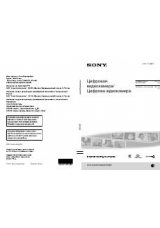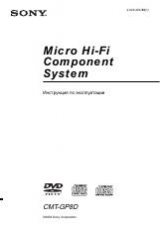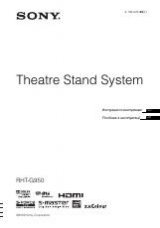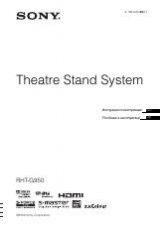Инструкция для Sony DCR-TRV725E, DCR-TRV730E

SERIES
TM
©2001 Sony Corporation
Operat ing Inst ruct ions
Before operating the unit, please read this manual thoroughly, and retain
it for future reference.
ИНСТРУКЦИЯ ПО ЭКСПЛУАТАЦИИ
Перед эксплуатацией аппарата внимательно прочтите,
пожалуйста, данное руководство и сохраняйте его для
дальнейших справок.
3-066-522-12 (1)
DCR-TRV725E/TRV730E/TRV828E/
TRV830E
Digit al
Video Camera
Recorder
DCR-TRV830E
Оглавление инструкции
- Страница 1 из 233
3-066-522-12 (1) Digit al Video Camera Recorder Operat ing Inst ruct ions Before operating the unit, please read this manual thoroughly, and retain it for future reference. ИНСТРУКЦИЯ ПО ЭКСПЛУАТАЦИИ Перед эксплуатацией аппарата внимательно прочтите, пожалуйста, данное руководство и сохраняйте его
- Страница 2 из 233
Русский English Welcom e! Добро пожаловать! Congratulations on your purchase of this Sony Digital Handycam camcorder. With your Digital Handycam, you can capture life’s precious moments with superior picture and sound quality. Your Digital Handycam is loaded with advanced features, but at the same
- Страница 3 из 233
Checking supplied accessories Make sure that the following accessories are supplied with your camcorder. Проверка прилагаемых принадлежностей Убедитесь, что следующие принадлежности прилагаются к Вашей видеокамере. 3 4 5 6 7 8 9 0 qa qs qd qf qg Подготовка к эксплуатации 2 Getting started 1 qh 1
- Страница 4 из 233
English M ain Feat ures Taking m oving or st ill im ages, and playing t hem back •Recording a picture (p. 26) •Recording a still image on a tape (p. 48) •Playing back a tape (p. 39) •Recording still images or moving pictures on “Memory Stick” (p. 136, 145) •Viewing a still image or a moving picture
- Страница 5 из 233
Русский Основные функции Съемка движущихся или неподвижных изображений и их воспроизведение •Запись изображения (стр. 26) •Запись неподвижного изображения на ленту (стр. 48) •Воспроизведение ленты (стр. 39) •Запись неподвижных изображений или движущихся изображений на “Memory Stick” (стр. 136, 145)
- Страница 6 из 233
English Table of cont ent s Checking supplied accessories ............................ 3 Main Features ........................................................ 4 Quick St art Guide ...................................... 8 Get t ing st art ed Using this manual
- Страница 7 из 233
Русский Оглавление Проверка прилагаемых принадлежностей .............. 3 Основные функции ..................................................... 5 Руководство по быстрому запуску ........ 10 Подготовка к эксплуатации Использование данного руководства ............. 12 Пункт 1 Подготовка источника
- Страница 8 из 233
English Quick St art Guide This chapter introduces you to the basic features of your camcorder. See the page in parentheses “( )” for more information. Connect ing t he m ains lead (p. 21) Use the battery pack when using your camcorder outdoors (p. 15) Open the DC IN jack cover. Quick Start Guide
- Страница 9 из 233
Recording a pict ure (p. 26) 2 Set the POWER V M CA M EM POWER G) F(CH OF CR switch to CAMERA while pressing the small green button. A ER ORY 1 Remove the lens cap. 4 Press START/STOP. Your camcorder starts recording. To stop recording, press START/STOP button again. 3 Open the LCD panel while
- Страница 10 из 233
Русский Руководство по быстрому запуску В данной главе приведены основные функции Вашей видеокамеры. Подробные сведения приведены на странице в круглых скобках “( )”. Подсоединение провода электропитания (стр. 21) При пользовании видеокамерой вне помещения используйте батарейный блок (стр. 15).
- Страница 11 из 233
Запись изображения (стр. 26) 2 Установите V G) F(CH OF CR POWER M CA M EM переключатель POWER в положение CAMERA, нажав маленькую зеленую кнопку. A ER ORY 1 Снимите крышку объектива. 4 Нажмите кнопку START/ STOP. Ваша видеокамера начнет запись. Для остановки записи нажмите кнопку START/STOP снова.
- Страница 12 из 233
— Подготовка к эксплуатации — — Get t ing st art ed — Using t his m anual The instructions in this manual are for the four models listed in the table below. Before you start reading this manual and operating your camcorder, check the model number by looking at the bottom of your camcorder. The
- Страница 13 из 233
Using t his m anual Bef ore using your cam corder TV colour systems differ from country to country. To view your recordings on a TV, you need a PAL system-based TV. Copyright precaut ions Television programmes, films, video tapes, and other materials may be copyrighted. Unauthorized recording of
- Страница 14 из 233
Using t his m anual Precaut ions on cam corder care Lens and LCD screen/f inder (on m ount ed m odels only) •The LCD screen and the finder are manufactured using extremely highprecision technology so over 99.99% of the pixels are operational for effective use. How ever, there may be some tiny black
- Страница 15 из 233
St ep 1 Preparing t he pow er supply Inst alling t he bat t ery pack (1) Lift up the viewfinder. (2) Slide the battery pack down until it clicks. Установка батарейного блока Рекомендуется установить батарейный блок, если Вы используете Вашу видеокамеру вне помещения. (1) Поднимите видоискатель. (2)
- Страница 16 из 233
St ep 1 Preparing t he pow er supply Charging t he bat t ery pack Пункт 1 Подготовка источника питания Зарядка батарейного блока Use the battery pack after charging it for your camcorder. Your camcorder operates only with the “InfoLITHIUM” battery pack (M series). See page 204 for details of
- Страница 17 из 233
St ep 1 Preparing t he pow er supply Пункт 1 Подготовка источника питания После зарядки батарейного блока Disconnect the AC power adaptor from the DC IN jack on your camcorder. Отсоедините сетевой адаптер переменного тока от гнезда DC IN на Вашей видеокамере. Note Prevent metallic objects from
- Страница 18 из 233
St ep 1 Preparing t he pow er supply Пункт 1 Подготовка источника питания What is ”InfoLITHIUM ”? The “InfoLITHIUM” is a lithium ion battery pack which can exchange data such as battery consumption with compatible electronic equipment. This unit is compatible with the “InfoLITHIUM” battery pack (M
- Страница 19 из 233
St ep 1 Preparing t he pow er supply Пункт 1 Подготовка источника питания Recording t im e/Время записи DCR-TRV725E/ TRV730E NP-FM50 (supplied)/(прилагается) 130 75 Recording w ith the LCD screen/ Запись с помощью экрана ЖКД Continuous* / Typical* * / Непрерывная* Типичная** 100 55 80 45 60 30
- Страница 20 из 233
St ep 1 Пункт 1 Подготовка источника питания Preparing t he pow er supply Playing t im e/Время воспроизведения DCR-TRV725E/ TRV730E Playing time Playing time Battery pack/ on LCD screen/ w ith LCD closed/ Время воспроизведения Время воспроизведения Батарейный блок на экране ЖКД при закрытом ЖКД
- Страница 21 из 233
St ep 1 Preparing t he pow er supply Connect ing t o a w all socket 1 Если Вы собираетесь использовать видеокамеру длительное время, рекомендуется использовать питание от сетевой розетки с помощью сетевого адаптера переменного тока. (1) Откройте крышку гнезда DC IN и подсоедините сетевой адаптер
- Страница 22 из 233
St ep 2 Set t ing t he dat e and t im e Пункт 2 Установка даты и времени Set the date and time settings when you use your camcorder for the first time. “CLOCK SET” will be displayed each time that you set the POWER switch to CAMERA or MEMORY unless you set the date and time settings. If you do not
- Страница 23 из 233
St ep 2 Set t ing t he dat e and t im e Пункт 2 Установка даты и времени 3 2 1,7 S E T U P ME NU C L OC K S E T L TR S I ZE D EMO MOD E S E T U P ME NU C L OC K S E T L TR S I ZE D EMO MOD E R E T URN [ ME NU ] : E ND [ ME NU ] : E ND S E T U P ME NU C L OC K S E T L TR S I ZE D EMO MOD E RE T URN
- Страница 24 из 233
Пункт 3 Установка кассеты St ep 3 Insert ing a casset t e video Рекомендуется использовать видеокассеты /Digital8 . типа Hi8 (1) Prepare the power supply (p. 15). (2) Slide OPEN/EJECT in the direction of the arrow and open the lid. The cassette compartment automatically lifts up and opens. (3)
- Страница 25 из 233
Notes •Do not press the cassette compartment down. Doing so may cause malfunction. •Your camcorder records pictures in the Digital8 system. • The recording time when you use your camcorder is 2/3 of indicated time on Hi8 tape. If you select the LP mode in the menu settings, the recording time is
- Страница 26 из 233
— Recording – Basics — — Запись – Основные положения — Recording a pict ure Запись изображения Your camcorder automatically focuses for you. Ваша видеокамера автоматически выполняет фокусировку за Вас. (1) Remove the lens cap by pressing both knobs on its sides and attach the lens cap to the grip
- Страница 27 из 233
Recording a pict ure Запись изображения Notes •Fasten the grip strap firmly. •Do not touch the built-in microphone during recording. Примечания • Плотно пристегните ремень для захвата видеокамеры. • Не прикасайтесь к встроенному микрофону во время записи. To enable smooth transition You can make
- Страница 28 из 233
Запись изображения Recording a pict ure Регулировка экрана ЖКД Adjust ing t he LCD screen The LCD panel moves about 90 degrees to the viewfinder side and about 180 degrees to the lens side. If you turn the LCD panel over so that it faces the indicator appears on the LCD other way, the screen and in
- Страница 29 из 233
Recording a pict ure Запись изображения Brightness of the LCD screen You can adjust the brightness of the LCD screen. Select LCD B.L. or LCD BRIGHT in the menu settings (p. 107). Even if you adjust the LCD B.L. or LCD BRIGHT, the recorded picture will not be affected. Яркость экрана ЖКД Вы можете
- Страница 30 из 233
Recording a pict ure Запись изображения Notes on digital zoom •Digital zoom starts to function when zoom exceeds 18×. •The picture quality deteriorates as you go toward the “T” side. •You cannot use the digital zoom when the POWER switch is set to MEMORY. Примечания к наезду видеокамеры цифровым
- Страница 31 из 233
Запись изображения Recording a pict ure Indicat ors displayed in t he recording m ode The indicators are not recorded on tape. Индикаторы, отображаемые в режиме записи Индикаторы не записываются на ленту. Recording mode indicator/ Индикатор режима записи STBY/ REC indicator/ Индикатор STBY/REC
- Страница 32 из 233
Recording a pict ure Shoot ing backlit subject s – BACK LIGHT When you shoot a subject with the light source behind the subject or a subject with a light background, use the backlight function. Press BACK LIGHT in CAMERA or MEMORY mode. The . indicator appears on the screen. To cancel, press BACK
- Страница 33 из 233
Запись изображения Recording a pict ure Shoot ing in t he dark – Night Shot /Super Night Shot Съемка в темноте – Ночная съемка/Ночная суперсъемка While your camcorder is in CAMERA or MEMORY mode, slide NIGHTSHOT to ON. and “NIGHTSHOT” indicators flash on the screen. To cancel the NightShot
- Страница 34 из 233
Recording a pict ure Запись изображения Notes •Do not use the NightShot function in bright places (ex. outdoors in the daytime). This may cause your camcorder to malfunction. •When you keep NIGHTSHOT set to ON in normal recording, the picture may be recorded in incorrect or unnatural colours. •If
- Страница 35 из 233
Recording a pict ure Self -t im er recording Recording with the self-timer starts in 10 seconds automatically. You can also use the Remote Commander for this operation. Запись по таймеру самозапуска Запись с помощью таймера самозапуска начнется через 10 секунд автоматически. Для этой операции Вы
- Страница 36 из 233
Recording a pict ure Запись изображения To st op t he count dow n Для остановки обратного отсчета Press START/STOP. To restart the countdown, press START/STOP again. Нажмите кнопку START/STOP. Для перезапуска обратного отсчета нажмите кнопку START/STOP еще раз. To record st ill im ages using t he
- Страница 37 из 233
Checking t he recording Проверка записи – END SEARCH/EDITSEARCH/Rec Review – END SEARCH/EDITSEARCH/ Просмотр записи You can use these buttons to check the recorded picture or shoot so that the transition between the last recorded scene and the next scene you record is smooth. Вы можете использовать
- Страница 38 из 233
Checking t he recording – END SEARCH/EDITSEARCH/Rec Review Rec Review Проверка записи – END SEARCH/EDITSEARCH/ Просмотр записи Просмотр записи You can check the section which you have stopped most recently. Вы можете проверить последнюю записанную часть. Press the – (7) side of EDITSEARCH
- Страница 39 из 233
— Воспроизведение – Основные положения — Воспроизведение ленты — Playback – Basics — Playing back a t ape You can monitor the playback picture on the LCD screen. If you close the LCD panel, you can monitor the playback picture in the viewfinder. You can control playback using the Remote Commander
- Страница 40 из 233
Playing back a t ape Воспроизведение ленты When monitoring on the LCD screen You can turn the LCD panel over and move it back to the camcorder body with the LCD screen facing out. Во время контроля на экране ЖКД Вы можете повернуть панель ЖКД и придвинуть ее обратно на место к корпусу видеокамеры,
- Страница 41 из 233
Воспроизведение ленты Playing back a t ape Date/ time/ Дата/время 40min 0:00:23:01 4 7 2001 12:05:56 Various settings/ Различные установки 40min AUTO 50 AWB 9dB F1.6 0:00:23:01 [a] Индикатор выключенной устойчивой съемки [b] Индикатор режима экспозиции [c] Индикатор баланса белого [d] Индикатор
- Страница 42 из 233
Playing back a t ape Воспроизведение ленты Remaining battery time indicator during playback The indicator indicates the approximate continuous playback time. The indicator may not be correct, depending on the conditions in which you are playing back. When you close the LCD panel and open it again,
- Страница 43 из 233
Playing back a t ape Воспроизведение ленты To view t he pict ure at slow speed (slow playback) Для просмотра воспроизведения изображения на замедленной скорости (замедленное воспроизведение) Press y on the Remote Commander during playback. For slow playback in the reverse direction, press , then
- Страница 44 из 233
View ing t he recording on TV Просмотр записи на экране телевизора Connect your camcorder to your TV with the A/V connecting cable supplied with your camcorder to watch the playback picture on the TV screen. You can operate the playback control buttons in the same way as when you monitor playback
- Страница 45 из 233
View ing t he recording on TV Просмотр записи на экране телевизора Если Ваш телевизор или КВМ монофонического типа Connect the yellow plug of the A/V connecting cable to the video input jack and the white or the red plug to the audio input jack on the VCR or the TV. If you connect the white plug,
- Страница 46 из 233
View ing t he recording on TV Using t he AV cordless IR receiver Once you connect the AV cordless IR receiver (optional) to your TV or VCR, you can easily view the picture on your TV. For details, refer to the operating instructions of the AV cordless IR receiver. Просмотр записи на экране
- Страница 47 из 233
View ing t he recording on TV Просмотр записи на экране телевизора To cancel t he super laser link f unct ion Для отмены функции лазерного суперканала передачи сигналов Press SUPER LASER LINK. The lamp on the SUPER LASER LINK button goes out. Нажмите кнопку SUPER LASER LINK. Лампочка на кнопке
- Страница 48 из 233
— Advanced Recording Operat ions — — Усовершенствованные операции съемки — Recording a still image on a Запись неподвижного изображения tape – Tape Photo recording на ленту – Фотосъемка на ленту (1) In the standby mode, keep pressing PHOTO lightly until a still image appears. The CAPTURE indicator
- Страница 49 из 233
Запись неподвижного изображения на ленту – Фотосъемка на ленту Notes •During the tape photo recording, you cannot change the mode or setting. •The PHOTO button does not work: – while the digital effect function is set or in use. – while the fader function is in use. •When recording a still image,
- Страница 50 из 233
Recording a st ill im age on a t ape – Tape Phot o recording Self -t im er recording You can record still images on tapes with the selftimer. You can also use the Remote Commander for this operation. (1) In the standby mode, press MENU to display the menu settings. , (2) Turn the SEL/PUSH EXEC dial
- Страница 51 из 233
Recording a st ill im age on a t ape – Tape Phot o recording Запись неподвижного изображения на ленту – Фотосъемка на ленту Note The self-timer recording mode is automatically cancelled when: – Self-timer recording is finished. – The POWER switch is set to OFF (CHG), VCR or PLAYER (DCR-TRV725E
- Страница 52 из 233
Using t he w ide m ode You can record a 16:9 wide picture to watch on the 16:9 wide-screen TV (16:9WIDE). Black bands appear on the LCD screen or in the viewfinder during recording in 16:9 WIDE mode [a]. The picture during playing back on a normal TV [b] or a wide-screen TV [c] are compressed in
- Страница 53 из 233
Using t he f ader f unct ion You can fade the picture in or out to give your recording a professional appearance. [a] STBY Использование функции фейдера Вы можете выполнять плавное введение и выведение изображения, чтобы придать Вашей съемке профессиональный вид. REC FADER Advanced Recording
- Страница 54 из 233
Using t he f ader f unct ion Использование функции фейдера (1) When fading in [a] In the standby mode, press FADER until the desired fader indicator flashes. When fading out [b] In the recording mode, press FADER until the desired fader indicator flashes. The indicator changes as follows: FADER t
- Страница 55 из 233
Using t he f ader f unct ion Использование функции фейдера Before operating the overlap, w ipe, or dot function Your camcorder stores the image on the tape. As the image is being stored, the indicator flashes quickly, and the image you are shooting disappears from the screen. Depending on the tape
- Страница 56 из 233
Using special eff ect s – Pict ure eff ect You can digitally process images to obtain special effects like those in films or on the TV. NEG. ART [a] : The colour and brightness of the image is reversed. SEPIA : The image is sepia. B&W : The image is monochrome (black-and-white). SOLARIZE [b] : The
- Страница 57 из 233
Использование специальных эффектов – Эффект изображения (1) Press MENU to display the menu settings in CAMERA mode. , then (2) Turn SEL/PUSH EXEC dial to select press the dial. (3) Turn SEL/PUSH EXEC dial to select P EFFECT, then press the dial. (4) Turn the SEL/PUSH EXEC dial to select the desired
- Страница 58 из 233
Using special eff ect s – Digit al eff ect You can add special effects to recorded image using the various digital functions. The sound is recorded normally. STILL You can record a still image so that it is superimposed on a moving image. FLASH (FLASH M OTION) You can record still images
- Страница 59 из 233
Использование специальных эффектов – Цифровой эффект (1) Press MENU to display the menu settings in CAMERA mode. (2) Turn SEL/PUSH EXEC dial to select , then press the dial. (3) Turn SEL/PUSH EXEC dial to select D EFFECT, then press the dial. (4) Turn the SEL/PUSH EXEC dial to select the desired
- Страница 60 из 233
Using special ef f ect s – Digit al ef f ect Использование специальных эффектов – Цифровой эффект To cancel t he digit al ef f ect Для отмены цифрового эффекта Set D EFFECT to OFF in the menu settings. Установите опцию D EFFECT в положение OFF в установках меню. Notes •The following functions do
- Страница 61 из 233
Using t he PROGRAM AE f unct ion Использование функции PROGRAM AE You can select PROGRAM AE (Auto Exposure) mode to suit your specific shooting requirements. Вы можете выбрать режим PROGRAM AE (автоматическая съемка) в соответствии со специфическими требованиями к съемке. Spotlight This mode
- Страница 62 из 233
Using t he PROGRAM AE f unct ion (1) Press MENU to display menu settings in CAMERA or MEMORY mode. , then (2) Turn SEL/PUSH EXEC dial to select press the dial. (3) Turn SEL/PUSH EXEC dial to select PROGRAM AE, then press the dial. (4) Turn the SEL/PUSH EXEC dial to select the desired mode.
- Страница 63 из 233
Using t he PROGRAM AE f unct ion •While setting the NIGHTSHOT to ON, the PROGRAM AE function does not work. (The indicator flashes.) •While shooting in MEMORY mode, the low lux mode and the sports lesson mode does not work. (The indicator flashes.) • Во время установки команды NIGHTSHOT в положение
- Страница 64 из 233
Adjust ing t he exposure m anually Регулировка экспозиции вручную You can manually adjust and set the exposure. Adjust the exposure manually in the following cases: – The subject is backlit – Bright subject and dark background – To record dark pictures (e.g. night scenes) faithfully Вы можете
- Страница 65 из 233
You can gain better results by manually adjusting the focus in the following cases: •The autofocus mode is not effective when shooting: – subjects through glass coated with water droplets. – horizontal stripes. – subjects with little contrast with backgrounds such as walls and sky. •When you want
- Страница 66 из 233
Focusing m anually Фокусировка вручную To focus precisely Adjust the zoom by first focusing at the “T” (telephoto) position and then shooting at the “W” (wide-angle) position. This makes focusing easier. Для точной фокусировки Отрегулируйте объектив, сначала выполнив фокусировку в положении “Т”
- Страница 67 из 233
Superim posing a t it le Наложение титра You can select one of eight preset titles and two custom titles (p. 69). You can also select the language, colour, size and position of titles. Вы можете выбрать один из восьми предварительно установленных титров и двух собственных титров (стр. 69). Вы
- Страница 68 из 233
Superim posing a t it le Наложение титра To superim pose t he t it le w hile you are recording Для наложения титра во время записи Press TITLE while you are recording, and carry out steps 2 to 5. When you press the SEL/PUSH EXEC dial at step 5, the title is recorded. Для выбора языка предварительно
- Страница 69 из 233
You can make up to two titles and store them in your camcorder. Each title can have up to 20 characters. Вы можете составить до двух титров и сохранить их в памяти Вашей видеокамеры. Каждый титр может содержать до 20 символов. (1) Press TITLE in the standby, VCR or PLAYER (DCR-TRV725E only) mode.
- Страница 70 из 233
M aking your ow n t it les To change a t it le you have st ored In step 3, select CUSTOM1 SET or CUSTOM2 SET, depending on which title you want to change, then press the SEL/PUSH EXEC dial. Turn the SEL/PUSH EXEC dial to select [C], then press the dial to delete the title. The last character is
- Страница 71 из 233
Insert ing a scene Вставка эпизода You can insert a scene in the middle of a recorded tape by setting the start and end points. The previously recorded frames between these start and end points will be erased. Use the Remote Commander for this operation. Вы можете вставить эпизод в середине
- Страница 72 из 233
— Advanced Playback Operat ions — — Усовершенствованные операции воспроизведения — Playing back a t ape w it h pict ure eff ect s Воспроизведение ленты с эффектами изображения During playback, you can process a scene using the picture effect functions: NEG.ART, SEPIA, B&W and SOLARIZE. Во время
- Страница 73 из 233
Воспроизведение ленты с цифровыми эффектами During playback, you can process a scene using the digital effect functions: STILL, FLASH, LUMI. and TRAIL. Во время воспроизведения, Вы можете видоизменять изображение с помощью функций: STILL, FLASH, LUMI. и TRAIL. (1) Press MENU to display the menu
- Страница 74 из 233
Playing back a t ape w it h digit al ef f ect s Воспроизведение ленты с цифровыми эффектами Notes •The digital effect function works only for tapes recorded in the Digital8 system. •You cannot process externally input scenes using the digital effect function. •You cannot record images that you have
- Страница 75 из 233
Enlarging recorded im ages – Tape PB ZOOM Увеличение записанных изображений – Функция PB ZOOM ленты You can enlarge moving and still images recorded on tapes. You can also dub the enlarged images to tapes or copy to “Memory Stick”s. Besides the operation described here, your camcorder can enlarge
- Страница 76 из 233
Enlarging recorded im ages – Tape PB ZOOM Увеличение записанных изображений – Функция PB ZOOM ленты Notes •PB ZOOM works only for tapes recorded in the Digital8 system. •You cannot process externally input scenes using PB ZOOM function. •You cannot record pictures that you have processed using PB
- Страница 77 из 233
Quickly locat ing a scene using t he zero set m em ory f unct ion Быстрое отыскание эпизода с помощью функции памяти нулевой отметки Your camcorder goes forward or backward to automatically stop at a desired scene having a counter value of “0:00:00”. Use the Remote Commander for this operation. Use
- Страница 78 из 233
Searching a recording by dat e – Dat e search Поиск записи по дате – Поиск даты You can automatically search for the point where the recording date changes and start playback from that point (Date search). Use the Remote Commander for this operation. Use this function to check where recording dates
- Страница 79 из 233
Searching a recording by dat e – Dat e search Поиск записи по дате – Поиск даты To st op searching Для остановки поиска Press x. Нажмите кнопку x. Notes •The date search works only for tapes recorded in the Digital8 system. •If one day’s recording is less than two minutes, your camcorder may not
- Страница 80 из 233
Searching f or a phot o – Phot o search/Phot o scan Поиск фото – Фотопоиск/ Фотосканирование You can search for the recorded still image recorded on tape (photo search). You can also search for still images one after another and display each image for five seconds automatically (photo scan). Use
- Страница 81 из 233
Searching f or a phot o – Phot o search/Phot o scan Сканирование фото Scanning phot o SEARCH MODE PHOTO (1) Установите переключатель POWER в положение VCR или PLAYER (только модели DCR-TRV725E). (2) Нажимайте повторно на пульте дистанционного управления кнопку SEARCH MODE до тех пор, пока не
- Страница 82 из 233
— Edit ing — — Монтаж — Dubbing a t ape Перезапись ленты Using t he A/V connect ing cable Использование соединительного кабеля аудио/видео You can dub or edit on the VCR connected to your camcorder using your camcorder as a player. Connect your camcorder to the VCR using the A/V connecting cable
- Страница 83 из 233
Dubbing a t ape Перезапись ленты When you have f inished dubbing a t ape Если Вы закончили перезапись ленты Press x on both your camcorder and the VCR. You can edit on VCRs that support the follow ing systems: 8 mm, Hi8, VHS, S-VHS, VHSC, S-VHSC, Betamax, mini DV or Digital8 DV, Если Ваш КВМ
- Страница 84 из 233
Dubbing a t ape Перезапись ленты Using t he i.LINK cable (DV connect ing cable) Использование кабеля i.LINK (соединительного кабеля цифрового видеосигнала DV) Simply connect the i.LINK cable (DV connecting cable) (optional) to DV IN/OUT or DV OUT and to DV IN/OUT of the DV products. With
- Страница 85 из 233
Dubbing a t ape Перезапись ленты Note on tapes that are not recorded in the Digital8 system The picture may fluctuate. This is not a malfunction. Примечание относительно лент, которые были записаны не в цифровой системе Digital8 Возможно подрагивание изображения. Это не является неисправностью.
- Страница 86 из 233
Dubbing only desired scenes – Digit al program edit ing Перезапись только нужных эпизодов – цифровой монтаж программы You can duplicate selected scenes (programmes) for editing onto a tape without operating the VCR. Scenes can be selected by frame. You can set up to 20 programmes. Вы можете
- Страница 87 из 233
Dubbing only desired scenes – Digit al program edit ing St ep 1: Connect ing t he VCR You can connect both an A/V connecting cable and an i.LINK cable (DV connecting cable). When you use the A/V connecting cable, connect the devices as illustrated in page 82. When you use an i.LINK cable (DV
- Страница 88 из 233
Dubbing only desired scenes – Digit al program edit ing Перезапись только нужных эпизодов – Цифровой монтаж программы (1) Set t he IR SETUP code (1) Установка кода IR SETUP 1 Set the POWER switch to VCR or PLAYER (DCR-TRV725E only) on your camcorder. 2 Turn the power of the connected VCR on, then
- Страница 89 из 233
Dubbing only desired scenes – Digit al program edit ing Перезапись только нужных эпизодов – Цифровой монтаж программы About the IR SETUP code The IR SETUP code is stored in the memory of your camcorder. Be sure to set the correct code depending on your VCR. Default setting is code number 3. О коде
- Страница 90 из 233
Dubbing only desired scenes – Digit al program edit ing Перезапись только нужных эпизодов – Цифровой монтаж программы (2) Set t ing t he m odes t o cancel recording pause on t he VCR (2) Установка режимов для отмены паузы записи на КВМ 1 Turn the SEL/PUSH EXEC dial to select PAUSEMODE, then press
- Страница 91 из 233
Dubbing only desired scenes – Digit al program edit ing Перезапись только нужных эпизодов – Цифровой монтаж программы (4) Conf irm ing VCR operat ion (4) Подтверждение действия КВМ 1 Insert a recordable tape into the VCR, then set to recording pause. 2 Turn the SEL/PUSH EXEC dial to select IR TEST,
- Страница 92 из 233
Перезапись только нужных эпизодов – Цифровой монтаж программы Dubbing only desired scenes – Digit al program edit ing St ep 2: Set t ing t he VCR t o operat e w it h t he i.LINK cable (DV connect ing cable) Пункт 2: Настройка КВМ для работы с кабелем i.LINK (соединительным кабелем цифрового
- Страница 93 из 233
Dubbing only desired scenes – Digit al program edit ing St ep 3: Adjust ing t he synchronicit y of t he VCR Перезапись только нужных эпизодов – Цифровой монтаж программы Пункт 3: Регулировка синхронизации КВМ You can adjust the synchronicity of your camcorder and the VCR. Have a pen and paper ready
- Страница 94 из 233
Перезапись только нужных эпизодов – Цифровой монтаж программы Dubbing only desired scenes – Digit al program edit ing 7 3,4 OTHERS ED I T SE T CON T RO L AD J T ES T ” CU T - I N ” ” CU T -OU T ” I R SE TUP P A U S EMOD E I R TEST R E T URN [ ME NU ] : E ND OTHERS ED I T SE T CON T RO L A D J T E S
- Страница 95 из 233
Перезапись только нужных эпизодов – Цифровой монтаж программы Dubbing only desired scenes – Digit al program edit ing Действие 1: Создание программы Operat ion 1: M aking t he program m e 5,7 REW STOP 4 PLAY PAUSE Монтаж (1) Установите ленту для воспроизведения в Вашу видеокамеру, а затем
- Страница 96 из 233
Dubbing only desired scenes – Digit al program edit ing Перезапись только нужных эпизодов – Цифровой монтаж программы Erasing t he program m e you have set Стирание программы, которую Вы установили Erase OUT first and then IN from the last set programme. (1) Turn the SEL/PUSH EXEC dial to select
- Страница 97 из 233
Dubbing only desired scenes – Digit al program edit ing Перезапись только нужных эпизодов – Цифровой монтаж программы Operat ion 2: Perf orm ing Digit al program edit ing (Dubbing a t ape) Действие 2: Выполнение цифрового монтажа программы (перезапись ленты) Make sure that your camcorder and VCR
- Страница 98 из 233
Using w ith analog video unit and your computer – Signal convert function Использование с аналоговым видеоаппаратом и персональным компьютером – Функция преобразования сигналов – DCR-TRV730E/TRV828E/TRV830E only – Только модели DCR-TRV730E/ TRV828E/TRV830E You can capture images and sound from an
- Страница 99 из 233
Использование с аналоговым видеоаппаратом и персональным компьютером – Функция преобразования сигналов Notes •You need to install software which can exchange video signals. •Depending on the condition of the analog video signals, the computer may not be able to output the images correctly when you
- Страница 100 из 233
Recording video or TV program m es Запись видео или телевизионных программ – DCR-TRV730E/TRV828E/TRV830E only – Только модели DCR-TRV730E/ TRV828E/TRV830E Using t he A/V connect ing cable Использование соединительного кабеля аудио/видео You can record a tape from another VCR or a TV programme from
- Страница 101 из 233
Запись видео или телевизионных программ When you have f inished dubbing a t ape Если Вы закончили перезапись на ленту Press x on both your camcorder and the VCR. Нажмите кнопку x на видеокамере и на КВМ. Notes •To enable smooth transition, we recommend that you do not mix pictures recorded in the
- Страница 102 из 233
Recording video or TV program m es Using t he i.LINK cable (DV connect ing cable) Simply connect the i.LINK cable (DV connecting cable) (optional) to DV IN/OUT and to DV IN/ OUT of the DV products. With digital-to-digital connection, video and audio signals are transmitted in digital form for
- Страница 103 из 233
Recording video or TV program m es You can connect one VCR only using the i.LINK cable (DV connecting cable). During digital editing The colour of the display may be uneven. However this does not affect the dubbed picture. If you record playback pause picture w ith the DV IN/ OUT jack The recorded
- Страница 104 из 233
Insert ing a scene f rom a VCR – Insert Edit ing Вставка эпизода с КВМ – Монтаж вставок – DCR-TRV730E/TRV828E/TRV830E only – Только модели DCR-TRV730E/ TRV828E/TRV830E You can insert a new scene from a VCR onto your originally recorded tape by specifying the insert start and end points. Use the
- Страница 105 из 233
(1) Set the POWER switch to VCR. (2) On the VCR, locate just before the insert start point [a], then press X to set the VCR to the playback pause mode. (3) On your camcorder, locate the insert end point [c] by pressing m or M. Then press X to set it to the playback pause mode. (4) Press ZERO SET
- Страница 106 из 233
Insert ing a scene f rom a VCR – Insert Edit ing Вставка эпизода с КВМ – Монтаж вставок To change t he insert end point Для изменения точки конца вставки Press ZERO SET MEMORY again after step 5 to erase the ZERO SET MEMORY indicator and begin from step 3. Нажмите кнопку ZERO SET MEMORY еще раз
- Страница 107 из 233
— Cust om izing Your Cam corder — Changing t he m enu set t ings — Выполнение индивидуальных установок на видеокамере — To change the mode settings in the menu settings, select the menu items with the SEL/ PUSH EXEC dial. The default settings can be partially changed. First, select the icon, then
- Страница 108 из 233
Changing t he m enu set t ings Изменение установок меню To m ake t he m enu display disappear Для того, чтобы исчезла индикация меню Press MENU. Нажмите кнопку MENU. M enu items are displayed as the follow ing icons: MANUAL SET CAMERA SET VCR SET (DCR-TRV730E/TRV828E/ TRV830E) PLAYER SET
- Страница 109 из 233
Changing t he m enu set t ings Icon/ item SELFTIM ER M ode M eaning z OFF Not to use the self-timer function ON D ZOOM 16:9WIDE z OFF To activate digital zoom. More than 18× to 36× zoom is performed digitally. (p. 29) 500× To activate digital zoom. More than 18× to 500× zoom is performed digitally.
- Страница 110 из 233
Changing t he m enu set t ings Icon/ item HiFi SOUND TBC* POWER sw itch M ode M eaning z STEREO To play back a stereo tape or dual sound track tape with main and sub sound 1 To play back a stereo tape with the left sound or a dual sound track tape with main sound 2 To play back a stereo tape with
- Страница 111 из 233
Changing t he m enu set t ings Icon/ item LCD BRIGHT M ode — To adjust the brightness on the LCD screen with the SEL/PUSH EXEC dial. To darken LCD B. L. LCD COLOUR BRIGHT To brighten the LCD screen backlight — To adjust the colour on the LCD screen, turning the SEL/PUSH EXEC dial to adjust the
- Страница 112 из 233
Changing t he m enu set t ings Icon/ item M ode M eaning POWER sw itch z SINGLE Not to record continuously MEMORY STILL SET PIC M ODE CONTINUOUS To record continuously (p. 137) MULTI SCRN QUALITY IM AGESIZE z SUPER FINE To record 9 images continuously (p. 137) To record still images in the finest
- Страница 113 из 233
Changing t he m enu set t ings Icon/ item SLIDE SHOW DELETE ALL FORM AT PHOTO SAVE DATE/ TIM E M eaning POWER sw itch — To play back images in a continuous loop (p. 175) MEMORY — To delete all the images (p. 180) MEMORY To cancel formatting MEMORY z RETURN OK To format an inserted “Memory Stick.”
- Страница 114 из 233
Changing t he m enu set t ings Icon/ item REC M ODE AUDIO M ODE M ode M eaning z SP To record in the SP (Standard Play) mode LP To increase the recording time to 1.5 times the SP mode z 12BIT To record or play back in the 12-bit mode (two stereo sounds) 16BIT q REM AIN z AUTO ON POWER sw itch
- Страница 115 из 233
Changing t he m enu set t ings Icon/ item M ode CAMERA MEMORY To display selected menu items in normal size To display selected menu items at twice the normal size CAMERA VCR/PLAYER MEMORY z ON To make the demonstration appear CAMERA OFF To cancel the demonstration mode z NORMAL 2× DEM O M ODE
- Страница 116 из 233
Changing t he m enu set t ings Icon/ item COM M ANDER M ode M eaning z ON To activate the Remote Commander supplied with your camcorder OFF DISPLAY z LCD V-OUT/LCD REC LAM P z ON To deactivate the Remote Commander to avoid remote control misoperation caused by other VCR’s remote control To show the
- Страница 117 из 233
Изменение установок меню Русский Выбор установок режима по каждому пункту z установка по умолчанию. Пункты меню отличаются в зависимости от положения переключателя POWER. На экране отображаются только те пункты, которыми Вы можете оперировать в данный момент времени. Пиктограмма/пункт Режим
- Страница 118 из 233
Изменение установок меню Пиктограмма/пункт Режим SELFTIMER D ZOOM 16:9WIDE z OFF Использовать функцию таймера самозапуска z OFF Для отключения цифрового вариообъектива. Выполняется наезд видеокамеры до 18×. 36× Для приведение в действие цифрового вариообъектива. Наезд видеокамеры в пределах от 18×
- Страница 119 из 233
Изменение установок меню Пиктограмма/пункт Режим HiFi SOUND z STEREO 1 2 TBC* z ON OFF Переключатель POWER Предназначение Для воспроизведения стереофонической ленты или VCR/PLAYER же ленты с дорожкой двуязычного звучания при воспроизведении основного и вспомогательного звука Для воспроизведения
- Страница 120 из 233
Изменение установок меню Пиктограмма/пункт Режим LCD BRIGHT — Для регулировки яркости экрана ЖКД с помощью диска SEL/PUSH EXEC. Затемнить LCD B. L. LCD COLOUR CAMERA VCR/PLAYER MEMORY Осветлить BRIGHT Сделать заднюю подсветку экрана ЖКД ярче. CAMERA VCR/PLAYER MEMORY — Для регулировки цвета на
- Страница 121 из 233
Изменение установок меню Пиктограмма/пункт Режим Предназначение Переключатель POWER STILL SET PIC MODE z SINGLE Чтобы не выполнять запись непрерывно MEMORY CONTINUOUS Для выполнения непрерывной записи (стр. 137) MULTI SCRN Для записи 9 изображений непрерывно (стр. 137) QUALITY z SUPER FINE Для
- Страница 122 из 233
Изменение установок меню Пиктограмма/пункт Режим — SLIDE SHOW DELETE ALL FORMAT PHOTO SAVE 9PIC PRINT DATE/TIME — z RETURN OK — z RETURN Предназначение Для воспроизведения изображений по непрерывному циклу (стр. 175) Для удаления всех изображений (стр. 180) MEMORY Для отмены форматирования. Для
- Страница 123 из 233
Изменение установок меню Пиктограмма/пункт Режим REC MODE z SP LP AUDIO MODE q REMAIN Предназначение Для записи в режиме SP (стандартное воспроизведение) Для записи или воспроизведения в 12-битовом режиме (два стереофонических звука) 16BIT Для записи или воспроизведения в 16-битовом режиме (один
- Страница 124 из 233
Изменение установок меню Пиктограмма/пункт Режим CLOCK SET LTR SIZE — z NORMAL 2× DEMO MODE z ON OFF DATA CODE WORLD TIME BEEP z DATE/CAM Предназначение Переключатель POWER Для ycтaнoвки даты или времени (стр. 22) CAMERA MEMORY Для отображения выбранных пунктов меню с обычным размером CAMERA
- Страница 125 из 233
Изменение установок меню Пиктограмма/пункт Режим COMMANDER DISPLAY z ON Для приведения в действие пульта дистанционного управления, прилагаемого к Вашей видеокамере OFF Для выключения пульта дистанционного управления во избежание его неправильного срабатывания, вызванного функционированием пульта
- Страница 126 из 233
— “ M em ory St ick” operat ions — — Операции с “Memory Stick” — Using “ M em ory St ick” – int roduct ion Использование “Memory Stick”–Введение You can record and play back images on the “Memory Stick” supplied with your camcorder. You can easily play back, record or delete still images. You can
- Страница 127 из 233
Использование “Memory Stick” –Введение •Image data may be damaged in the following cases: – If you remove the “Memory Stick” or turn the power off while reading or writing – If you use “Memory Stick”s near static electricity or magnetic fields. •Prevent metallic objects or your finger from coming
- Страница 128 из 233
Using “ M em ory St ick” – int roduct ion Использование “Memory Stick” –Введение Not es on im age dat a com pat ibilit y Примечания по совместимости данных изображения •Image data files recorded on “Memory Stick”s by your camcorder conform with the Design Rules for Camera File Systems universal
- Страница 129 из 233
Using “ M em ory St ick” – int roduct ion Insert ing “ M em ory St ick” Insert a “Memory Stick” in the “Memory Stick” slot as far as it can go with the v mark facing toward the “Memory Stick” slot as illustrated below. Использование “Memory Stick” –Введение Установка “Memory Stick” Вставьте “Memory
- Страница 130 из 233
Using “ M em ory St ick” – int roduct ion Select ing im age qualit y m ode You can select image quality mode in still image recording. The default setting is SUPER FINE. (1) Set the POWER switch to VCR, PLAYER (DCR-TRV725E only) or MEMORY. Make sure that the LOCK is set to the left (unlock)
- Страница 131 из 233
Using “ M em ory St ick” – int roduct ion Использование “Memory Stick” –Введение Note In some cases, changing the image quality mode may not affect the image quality, depending on the types of images you are shooting. Примечание В некоторых случаях, изменение режима качества изображения может не
- Страница 132 из 233
Использование “Memory Stick” –Введение Using “ M em ory St ick” – int roduct ion Выбор размера изображения Select ing t he im age size You can select either one of two image sizes. Still images: 1152 × 864 or 640 × 480. The default setting is 1152 × 864. Moving pictures: 320 × 240 or 160 × 112 The
- Страница 133 из 233
Использование “Memory Stick” –Введение Using “ M em ory St ick” – int roduct ion 1 PO WE R G) F(CH OF CR V 3 M CA M MEMOR Y S E T ST I L L SET MO V I E S E T P R I N T MA R K P RO T E C T S L I D E S HOW DE L E T E A L L F ORMA T RE T URN EM A ER ORY [ ME N U ] : E N D 4 STILL SET M OVIE SET MEMOR
- Страница 134 из 233
Using “ M em ory St ick” – int roduct ion Использование “Memory Stick” –Введение Im age size set t ings Установки размера изображения Setting/ Установка M eaning/Значение Indicator/ Индикатор Recording/ Запись Playback/Воспроизведение 1152 × 864 Records 1152 × 864 still images./Запись неподвижных
- Страница 135 из 233
Использование “Memory Stick” –Введение Using “ M em ory St ick” – int roduct ion 16M B type (optional)/ 16Мбайт тип (приобретается отдельно): Image size/ Размер изображения 640 × 480 SUPER FINE (SFN) FINE (FINE) STANDARD (STD) 82 images/82 изображения 25 images/25 изображений 164 images/164
- Страница 136 из 233
Recording still images on Запиcь неподвижных изображений “M emory Stick” на “Memory Stick” – Фотоcъемка с – M emory Photo recording сохранением в памяти You can record still images on “Memory stick”s. Before operation Insert a “Memory Stick” into your camcorder. (1) Set the POWER switch to MEMORY.
- Страница 137 из 233
Запиcь неподвижных изображений на “Memory Stick” – Фотоcъемка с сохранением в памяти Note When recording still images at step 2 with PHOTO pressed lightly, the image momentarily flickers. This is not a malfunction. Примечание Во время записи неподвижных изображений в пункте 2 с нажатой PHOTO,
- Страница 138 из 233
Recording st ill im ages on “ M em ory St ick” – M em ory Phot o recording Запиcь неподвижных изображений на “Memory Stick” – Фотоcъемка с сохранением в памяти M ulti screen mode (Recording image size is 640 × 480) [b] You can record 9 still images continuously on a single page. Многоэкранный режим
- Страница 139 из 233
Запиcь неподвижных изображений на “Memory Stick” – Фотоcъемка с сохранением в памяти Recording st ill im ages on “ M em ory St ick” – M em ory Phot o recording PHOTO 1 G) F(CH OF CR V PO WE R M CA M EM A ER ORY 2,7 MEMOR Y S E T ST I L L SET MOV I E S E T P R I N T MA R K P RO T E C T S L I D E S
- Страница 140 из 233
Recording st ill im ages on “ M em ory St ick” – M em ory Phot o recording Запиcь неподвижных изображений на “Memory Stick” – Фотоcъемка с сохранением в памяти The number of images in continuous shooting The number of images you can shoot continuously varies depending on the image size and the
- Страница 141 из 233
Recording st ill im ages on “ M em ory St ick” – M em ory Phot o recording Запиcь неподвижных изображений на “Memory Stick” – Фотоcъемка с сохранением в памяти PHOTO PHOTO 1 G) F(CH OF CR V PO WE R M EM A ER ORY 3-5 CA M M ENU C AME R A S E T S E L F T I ME R O F F N . S . L I GH T ON F L A S H MOD
- Страница 142 из 233
Recording an im age f rom a t ape as a st ill im age Запись изображения с ленты как неподвижного изображения Your camcorder can read moving image data recorded on a tape and record it as a still image on a “Memory Stick.” Your camcorder can also take in moving image data through the input connector
- Страница 143 из 233
Recording an im age f rom a t ape as a st ill im age Запись изображения с ленты как неподвижного изображения Note You cannot record the image played back using NTSC PB function. Примечание Вы не можете записать изображение, воспроизводимое с использованием функции NTSC PB. Image size of still
- Страница 144 из 233
Recording an im age f rom a t ape as a st ill im age Запись изображения с ленты как неподвижного изображения Using t he A/V connect ing cable Использование соединительного кабеля аудио/видео AUDIO VIDEO OUT S VIDEO S VIDEO VIDEO : Signal flow/Передача сигнала Connect the yellow plug of the A/V
- Страница 145 из 233
Recording moving pictures Запись движущихся on “M emory Stick”s изображений на “Memory Stick” – M PEG movie recording – Запись изображения MPEG You can record moving pictures with sound on “Memory Stick”s. Before operation Insert a “Memory Stick” into your camcorder. Вы можете записывать движущиеся
- Страница 146 из 233
Recording m oving pict ures on “ M em ory St ick” s – M PEG m ovie recording Запись движущихся изображений на “Memory Stick” - Запись изображения MPEG Note Sound is recorded in monaural. Примечание Звук будет записываться в монофоническом режиме. When the POWER sw itch is set to M EM ORY The
- Страница 147 из 233
Recording m oving pict ures f rom a t ape Запись движущихся изображений с ленты Your camcorder can read moving picture data recorded on a tape and record it as a moving picture on a “Memory Stick.” Your camcorder can also take in moving picture data through the input connector and record it as a
- Страница 148 из 233
Recording m oving pict ures f rom a t ape Запись движущихся изображений с ленты When the access lamp is lit or flashing Do not shake or strike the unit. As well do not turn the power off , eject a “Memory Stick” or remove the battery pack. Otherwise, the image data breakdown may occur. Если
- Страница 149 из 233
Recording m oving pict ures f rom a t ape Запись движущихся изображений с ленты If your TV or VCR has an S video jack Connect using an S video cable (optional) to obtain high-quality pictures. With this connection, you do not need to connect the yellow (video) plug of the A/V connecting cable.
- Страница 150 из 233
Superimposing a still image in the “M emory Stick” on an image – M EM ORY M IX You can superimpose a still image you have recorded on the “Memory Stick” on top of the moving image you are recording. You can record the superimposed images on a tape or a “Memory Stick.” (However, you can record only
- Страница 151 из 233
Superim posing a st ill im age in t he “ M em ory St ick” on an im age – M EM ORY M IX Still image/ Неподвижное изображение Наложение неподвижного изображения из “Memory Stick” на подвижное изображение – MEMORY MIX Moving image/ Подвижное изображение M . CHROM Blue/Голубой фон Still image/ Moving
- Страница 152 из 233
Superim posing a st ill im age in t he “ M em ory St ick” on an im age – M EM ORY M IX Наложение неподвижного изображения из “Memory Stick” на подвижное изображение – MEMORY MIX (5) Press the SEL/PUSH EXEC dial. The still image is superimposed on the moving image. (6) Turn the SEL/PUSH EXEC dial to
- Страница 153 из 233
Superim posing a st ill im age in t he “ M em ory St ick” on an im age – M EM ORY M IX Наложение неподвижного изображения из “Memory Stick” на подвижное изображение – MEMORY MIX To change t he st ill im age t o superim pose Для изменения неподвижного изображения для наложения Do either of the
- Страница 154 из 233
Superim posing a st ill im age in t he “ M em ory St ick” on an im age – M EM ORY M IX Наложение неподвижного изображения из “Memory Stick” на подвижное изображение – MEMORY MIX Recording superim posed im ages on a “ M em ory St ick” as a st ill im age Запись наложенных изображений на “Memory
- Страница 155 из 233
Superim posing a st ill im age in t he “ M em ory St ick” on an im age – M EM ORY M IX 2 Наложение неподвижного изображения из “Memory Stick” на подвижное изображение – MEMORY MIX 1 MEMORY MIX G) F(CH OF CR V PO WE R M CA M EM A ER ORY M. CHROM 100–0021 4 M. LUMI Still image/ Неподвижное
- Страница 156 из 233
Superim posing a st ill im age in t he “ M em ory St ick” on an im age – M EM ORY M IX Наложение неподвижного изображения из “Memory Stick” на подвижное изображение – MEMORY MIX Notes •You cannot use MEMORY MIX function for moving pictures recorded on “Memory Stick”s. •When the overlapping still
- Страница 157 из 233
Copying still images from a tape – Photo save Using the search function, you can automatically take in only still images from tapes recorded in the Digital8 system and record them on a “Memory Stick” in sequence. Before operation •Insert a tape recorded in the Digital8 system and rewind the tape.
- Страница 158 из 233
Copying st ill im ages f rom a t ape – Phot o save Копирование неподвижных изображений с ленты – Сохранение фотоснимков в памяти To st op copying Для остановки копирования Press MENU to stop copying. Нажмите кнопку MENU для остановки копирования. When t he m em ory of t he “ M em ory St ick” is f
- Страница 159 из 233
View ing a st ill im age – M em ory Phot o playback Просмотр неподвижного изображения – Воспроизведение фотоснимков из памяти You can play back still images recorded on a “Memory Stick”. You can also play back 6 images at a time by selecting the index screen. Вы можете воспроизводить неподвижные
- Страница 160 из 233
View ing a st ill im age – M em ory Phot o playback Note You may not be able to play back images correctly on your camcorder when: – playing back image data modified with your computer – playing back image data shot with the other equipment Notes on the file name •The directory is not displayed if
- Страница 161 из 233
Просмотр неподвижного изображения – Воспроизведение фотоснимков из памяти View ing a st ill im age – M em ory Phot o playback Экранные индикаторы во время воспроизведения неподвижных изображений Screen indicat ors during st ill im age playback Image size/Размер изображения 100-0021 640 21 / 40
- Страница 162 из 233
View ing a st ill im age – M em ory Phot o playback •To display the following 6 images, keep pressing MEMORY +. •To display the previous 6 images, keep pressing MEMORY –. To ret urn t o t he norm al playback screen (single screen) Press MEMORY +/– to move the B mark to the image you want to display
- Страница 163 из 233
View ing a m oving pict ure – M PEG m ovie playback You can play back moving pictures recorded on a “Memory Stick.” You can also play back 6 images including still images in order at a time by selecting the index screen. Before operation Insert a “Memory Stick” into your camcorder. 2 Перед началом
- Страница 164 из 233
View ing a m oving pict ure – M PEG m ovie playback Просмотр движущегося изображения – Воспроизведение изображения MPEG To play back recorded images on a TV screen •Connect your camcorder to the TV with the A/V connecting cable supplied with your camcorder before operation. •Turn the audio volume
- Страница 165 из 233
View ing im ages using your com put er Просмотр изображений с использованием персонального компьютера You can view data recorded on the “Memory Stick” using your computer. Вы можете просматривать записанные на “Memory Stick” данные, используя Ваш компьютер. On file format Data recorded on the
- Страница 166 из 233
View ing im ages using your com put er Просмотр изображений с использованием персонального компьютера Notes •Operations are not guaranteed for either the Windows or Macintosh environment if you connect 2 or more USB equipment to a single computer at the same time or when using a hub. •Depending on
- Страница 167 из 233
View ing im ages using your com put er Просмотр изображений с использованием персонального компьютера (7) Follow the on-screen messages to have the Add Hardware Wizard recognize the hardware. The Add Hardware Wizard starts twice because 2 different USB drivers are installed. Be sure to allow the
- Страница 168 из 233
Просмотр изображений с использованием персонального компьютера View ing im ages using your com put er Просмотр изображений View ing im ages For Window s 98 users Для пользователей Windows 98 (1) Turn on the power of your computer and allow Windows 98 to load. (2) Connect one end of the USB cable to
- Страница 169 из 233
View ing im ages using your com put er Unplug t he USB cable/Eject t he “ M em ory St ick” To unplug the USB cable or eject the “Memory Stick”, follow the procedure below. Просмотр изображений с использованием персонального компьютера Отсоединение кабеля USB/ Извлечение “Memory Stick” Для
- Страница 170 из 233
View ing im ages using your com put er Просмотр изображений с использованием персонального компьютера Sof t w are Программы •Depending on your application software, the file size may increase when you open a still image file. •When you load an image modified using a retouch software from your
- Страница 171 из 233
Copying t he im age recorded on “ M em ory St ick” t o t apes Копирование изображений, записанных на “Memory Stick”, на ленты – DCR-TRV730E/TRV828E/TRV830E only – Только DCR-TRV730E/TRV828E/ TRV830E You can copy images or titles recorded on “Memory Stick”s and record them to /Digital8 tapes. Hi8 Вы
- Страница 172 из 233
Copying t he im age recorded on “ M em ory St ick” t o t apes During copying You cannot operate the following buttons: – MEMORY PLAY – MEMORY INDEX – MEMORY DELETE – MEMORY +/– – MEMORY MIX Note on the index screen You cannot record the index screen. If you press EDITSEARCH during pause mode Memory
- Страница 173 из 233
Enlarging still images recorded on “M emory Stick”s – M emory PB ZOOM Увеличение неподвижных записанных изображений на “Memory Stick” – Память PB ZOOM You can enlarge still images recorded on a “Memory Stick.” Вы можете увеличивать неподвижные изображения, записанные на “Memory Stick”. Before
- Страница 174 из 233
Enlarging st ill im ages recorded on “ M em ory St ick” s – M em ory PB ZOOM Увеличение неподвижных записанных изображений на “Memory Stick” – Память PB ZOOM To cancel m em ory PB ZOOM f unct ion Для отмены функции PB ZOOM Press PB ZOOM. Нажмите кнопку PB ZOOM. Note You cannot record or print the
- Страница 175 из 233
Playing back im ages in a cont inuous loop – SLIDE SHOW Воспроизведение изображений в непрерывной последовательности по замкнутому циклу – SLIDE SHOW You can automatically play back images in sequence. This function is useful especially when checking recorded images or during a presentation. Вы
- Страница 176 из 233
Playing back im ages in a cont inuous loop – SLIDE SHOW Воспроизведение изображений в непрерывной последовательности по замкнутому циклу – SLIDE SHOW To st op t he slide show Для остановки показа слайдов Press MENU. Нажмите кнопку MENU. To pause during a slide show Для паузы во время показа слайдов
- Страница 177 из 233
Предотвращение случайного стирания – Защита изображения To prevent accidental erasure of important images, you can protect selected images. Для предотвращения случайного стирания важных изображений Вы можете защитить выбранные изображения. Before operation Insert a “Memory Stick” into your
- Страница 178 из 233
Prevent ing accident al erasure – Im age prot ect ion Предотвращение случайного стирания – Защита изображения To cancel im age prot ect ion Для отмены защиты изображения Select OFF in step 6, then press the SEL/PUSH EXEC dial. Выберите установку OFF в пункте 6, а затем нажмите диск SEL/PUSH EXEC.
- Страница 179 из 233
Delet ing im ages Удаление изображений You can delete images stored in a “Memory Stick.” Вы можете удалить изображения, хранимые на “Memory Stick”. Before operation Insert a “Memory Stick” into your camcorder. Перед началом работы Вставьте “Memory Stick” в Вашу видеокамеру. Удаление выбранных
- Страница 180 из 233
Удаление изображений Delet ing im ages Удаление всех изображений Delet ing all t he im ages You can delete all the unprotected images in the “Memory Stick”. (1) Set the POWER switch to MEMORY. Make sure that the LOCK is set to the left (unlock) position. (2) Press MENU to make the menu display
- Страница 181 из 233
Delet ing im ages Удаление изображений To cancel delet ing all t he im ages in t he “ M em ory St ick” Для отмены удаления всех изображений на “Memory Stick” Select RETURN in step 5, then press the SEL/ PUSH EXEC. Выберите установку RETURN в пункте 5, а затем нажмите SEL/PUSH EXEC While DELETING
- Страница 182 из 233
Writ ing a print m ark – PRINT M ARK Запись печатных знаков – PRINT MARK You can specify the recorded still image to print out. This function is useful for printing out still images later. Your camcorder conforms with the DPOF (Digital Print Order Format) standard for specifying the still images to
- Страница 183 из 233
Writ ing a print m ark – PRINT M ARK Запись печатных знаков – PRINT MARK To cancel w rit ing print m arks Для отмены записи печатных знаков Select OFF in step 6, then press the SEL/PUSH EXEC dial. Выберите установку OFF в пункте 6, а затем нажмите диск SEL/PUSH EXEC. If the w rite-protect tab on
- Страница 184 из 233
Using t he ext ernal print er Использование внешнего принтера You can use the external printer (supplied with DCR-TRV830E only) on your camcorder to print still images on the print paper. For details, refer to the operating instructions of the printer. There are various ways of printing still
- Страница 185 из 233
— Troubleshoot ing — English Types of t rouble and t heir solut ions If you run into any problem using your camcorder, use the following table to troubleshoot the problem. If the problem persists, disconnect the power source and contact your Sony dealer or local authorized Sony service facility. If
- Страница 186 из 233
Types of t rouble and t heir solut ions Symptom Cause and/ or Corrective Actions • If 10 minutes elapse after you set the POWER switch to CAMERA or DEMO MODE is set to ON in the menu settings without a cassette inserted, your camcorder automatically starts the demonstration. c Insert a cassette and
- Страница 187 из 233
Types of t rouble and t heir solut ions In t he recording and playback m odes Symptom The power does not turn on. The end search function does not work. The end search function does not work correctly. The battery pack is quickly discharged. The % and Z indicators flash and no functions except for
- Страница 188 из 233
Types of t rouble and t heir solut ions When operat ing using t he “ M em ory St ick” Symptom The “Memory Stick” does not function. Recording does not function. The image cannot be deleted. You cannot format the “Memory Stick”. Deleting all the images cannot be carried out. You cannot protect the
- Страница 189 из 233
Types of t rouble and t heir solut ions Ot hers Symptom Cause and/ or Corrective Actions • The input selector on the VCR is not set correctly. c Check the connection and set the input selector on the VCR again. (p. 87) • The camcorder is connected to DV equipment of other than Sony. c Set it to IR.
- Страница 190 из 233
English Self -diagnosis display Your camcorder has a self-diagnosis display function. This function displays the current condition of your camcorder as a 5-digit code (a combination of a letter and figures) on the screen or in the display window. If a 5-digit code is displayed, check the following
- Страница 191 из 233
English Warning indicat ors and m essages If indicators and messages appear on the screen or in the display window, check the following. See the page in parentheses “( )” for more information. Warning indicat ors 100–0001 C:21:00 Warning indicator as to “M emory Stick” formatting Fast flashing:
- Страница 192 из 233
Warning indicat ors and m essages Warning m essages •CLOCK SET Set the date and time. (p. 22) •FOR “InfoLITHIUM” BATTERY ONLY Use an “InfoLITHIUM” battery pack. (p. 204) •8mm TAPE t SP REC Hi8 TAPE t LP/SP REC Use Hi8 /Digital8 tapes when you record in the LP mode.* (p. 114) •Q Z TAPE END The tape
- Страница 193 из 233
— Поиск и устранение неисправностей — Русский Разновидности неисправностей и способы их устранения Если у Вас возникла какая-либо проблема при использовании видеокамеры, воспользуйтесь следующей таблицей для отыскания и устранения проблемы. Если проблема не устраняется, то следует отсоединить
- Страница 194 из 233
Разновидности неисправностей и способы их устранения Возможная неисправность На экране появляются маленькие белые точки. На экране отображается необычное изображение. Изображение записывается с неправильными или ненатуральными цветами. Изображение получается слишком ярким, а объект не появляется на
- Страница 195 из 233
Разновидности неисправностей и способы их устранения Возможная неисправность Вероятная причина и/или метод устранения • Стереофоническая лента воспроизводится при установленном пункте HiFi SOUND в положение 2 в установках меню. c Установите его в положение STEREO. (стр. 107) • Громкость установлена
- Страница 196 из 233
Разновидности неисправностей и способы их устранения При эксплуатации с “Memory Stick” Возможная причина Не функционирует “Memory Stick”. Не функционирует запись. Не удаляется изображение. Вы не можете отформатировать “Memory Stick”. Не может быть выполнено удаление всех изображений. Вы не можете
- Страница 197 из 233
Разновидности неисправностей и способы их устранения Прочее Возможная неисправность Вероятная причина и/или метод устранения • Селектор входов на КВМ установлен неправильно. c Проверьте подсоединение и установите селектор входов на КВМ снова. (стр. 87) • Видеокамера подсоединена к цифровому
- Страница 198 из 233
Русский Индикация самодиагностики В Вашей видеокамере имеется функция самодиагностики. Эта функция отображает текущее состояние Вашей видеокамеры в виде 5-значного кода (комбинация из одной буквы и цифр) на экране или в окошке дисплея. В случае отображения 5-значного кода, следует выполнить
- Страница 199 из 233
Русский Предупреждающие индикаторы и сообщения Если на экране или в окошке дисплея появятся индикаторы и сообщения, проверьте следующее. См. страницу в круглых скобках “( )” для более подробной информации. Предупреждающие индикаторы 100–0001 100-0001 Предупреждающий индикатор относительно файла
- Страница 200 из 233
Предупреждающие индикаторы и сообщения Предупреждающие сообщения • CLOCK SET Установите дату и время. (стр. 22) • FOR “InfoLITHIUM” Используйте батарейный блок “InfoLITHIUM”. (стр. 204) BATTERY ONLY • 8mm TAPE t SP REC Используйте ленты Hi8 /Digital8 в режиме LP.* (стр. 123) Hi8 TAPE t LP/SP REC •
- Страница 201 из 233
— Addit ional Inf orm at ion — — Дополнительная информация — Digit al8 syst em , recording and playback Цифровая система Digital8 запись и воспроизведение , What is t he “ Digit al8 Что такое “Цифровая система Digital8 ”? syst em ” ? This video system has been developed to enable digital recording
- Страница 202 из 233
Digit al8 playback syst em , recording and When you play back Playing back an NTSC-recorded t ape You can play back tapes recorded in the NTSC video system on the LCD screen, if the tape is recorded in the SP mode. Copyright signal When you play back Using any other video camera recorder, you
- Страница 203 из 233
Digit al8 playback syst em , recording and Цифровая система Digital8 запись и воспроизведение , When you use a t ape recorded in t he Hi8/st andard 8 syst em При использовании лент, записанных в системе Hi8/стандартной системе 8 When you play back a dual sound track tape recorded in an AFM HiFi
- Страница 204 из 233
About the “InfoLITHIUM ” battery pack О батарейном блоке “InfoLITHIUM” What is t he “ Inf oLITHIUM ” bat t ery pack? Что такое батарейный блок “InfoLITHIUM”? The “InfoLITHIUM” battery pack is a lithium-ion battery pack that has functions for communicating information related to operating conditions
- Страница 205 из 233
About t he “ Inf oLITHIUM ” bat t ery pack Rem aining bat t ery t im e indicat or •If the power may go off although the remaining battery time indicator indicates that the battery pack has enough power to operate, charge the battery pack fully again so that the indication on the remaining battery
- Страница 206 из 233
About i.LINK Относительно i.LINK The DV jack on this unit is an i.LINK-compliant DV input/output jack. This section describes the i.LINK standard and its features. Цифровое гнездо DV на данном аппарате удовлетворяет стандарту i.LINK и является совместимым с входным/выходным гнездом цифровых
- Страница 207 из 233
About i.LINK i.LINK Baud rat e Относительно i.LINK Скорость передачи i.LINK i.LINK’s maximum baud rate varies according to the equipment. Three maximum baud rates are defined: Максимальная скорость передачи i.LINK изменяется в зависимости от аппарата. Имеются три максимальные скорости передачи:
- Страница 208 из 233
Using your cam corder abroad Using your cam corder abroad You can use your camcorder in any country or area with the AC power adaptor supplied with your camcorder within 100 V to 240 V AC, 50/60 Hz. Your camcorder is a PAL system based camcorder. If you want to view the playback picture on a TV, it
- Страница 209 из 233
M aint enance inf orm at ion and precaut ions M oist ure condensat ion If your camcorder is brought directly from a cold place to a warm place, moisture may condense inside your camcorder, on the surface of the tape, or on the lens. In this condition, the tape may stick to the head drum and be
- Страница 210 из 233
Информация по уходу за аппаратом и меры предосторожности M aint enance inf orm at ion and precaut ions Информация по уходу M aint enance inf orm at ion Cleaning t he video heads Чистка видеоголовок To ensure normal recording and clear pictures, clean the video heads. Для обеспечения нормальной
- Страница 211 из 233
M aint enance inf orm at ion and precaut ions Charging t he built -in rechargeable bat t ery Your camcorder is supplied with a built-in rechargeable battery so as to retain the date and time, etc., regardless of the setting of the POWER switch. The built-in rechargeable battery is always charged as
- Страница 212 из 233
M aint enance inf orm at ion and precaut ions Информация по уходу за аппаратом и меры предосторожности •Keep your camcorder away from strong magnetic fields or mechanical vibration. Noise may appear on the image. •Do not touch the LCD screen with your fingers or a sharp-pointed object. •If your
- Страница 213 из 233
AC pow er adapt or Сетевой адаптер переменного тока •Unplug the unit from a wall socket when you are not using the unit for a long time. To disconnect the mains lead, pull it out by the plug. Never pull the mains lead itself. •Do not operate the unit with a damaged cord or if the unit has been
- Страница 214 из 233
M aint enance inf orm at ion and precaut ions Информация по уходу за аппаратом и меры предосторожности Bat t ery pack Батарейный блок •Use only the specified charger or video equipment with the charging function. •To prevent accident from a short circuit, do not allow metal objects to come into
- Страница 215 из 233
English Specif icat ions Video cam era recorder Syst em S video input/ output 4-pin mini DIN Luminance signal: 1 Vp-p, 75 Ω (ohms), unbalanced Chrominance signal: 0.3 Vp-p, 75 Ω (ohms), unbalanced Audio/ Video input/ output AV MINIJACK, 1 Vp-p, 75 Ω (ohms), unbalanced, sync negative 327 mV, (at
- Страница 216 из 233
Specif icat ions AC pow er adapt or Pow er requirements 100 – 240 V AC, 50/60 Hz Pow er consumption 23 W Output voltage DC OUT: 8.4 V, 1.5 A in the operating mode Operating temperature 0 °C to 40 °C (32 °F to 104 °F) Storage temperature –20 °C to +60 °C (–4 °F to +140 °F) Dimensions (approx.) 125 ×
- Страница 217 из 233
Русский Технические характеристики Видеокамера Система Выход/выход сигнала S видео 4-штырьковое мини-гнездо DIN Сигнал яркости: размах 1 В, 75 Ω (Ом), несимметричный Сигнал цветности: размах 0,3 В, 75 Ω (Ом), несимметричный Вход/выход сигнала аудио/ видео AV MINIJACK, размах 1 В, 75 Ω (Ом),
- Страница 218 из 233
Технические характеристики Сетевой адаптер переменного тока Требования к питанию 100 - 240 В переменного тока, 50/ 60 Гц Потребляемая мощность 23 Вт Выходное напряжение DC OUT: 8,4 В; 1,5 А в рабочем режиме Рабочая температура От 0 °С до 40 °С (От 32 °F до 104 °F) Температура хранения От –20 °С до
- Страница 219 из 233
— Quick Ref erence — — Оперативный справочник — Ident if ying t he part s and cont rols Обозначение частей и регуляторов Cam corder Видеокамера 1 5 6 7 2 8 3 9 4 0 1 Крышка объектива (стр. 26) 2 LCD screen (p. 26) 2 Экран ЖКД (стр. 26) 3 OPEN button (p. 26) 3 Кнопка OPEN (стр. 26) 4 Кнопки VOLUME
- Страница 220 из 233
qs SUPER LASER LINK qa REW STOP PLAY PAUSE FF REC SUPER LASER LINK Обозначение частей и регуляторов Ident if ying t he part s and cont rols REW STOP PLAY FF PAUSE DCR-TRV725E only/ Только модель DCR-TRV725E qd ql qf w; qg wa qh ws qj wd qk wf qa Video control buttons (p. 39, 42) x STOP (stop) m REW
- Страница 221 из 233
Ident if ying t he part s and cont rols Обозначение частей и регуляторов wg e; wh ea wj wk es ed ef wl wg Кнопка EDITSEARCH (стр. 37) wh M PEG u button (p. 163) wh Кнопка MPEG u (стр. 163) wj Speaker wj Динамик wk M EM ORY – button (p. 152, 159) wk Кнопка MEMORY (стр. 152, 159) wl RESET button (p.
- Страница 222 из 233
Ident if ying t he part s and cont rols Обозначение частей и регуляторов r; eg ra eh rs rd ej ek rf rg rh el rj eg Intelligent accessory shoe eh END SEARCH button (p. 37) ej DISPLAY button (p. 40) ek PB ZOOM button (p. 75, 173) el TITLE button (p. 67) r; M EM ORY M IX button (p. 152) ra Pow er zoom
- Страница 223 из 233
Ident if ying t he part s and cont rols Обозначение частей и регуляторов rk rl ta t; ts rk View finder (p. 30) rk Видоискатель (стр. 30) rl LOCK knob (p. 26) rl Ручка LOCK (стр. 26) t; Grip strap t; Ремень для захвата Fastening the grip strap Пристегивание ремня для захвата Fasten the grip strap
- Страница 224 из 233
Ident if ying t he part s and cont rols Обозначение частей и регуляторов tg td th tf tj td Eyecup td Окуляр tf View finder lens adjustment lever (p. 30) tf Рычаг регулировки объектива видоискателя (стр. 30) tg OPEN/ EJECT sw itch (p. 24) tg Переключатель OPEN/EJECT (стр. 24) th Tripod receptacle
- Страница 225 из 233
Ident if ying t he part s and cont rols Обозначение частей и регуляторов y; ya tk ys tl tl S VIDEO jack (p. 44) (DCR-TRV730E/TRV828E/TRV830E) S VIDEO OUT jack (DCR-TRV725E) tl Гнездо S VIDEO (стр. 44) (DCR-TRV730E/TRV828E/TRV830E) Гнездо S VIDEO OUT видео (DCR-TRV725E) y; DV IN/ OUT jack (p. 84,
- Страница 226 из 233
Ident if ying t he part s and cont rols Rem ot e Com m ander The buttons that have the same name on the Remote Commander as on your camcorder function identically to the buttons on your camcorder. Обозначение частей и регуляторов Пульт дистанционного управления Кнопки пульта дистанционного
- Страница 227 из 233
Ident if ying t he part s and cont rols To prepare t he Rem ot e Com m ander Insert 2 R6 (size AA) batteries by matching the + and – polarities on the batteries to the + – marks inside the battery compartment. Для подготовки пульта дистанционного управления Вставьте две батарейки R6 (размера АА),
- Страница 228 из 233
Ident if ying t he part s and cont rols Функциональные индикаторы Operat ion indicat ors Display w indow /Окошко дисплея LCD screen and View f inder/ Экран ЖКД и видоискатель 1 2 3 4 5 6 7 qd qf qg 40min W SP REC 0:00:00 T FADER 16:9WIDE SEPIA Обозначение частей и регуляторов ZERO SET MEMORY DATE
- Страница 229 из 233
Ident if ying t he part s and cont rols qf STBY/ REC indicator (p. 26)/ Video control mode (p. 42)/ Image size indicator (p. 132)/ Image quality mode indicator (p. 130) qg Tape counter indicator (p. 31)/ Time code indicator (p. 31)/ Self-diagnosis display indicator (p. 190) 0/ Tape photo recording
- Страница 230 из 233
English Index A, B I, J, K, L R AC power adaptor ..................... 16 Adjusting viewfinder ................ 30 AFM HiFi Sound ...................... 202 AUDIO MIX ............................. 110 AUDIO MODE ......................... 114 A/V connecting cable
- Страница 231 из 233
Русский Алфавитный указатель А, Б, В П, Р Батарейный блок ...................... 15 Батарейный блок “InfoLITHIUM.” ....................... 204 Введение/выведение изображения .......................... 53 Время записи ............................. 19 Вспомогательный звук ........... 119 Память
- Страница 232 из 233
Sony Corporation Printed in Japan
- Страница 233 из 233
 1
1 2
2 3
3 4
4 5
5 6
6 7
7 8
8 9
9 10
10 11
11 12
12 13
13 14
14 15
15 16
16 17
17 18
18 19
19 20
20 21
21 22
22 23
23 24
24 25
25 26
26 27
27 28
28 29
29 30
30 31
31 32
32 33
33 34
34 35
35 36
36 37
37 38
38 39
39 40
40 41
41 42
42 43
43 44
44 45
45 46
46 47
47 48
48 49
49 50
50 51
51 52
52 53
53 54
54 55
55 56
56 57
57 58
58 59
59 60
60 61
61 62
62 63
63 64
64 65
65 66
66 67
67 68
68 69
69 70
70 71
71 72
72 73
73 74
74 75
75 76
76 77
77 78
78 79
79 80
80 81
81 82
82 83
83 84
84 85
85 86
86 87
87 88
88 89
89 90
90 91
91 92
92 93
93 94
94 95
95 96
96 97
97 98
98 99
99 100
100 101
101 102
102 103
103 104
104 105
105 106
106 107
107 108
108 109
109 110
110 111
111 112
112 113
113 114
114 115
115 116
116 117
117 118
118 119
119 120
120 121
121 122
122 123
123 124
124 125
125 126
126 127
127 128
128 129
129 130
130 131
131 132
132 133
133 134
134 135
135 136
136 137
137 138
138 139
139 140
140 141
141 142
142 143
143 144
144 145
145 146
146 147
147 148
148 149
149 150
150 151
151 152
152 153
153 154
154 155
155 156
156 157
157 158
158 159
159 160
160 161
161 162
162 163
163 164
164 165
165 166
166 167
167 168
168 169
169 170
170 171
171 172
172 173
173 174
174 175
175 176
176 177
177 178
178 179
179 180
180 181
181 182
182 183
183 184
184 185
185 186
186 187
187 188
188 189
189 190
190 191
191 192
192 193
193 194
194 195
195 196
196 197
197 198
198 199
199 200
200 201
201 202
202 203
203 204
204 205
205 206
206 207
207 208
208 209
209 210
210 211
211 212
212 213
213 214
214 215
215 216
216 217
217 218
218 219
219 220
220 221
221 222
222 223
223 224
224 225
225 226
226 227
227 228
228 229
229 230
230 231
231 232
232