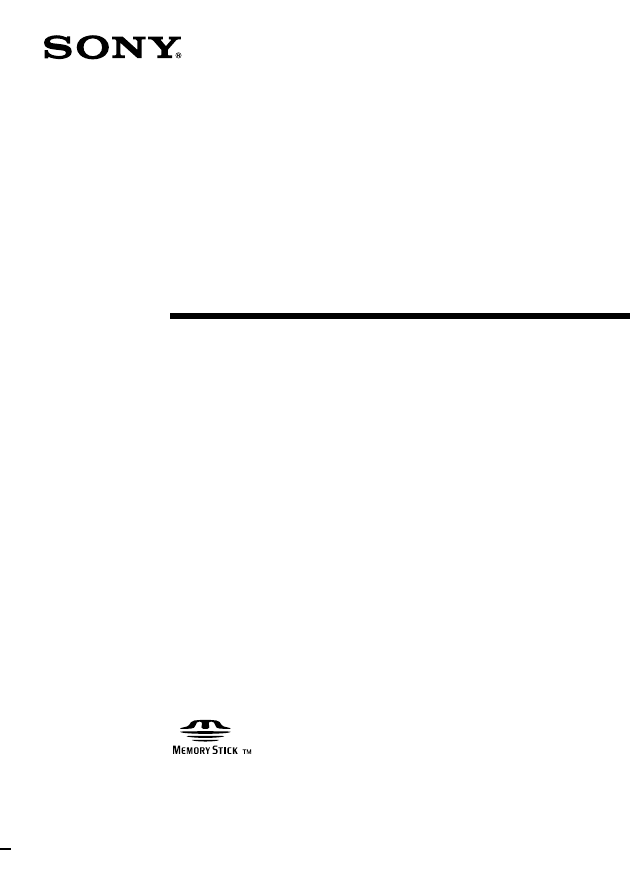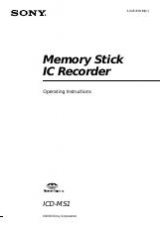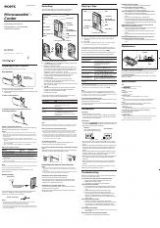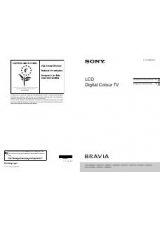Инструкция для Sony ICD-MS1
Оглавление инструкции
- Страница 1 из 73
3-045-838-14(1) Memory Stick IC Recorder Operating Instructions ICD-MS1 ©2000 Sony Corporation
- Страница 2 из 73
For the customers in the United States Owner’s Record The model number is located at the rear panel and the serial number is located inside the battery compartment. Record the serial number in the space provided below. Refer to these numbers whenever you call upon your Sony dealer regarding this
- Страница 3 из 73
Table of Contents Overview What is the Memory Stick IC Recorder? ... 4 What is “Memory Stick“ ? ..................... 5 Features of the ICD-MS1 IC Recorder ..... 7 About This Manual ................................ 8 Getting Started Step 1: Installing the Battery ................ 9 Step 2: Setting
- Страница 4 из 73
Overview What is the Memory Stick IC Recorder ? The Memory Stick IC recorder enables you to record and play back oral messages recorded on a “Memory Stick“. Recording When a new message is recorded, it is automatically added after the last recorded message. Unlike with tape recorders, you do not
- Страница 5 из 73
What is “Memory Stick“ ? “Memory Stick“ is a new compact, portable and versatile IC recording medium with a data capacity that exceeds a floppy disk. “Memory Stick“ is specially designed for exchanging and sharing digital data among “Memory Stick“ compatible products. Because it is removable,
- Страница 6 из 73
What is “Memory Stick“ ? (Continued) Notes on using a “Memory Stick“ • Recorded data may be lost or damaged in the following situations: – If you remove the "Memory Stick", turn the power off, or detach the battery for replacement when accessing. – If you use the "Memory Stick" near static
- Страница 7 из 73
Features of the ICD-MS1 IC Recorder This unit is suitable for recording long meetings or lectures. Up to 340 folders*2) can be created to save messages Overview 63 minutes (SP)/131 minutes (LP) recording time (using the supplied 16MB “Memory Stick“) and recording up to 965 messages*1) Labeling
- Страница 8 из 73
About This Manual There are following sections in this manual. • Getting Started (page 9) Preparation for using the IC Recorder • Basic Operations (page 12) Basic operations of the IC Recorder (Recording, playing back and erasing messages) • Various Ways of Playback (page 19) • Editing Messages on
- Страница 9 из 73
Getting Started Step 1: Installing the Battery 1 Slide and lift the battery compartment lid. Replacing the batteries The battery indicator in the display window shows the battery condition as follows: New batteries Weak batteries When "LOW BATTERY" is displayed, replace the batteries with new ones.
- Страница 10 из 73
Step 2: Setting the Clock 4 Set the date and time. 1 Press the jog lever up or down to select the digits of the year. You need to set the clock to use the alarm function or record the date and time. DA T E & TIME 1999 Y 11 M 1 D 0:00 Clock setting display appears when you insert battery for the
- Страница 11 из 73
Step 3: Inserting a “Memory Stick“ into the IC Recorder About write-protect of a “Memory Stick“ Write-protect switch The b mark facing up You cannot record or erase data when the write-protect switch on the “Memory Stick” is set to “LOCK“. Removing the “Memory Stick“ Notes Getting Started Insert a
- Страница 12 из 73
Basic Operations Recording Messages 2 Start recording. OPR indicator (lights in red during recording) You can record up to 63 (SP mode)/131 (LP mode) minutes, up to 965 messsages, using the supplied Memory Stick (16MB) *. 1Press zREC/STOP button. You do not need to keep pressing the zREC/STOP
- Страница 13 из 73
To stop recording Other operations You can also stop recording by pressing the STOP button instead of the zREC/STOP button. To listen to the current recording To change the recording mode See page 34. To select the microphone sensitivity You can select the microphone sensitivity by switching the
- Страница 14 из 73
Recording Messages (continued) To review during recording Remaining memory indication If you press the jog lever up during recording, recording stops and you can search backwards while listening to fast playback sound. During recording, the remaining memory indicator decreases one by one. You can
- Страница 15 из 73
3 Playing Back Messages OPR indicator (lights in green during playback) To play back a previously recorded message, start from Step 1. To play back a message you have just finished recording, start from Step 3. 1 Start playback. Press the jog lever. Select the folder *. Folder name (page 27) 4
- Страница 16 из 73
Playing Back Messages (continued) Other operations To stop playback To stop at the beginning of the current message stop at the current position (Playback Pause function)* Do this Press STOP. Press the jog lever. To resume playback from that point, press the jog lever again. * You can also pause
- Страница 17 из 73
Erasing Messages You can erase the recorded messages one by one or all messages in a folder at a time. Note that once a recording has been erased, you cannot retrieve it. Erasing messages one by one 2 Press ERASE button while the message is being played back. The message is erased and the remaining
- Страница 18 из 73
Erasing Messages (continued) Erasing all messages in a folder 3 While the display is flashing, press ERASE button. You can erase all recorded messages in a folder, but the folder itself will not be deleted. If you want to delete a folder, see page 24. FOLDER O2 ERASE A L L FOLDER button FOLDER O2
- Страница 19 из 73
Various Ways of Playback Adjusting the Playback Speed You can adjust the speed of the playback with the use of the PLAY SPEED selector on the rear of the unit. Playing the Beginning of Each Message — Scanning Play PLAY SPEED selector NORMAL SLOW FAST Set PLAY SPEED to FAST. When playback starts,
- Страница 20 из 73
Playing Repeatedly — Repeat Play A-B REPEAT / PRIORITY Jog lever Playing back the specified section repeatedly — A-B Repeat While playing back a message, you can set the start (A) and end (B) points for a section you want to play repeatedly. 1 Press A-B REPEAT / PRIORITY button briefly during the
- Страница 21 из 73
Editing Messages on the IC Recorder Adding a Recording OPR indicator zREC/STOP Adding an Overwrite Recording during Playback You can add an overwrite recording after the selected point in a recorded message. The part of the message after the selected point is deleted. The starting point of an
- Страница 22 из 73
Dividing a Message into Two / Combining Messages — Index Function You can divide a message by adding an index, or combine messages by erasing the index. While recording/playing back messages, you can add an index (see below). In stop mode, you can erase the index (see the next page). To mark an
- Страница 23 из 73
To play the divided messages continuously 2 Select “ON” for “CONT.” as described in “Playing Back All Messages in a Folder Continuously” on page 37. “ERASE INDEX” will flash for 10 seconds. Notes FOLDER O1 SP E RASE INDEX 3 Press ERASE button while the display is flashing. The two messages are
- Страница 24 из 73
Adding / Deleting Folders By default setting, there are three folders: “FOLDER01“, “FOLDER02“, and “FOLDER03“. You can add folders as you like up to a maximum of 511. You can also delete unnecessary folders. Deleting Folders You can only delete a folder that has no recorded messages. 1 Select the
- Страница 25 из 73
Moving Messages to a Different Folder You can move the recorded messages to another folder. 3 Press the jog lever up or down to select the folder you want to move the message into and press the jog lever. The message is moved in the destination folder. Messages are sorted in order of the recorded
- Страница 26 из 73
Adding Priority Mark(s) — Priority Mark Function You can add priority mark(s) to the desired message to sort messages by the number of priority marks instead of the recorded date and time. There are four levels, "vvv" (the most important), "vv", "v", and no priority mark. You can add priority marks
- Страница 27 из 73
Labeling Folders or Messages — Folder / Message Name 4 Press the jog lever up or down to select “TEMPLATES“ or “ALPHABET“ and press the jog lever. F OLDER NA M E TEMPLATES ALPHABET You can label folders or messages yourself. 1 Tip You can also label folder or messages using the supplied “Memory
- Страница 28 из 73
Labeling Folders or Messages (Continued) 1 Longer folder names The display window can display up to 10 characters only. If the name is more than 10 characters, it can be read by scrolling in the display window when the folder name is selected (see step 1 on page 12 or 15). The name cannot be
- Страница 29 из 73
To enter characters Follow the steps below when the display prompts to enter characters (when the cursor is flashing in step 5 for labeling a folder on page 27 or in step 4 for labeling a message on the previous page). To enter characters 1Press the jog lever up or down to select the desired
- Страница 30 из 73
Other Functions 2 Press the jog lever. Playing Back a Message at a Desired Time with an Alarm The alarm setting mode will be displayed in the display window. ALARM ON OFF You can sound an alarm and start playback of a selected message at a desired time. 3 Press the jog lever up or down to select
- Страница 31 из 73
To play back once a week 1 Press the jog lever up or down to select the day of the week. 4 Select the alarm sound. Press the jog lever up or down to select "BEEP & PLAY"or "BEEP ONLY" and press the jog lever. ALARM FRI ALARM BEEP&PLAY BEEP ONLY 2 Press the jog lever. The hour digits will flash. 5
- Страница 32 из 73
Playing Back a Message at a Desired Time with an Alarm (Continued) Notes • If the alarm time comes while another message is being played back with an alarm, the playback stops and the new message will be played back. • If the alarm time comes during recording, the alarm will sound after the
- Страница 33 из 73
Preventing Accidental Operation — HOLD function HOLD Slide the HOLD lever in the direction of the arrow. “HOLD” will flash three times, indicating that all the functions of the buttons are locked. FOLDER O1 SP To cancel the HOLD function, simply slide the HOLD lever in the opposite direction. Note
- Страница 34 из 73
Selecting the Display Mode You can select the display mode for stop, recording and playback modes. Each time you press DISPLAY button, the display mode will change as shown below. v Press DISPLAY button 4 Recorded date and time The date and time the current message was recorded. If the clock has
- Страница 35 из 73
Formatting a “Memory Stick“ You can format a “Memory Stick“ using the Memory Stick IC Recorder. Formatting will delete all data recorded in the “Memory Stick“ including images and other data. Before formatting, check the data in the “Memory Stick“. 5 Press the jog lever. "OK?" will be displayed on
- Страница 36 из 73
Changing IC Recorder Settings Selecting the Recording Mode (MODE) SP: You can record with better sound. Turning off the Beep Sound (BEEP) ON: A beep will sound to indicate that an operation has been accepted. OFF: No beep sound will be heard except for the alarm. 1 You can record messages for up to
- Страница 37 из 73
Playing Back All Messages in a Folder Continuously (CONT.) ON: You can play back all messages in a folder continuously. OFF: Playback stops at the end of each message. 1 Press MENU button. Recording with an External Microphone or Other Equipment 1 The menu mode will displayed in the display window.
- Страница 38 из 73
“Memory Stick Voice Editor“ Software Operations Before Using the Software What you can do with the “Memory Stick Voice Editor“ Software “Memory Stick Voice Editor“ software allows you to transfer the messages to your display monitor, to save them on your computer’s hard disk, and to play back and
- Страница 39 из 73
File type The following file types only can be converted to the MSV file type and vice versa • ICS (Sony IC Recorder) files, recorded as SP mode using IC Recorder ICD-R100 • PCM 8/11 kHz, 8-bit/16-bit monaural WAV files For more information, see page 50. About file size When a message is saved in a
- Страница 40 из 73
Installing the Software 2 After inserting, the installer starts up automatically and the following window appears. If the installer does not start up, double click [setup.exe] in the [Disk1] folder. System Requirements Your computer and system software must meet the following minimum requirements.
- Страница 41 из 73
To uninstall the software When you wish to uninstall the software, follow the steps below. 1 Click [Start] and select [Programs], [Memory Stick Voice Editor] and then [Uninstall]. The uninstaller starts up. 2 Follow the displayed instructions. Note If you wish to move the software to another drive
- Страница 42 из 73
Connecting a “Memory Stick“ to your computer (continued) Using the Sony Floppy Disk Adaptor MSAC-FD2M About folder structures The “Memory Stick“ contains the following folder structures with the VOICE folder as the root folder. “Memory Stick“ drive Insert the “Memory Stick“ into the Floppy Disk
- Страница 43 из 73
Starting Up the Software Starting up “Memory Stick Voice Editor“ 1 Turn on your computer and start Windows. 2 Remove the “Memory Stick“ from your IC recorder and connect it to your computer (page 41). 3 Click [Start], and select [Programs], [Memory Stick Voice Editor] and then [Memory Stick Voice
- Страница 44 из 73
Starting Up the Software (continued) Names and Functions of the Main Window 1 2 3 4 5 1 Menu commands/Toolbar You can access and execute the menu commands. The toolbar contains the buttons for common menu command tasks, providing quick way to do tasks. See page 57 for details. 2 Drive box Select
- Страница 45 из 73
4 Message list box The messages in the selected folder are displayed with the relevant information: message number, message length, recorded date and time, priority and alarm settings, and recording mode (SP or LP). 5 Player Section Counter Total time Volume indicator of the message Slider
- Страница 46 из 73
Playing Back Messages on the Computer You can play back the messages (MSV files only) saved both in the “Memory Stick“ and your computer’s hard disk on the player section window. The playback sound is heard from the computer’s speakers. To play back MSV files saved in the hard disk of the computer
- Страница 47 из 73
Various ways of playback You can play back in various ways by using the buttons on the player section. Functions of playback control buttons Click X To Pause playback To resume playback, click the button again. Stop playback . Go back to the beginning of the current message. > Skip to the next
- Страница 48 из 73
Playing Back Messages on the Computer (continued) To play back a specific portion of a message (A-B Repeat) You can play back a specific portion (between user-specified A and B positions) of a message repeatedly. 1 2 3 Select the message you want to play back. Click N (play) button to determine
- Страница 49 из 73
Saving as other file types When saving a message file onto your computer’s hard disk, you can specify a file type: ICS file or 8-bit/16bit WAV file as well as an MSV file. Without specifying, message files are saved in MSV files as they are saved in the “Memory Stick“. Please note that you can edit
- Страница 50 из 73
Saving Messages to the Compueter (continued) Saving the entire VOICE folder at one time You can handle the following file types on the “Memory Stick Voice Editor“. Among them, only the MSV files can be played back and edited on the “Memory Stick Voice Editor“. You can save all the messages in the
- Страница 51 из 73
8-bit/16-bit WAV file (WAV FILE [8 bit/16-bit] file, extension. wav) The 8-bit or 16-bit WAV file is a PCM 8/ 11kHz, 8/16-bit monaural sound file used in recorded sound in standard Windows application software. You can play back the WAV file on Windows software such as the “Sound Recorder” supplied
- Страница 52 из 73
Adding or Replacing Messages to the “Memory Stick“ Adding messages or folders You can add the selected message(s) in your computer’s hard disk to the “Memory Stick“ as MSV files. An MSV file is added as it is and ICS (SP mode only) and WAV (8/16 bit, linear PCM monaural) files are automatically
- Страница 53 из 73
4 Click [Yes] to backup the VOICE folder. When the backup is not necessary, click [No]. When you select [Yes], the message files currently contained in the “Memory Stick“ are saved in the computer’s hard disk as a VOICE folder. Then all the messages are deleted from the “Memory Stick“ and the new
- Страница 54 из 73
Editing Messages in the “Memory Stick“ on the Computer Screen You can edit the message files (MSV files only) or message folders contained in the “Memory Stick“ excluding adding/deleting an index. Moving a message or a folder You can move a message within the folder to change its order, or move it
- Страница 55 из 73
Sorting the messages By clicking each button on the message list box, you can rearrange the order of the messages. When the messages in the list box are sorted, they are renumbered, thus sorting the messages in the “Memory Stick“ and updating the message list file. If you sorted messages using the
- Страница 56 из 73
Editing Messages in the “Memory Stick“ on the Computer Screen (continued) Changing the priority settings You can add priority mark(s) to an important message. 1 Click the message for which you want to add priority marks on the message list box with the right mouse button and select [Set Priority]
- Страница 57 из 73
Using the Menu Commands File menu Open MSV File Opens an MSV file in the computer’s hard disk onto the player section of the “Memory Stick Voice Editor“. Rename Message Changes the name of the selected message. Save Message File Saves the selected message by specifying the file type , file name,
- Страница 58 из 73
Using the Menu Commands (continued) Edit menu Undo Cancels the last command. Redo Cancels the action of the [Undo] command. Sort Messages • Reversely Arranges the messages in reverse. • by Name Arranges the messages in alphabetical order of the message names. Click again to sort the messages in
- Страница 59 из 73
Toolbar (Open MSV File) Opens an MSV file in the computer’s hard disk onto the player section of the Memory Stick Voice Editor. (New Folder) Creates and add a new folder in the folder list box. (Save as VOICE Folder) Saves all the message files of all the message folders in the VOICE folder at one
- Страница 60 из 73
Additional Information Precautions On power Operate the unit only on 3 V DC. Use two size AAA (LR03) alkaline batteries. On safety Do not operate the unit while driving, cycling or operating any motorized vehicle. On handling • Do not leave the unit in a location near heat sources, or in a place
- Страница 61 из 73
Troubleshooting Before taking the unit for repair, check the following sections. Should the problem persist after you have made these checks, consult your nearest Sony dealer. IC Recorder The unit does not operate. •The batteries have been inserted incorrectly. •The batteries are weak. •The buttons
- Страница 62 из 73
Troubleshooting (Continued) Messages are not sorted in order of the number of priority marks in a folder. Unless you sort using the supplied “Memory Stick Voice Editor“ software, messages are sorted in the unit the same as the setting in the computer. Sort again in the order of the number of
- Страница 63 из 73
Counter or slider moves incorrectly. There is noise. This happens when you play back messages in the computer to which you added/deleted an index, overwrote, or added a recording. Save ICS files (WAV files when messages are recorded in the LP mode) in the hard disk first, and then add them to the
- Страница 64 из 73
System Limitations There are some system limitations of the unit. Troubles as mentioned below are not malfunctions of the unit. You cannot record messages up to the maximum recording time. •If you record messages in a mixture of SP and LP modes, the recordable time varies from the maximum SP mode
- Страница 65 из 73
Error Messages IC Recorder “MEMORY STICK ERROR“ Insert the “Memory Stick“ again. After inserting, if this message is displayed again, the inserted “Memory Stick“ may be out of order. “NO MEMORY STICK“ Insert the “Memory Stick“ again if already inserted. “UNKNOWN DATA“ The unit cannot play or erase
- Страница 66 из 73
Error Messages (Continued) “Memory Stick Voice Editor“ Software “No Message Folder exists in Drive ‘XX‘. Would you like to create new Message Folder?“ To display and edit messages on the “Memory Stick Voice Editor“ and the IC recorder, you need a VOICE folder and a message list file. Click [Yes] to
- Страница 67 из 73
Supplied accessories Specifications Recording media Recording time Frequency response Speaker Power output Input/Output Playback speed control Power requirements Dimensions (w/h/d) Mass (incl. batteries and a“Memory Stick“) “Memory Stick“, Monaural recording SP: 63 minutes LP: 131 minutes (using
- Страница 68 из 73
Index to Parts and Controls Refer to the pages indicated in parentheses for details. Front Rear 1 2 3 4 5 6 7 8 9 q; qa qs qd qf qg w; Hook for handstrap (not supplied) wa PLAY SPEED selector (19) ws MIC SENS (microphone sensitivity) selector (13, 14) wd VOR selector (14) wf DC IN 3V jack (9) wg
- Страница 69 из 73
Menu Map ALARM* Menu displayed Press the jog lever ON DATE <Set date> SP SUN <Set Time> LP MON ON TUE OFF WED OFF THU ON FRI OFF Press the jog lever up or down (Page 30) MODE (Page 36) BEEP BEEP & PLAY BEEP ONLY (Page 36) CONT. (Page 37) SAT DAILY TEMPLATES <Select Templates> ALPHABET <Enter
- Страница 70 из 73
F, G Index Fast forward 16, 47 Fast backward 16, 47 File menu 57 File size 39 Floppy disk adaptor Folder Adding 24 Deleting 24, 54 Labeling 27, 54 Moving 54 Folder list box 44 Folder structure Format 35 A A-B Repeat 20, 48 Accidental operation 33 Adding Folder 24, 52, 54 Index 22 Message 52
- Страница 71 из 73
Message Adding 52 Deleting 17, 54 Labeling 28, 54 Moving 25, 54 Playback 15, 46 Recording 12 Message files 42 Message list box Message list file Message number Microphone Built-in 12 External 37 Connecting Sensitivity 13 Moving Messages 25, 54 Folders 54 MSF files 42 MSV files 50 S Save As other
- Страница 72 из 73
Sony Corporation Printed in Japan
- Страница 73 из 73
 1
1 2
2 3
3 4
4 5
5 6
6 7
7 8
8 9
9 10
10 11
11 12
12 13
13 14
14 15
15 16
16 17
17 18
18 19
19 20
20 21
21 22
22 23
23 24
24 25
25 26
26 27
27 28
28 29
29 30
30 31
31 32
32 33
33 34
34 35
35 36
36 37
37 38
38 39
39 40
40 41
41 42
42 43
43 44
44 45
45 46
46 47
47 48
48 49
49 50
50 51
51 52
52 53
53 54
54 55
55 56
56 57
57 58
58 59
59 60
60 61
61 62
62 63
63 64
64 65
65 66
66 67
67 68
68 69
69 70
70 71
71 72
72