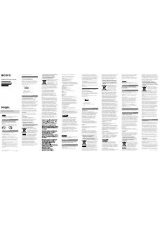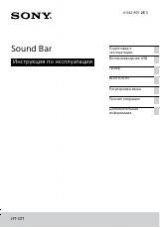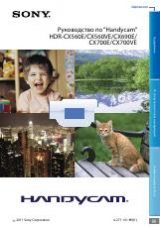Инструкция для Sony CCD-TR3200E
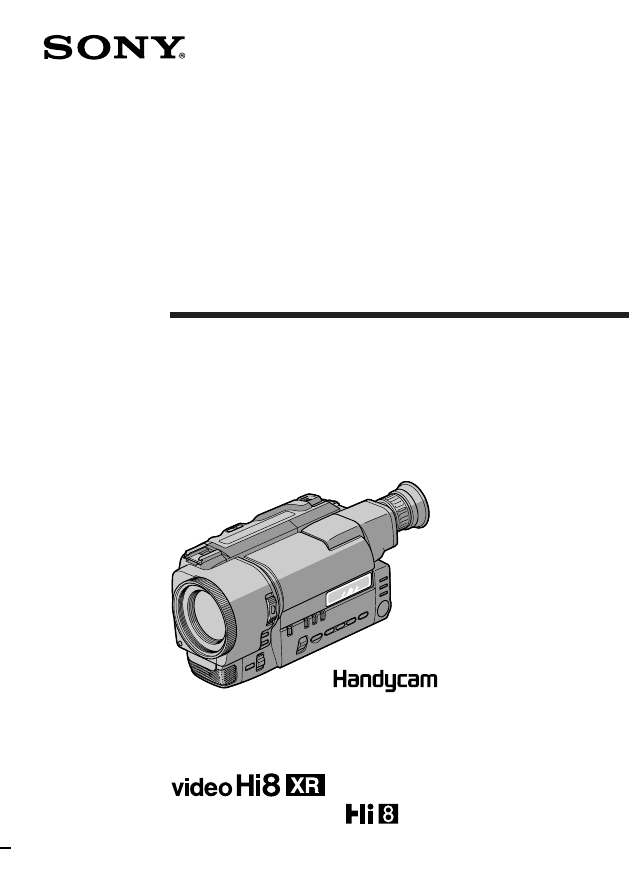
3-861-893-13 (1)
Video Camera
Recorder
Operating Instructions
Before operating the unit, please read this manual thoroughly,
and retain it for future reference.
©1998 by Sony Corporation
CCD-TR3200E
Инструкция по эксплуатации
Перед эксплуатацией аппарата внимательно прочтите, пожалуйста,
данное руководство и сохраняйте его для дальнейших справок.
Оглавление инструкции
- Страница 1 из 129
3-861-893-13 (1) Video Camera Recorder Operating Instructions Before operating the unit, please read this manual thoroughly, and retain it for future reference. Инструкция по эксплуатации Перед эксплуатацией аппарата внимательно прочтите, пожалуйста, данное руководство и сохраняйте его для
- Страница 2 из 129
Русский English Welcome! Добро пожаловать! Congratulations on your purchase of this Sony Handycam camcorder. With your Handycam you can capture life’s precious moments with superior picture and sound quality. Your Handycam is loaded with advanced features, but at the same time it is very easy to
- Страница 3 из 129
English Table of contents Before you begin Using this manual ................................................... 5 Checking supplied accessories ............................. 6 Getting started Installing and charging the battery pack ............ 7 Inserting a cassette
- Страница 4 из 129
Русский Оглавление Перед началом эксплуатации Использование данного руководства ........... 5 Проверка прилагаемых принадлежностей ... 6 Подготовка к эксплуатации Установка и зарядка батарейного блока ..... 7 Вставка кассеты ........................................... 11 Основные операции Запись с
- Страница 5 из 129
Before you begin Using this manual Note on TV colour systems Precaution on copyright Television programmes, films, video tapes, and other materials may be copyrighted. Unauthorized recording of such materials may be contrary to the provision of the copyright laws. Precautions on camcorder care •Do
- Страница 6 из 129
Checking supplied accessories Check that the following accessories are supplied with your camcorder. 1 2 4 5 8 9 1 Wireless Remote Commander (1) (p. 121) 2 AC-L10A/L10B/L10C AC power adaptor (1), Mains lead (1) (p. 9, 26) 3 NP-F330 Battery pack (1) (p. 8, 26) 4 CR2025 Lithium Battery (1) (p. 89)
- Страница 7 из 129
Getting started Подготовка к эксплуатации Installing and charging the battery pack Before using your camcorder, you first need to install and charge the battery pack. This camcorder operates only with the “InfoLITHIUM” battery pack. Перед использованием Вашей видеокамеры Вам нужно сперва зарядить и
- Страница 8 из 129
Installing and charging the battery pack Уcтaнoвка и зарядка батарейного блока Charging the battery pack Зарядка батарейного блока Charge the battery pack on a flat surface without vibration. The battery pack is charged a little in the factory. (1) Open the DC IN jack cover and connect the supplied
- Страница 9 из 129
Installing and charging the battery pack Battery pack Charging time* (min.) NP-F330 (supplied) 150 (90) NP-F530/F550 210 (150) NP-F730/F750 300 (240) NP-F930/F950 390 (330) Время зарядки Батарейный блок The time required for a normal charge is indicated in parentheses. * Approximate minutes to
- Страница 10 из 129
Installing and charging the battery pack Battery life Уcтaнoвка и зарядка батарейного блока Срок службы заряда батарейного блока Battery pack Continuous recording time* Typical recording time** Батарейный блок NP-F330 (supplied) 100 (90) 50 (45) NP-F330 (прилагается) 100 (90) 50 (45) 85 (75)
- Страница 11 из 129
Inserting a cassette 2 3 PUSH To eject the cassette Для выталкивания кассеты While pressing the small blue button on the EJECT switch, slide it in the direction of the arrow. Нажимая маленькую синюю кнопку на выключателе EJECT, сдвиньте его в направлении стрелки. Кассетный отсек автоматически
- Страница 12 из 129
Basic operations Основные операции Camera recording Make sure that the power source is installed and a cassette is inserted and that the START/STOP MODE switch is set to . Before you record one-time events, you may want to make a trial recording to make sure that the camcorder is working correctly.
- Страница 13 из 129
Запись с помощью видеокамеры Camera recording To stop recording momentarily [a] Для временной остановки записи [a] Press START/STOP again. The “STBY” indicator appears in the viewfinder (Standby mode). Снова нажмите START/STOP. Индикатор “STBY” появляется в видоискателе (режим готовности). To
- Страница 14 из 129
Запись с помощью видеокамеры Camera recording Note on recording When you record from the beginning of a tape, run the tape for about 15 seconds before starting the actual recording. This will ensure that you won’t miss any start-up scenes when you play back the tape. Примечание к записи Когда Вы
- Страница 15 из 129
Запись с помощью видеокамеры Camera recording Zooming speed (Variable speed zooming) Скорость наезда видеокамеры (наезд с различной скоростью) Move the power zoom lever a little for a slower zoom, move it further for a faster zoom. Передвиньте рычаг приводного трансфокатора немного для сравнительно
- Страница 16 из 129
Camera recording Запись с помощью видеокамеры Selecting the START/STOP mode Выбор режима START/STOP Your camcorder has three modes. These modes enable you to take a series of quick shots resulting in a lively video. (1) Set START/STOP MODE to the desired mode. : Recording starts when you press
- Страница 17 из 129
Hints for better shooting Основные операции [a] Для кадров при удержании видеокамеры в руках Вы получите лучшие результаты, если будете держать видеокамеру в соответствии со следующими рекомендациями: • Держите видеокамеру крепко и закрепите ее с помощью ременного захвата так, чтобы Вы легко могли
- Страница 18 из 129
Hints for better shooting Place the camcorder on a flat surface or use a tripod Try placing the camcorder on a table top or any other flat surface of suitable height. If you have a tripod for a still camera, you can also use it with the camcorder. When attaching a non-Sony tripod, make sure that
- Страница 19 из 129
Checking the recorded picture Основные операции 1 Используя EDITSEARCH, Вы можете пересмотреть последнюю записанную сцену или проверить записанное изображение в видоискателе. (1) Нажимая маленькую зеленую кнопку на выключателе POWER, установите его в положение CAMERA. (2) Поверните STANDBY вверх в
- Страница 20 из 129
Checking the recorded picture To stop playback Release EDITSEARCH. Для остановки воспроизведения Отпустите EDITSEARCH. To begin re-recording Снова для начала записи Press START/STOP. Re-recording begins from the point you released EDITSEARCH. Provided you do not eject the cassette, the transition
- Страница 21 из 129
Соединения для воспроизведения Connections for playback Connecting directly to a TV/VCR with Video/Audio input jacks Если Ваш КВМ или телевизор имеет гнездо S-видео, подсоедините с помощью кабеля Sвидеосигналов (не прилагается) [a] для получения высокого качества изображения. Если Вы подсоединяете
- Страница 22 из 129
Playing back a tape You can monitor the playback picture in the viewfinder. You can also monitor the picture on a TV screen, after connecting the camcorder to a TV or VCR. (1) While pressing the small green button on the POWER switch, set it to PLAYER. The video control buttons light up. (2) Insert
- Страница 23 из 129
Playing back a tape Using the remote commander You can control playback using the supplied Remote Commander. Before using the Remote Commander, insert the R6 (size AA) batteries. To display the viewfinder screen indicators on the TV Воспроизведение ленты Использование пульта дистанционного
- Страница 24 из 129
Playing back a tape To view the picture at double speed For double speed playback in the reverse direction, press '/<, then press x2 on the Remote Commander during playback. For double speed playback in the forward direction, press >/7, then press x2 during playback. To resume normal playback,
- Страница 25 из 129
Воспроизведение ленты Playing back a tape Для отображения даты или времени Вашей записи Press DATE or TIME on the camcorder. To make the date or time disappear, press it again. To display the date and time when you recorded, press TIME (or DATE) after pressing DATE (or TIME). To make the date and
- Страница 26 из 129
Advanced operations Усовершенствованные операции Using alternative power sources You can choose any of the following power sources for your camcorder: battery pack, the mains, alkaline batteries and 12/24 V car battery. Choose the appropriate power source depending on where you want to use your
- Страница 27 из 129
Using alternative power sources WARNING The mains lead must only be changed at a qualified service shop. PRECAUTION The set is not disconnected from the AC power source (mains) as long as it is connected to the mains, even if the set itself has been turned off. Using a car battery To remove the car
- Страница 28 из 129
Changing the mode settings You can change the mode settings in the menu system to further enjoy the features and functions of the camcorder. (1) Press MENU to display the menu. (2) Turn the control dial to select the desired icon in the left side of the menu, then press the dial. (3) Turn the
- Страница 29 из 129
Changing the mode settings Изменение установок режимов Note on changing the mode setting Menu items differ depending on the setting of the POWER switch to PLAYER or CAMERA. Примечание к изменению установок режимов Установки меню отличаются в зависимости от нахождения выключателя POWER в положении
- Страница 30 из 129
Changing the mode settings Изменение установок режимов COMMANDER <ON/OFF> • Select ON when using the supplied Remote Commander for the camcorder. • Select OFF when not using the Remote Commander. COMMANDER <ON/OFF> • Выбирайте ON при использовании прилагаемого к видеокамере пульта дистанционного
- Страница 31 из 129
Changing the mode settings Изменение установок режимов ORC TO SET* Select this item to automatically adjust the recording condition to get the best possible recording. If you have already performed this function, “ORC ON” is displayed. ORC TO SET* Выберите данную установку для автоматической
- Страница 32 из 129
Changing the mode settings Items for PLAYER mode only HiFi SOUND <STEREO/1/2> •Normally select STEREO. •Select 1 or 2 to play back a dual sound track tape. EDIT <ON/OFF> •Select ON to minimize picture deterioration when editing. •Normally select OFF. TBC* <ON/OFF> •Normally select ON to correct for
- Страница 33 из 129
Using the FADER function Использование фунции FADER Selecting the fader function Выбор функции введения/ выведения изображения You can fade in or out to give your recording a professional appearance. When the picture fades in, the sound gradually increases. When the picture fades out, the sound
- Страница 34 из 129
Using the FADER function Использование фунции FADER Using the fader function Использование функции введения/ выведения изображения When fading in [a] (1) While the camcorder is in Standby mode, press FADER until the desired fade indicator flashes. (2) Press START/STOP to start recording. The fade
- Страница 35 из 129
Using the FADER function To cancel the fader function Before pressing START/STOP, press FADER until the indicator disappears. When the date, time or title is displayed The date, time and title do not fade in or out. When the START/STOP MODE switch is set to 5SEC or You cannot use the fader
- Страница 36 из 129
Photo recording Запись фотографий You can record a still picture like a photograph for about seven seconds. This mode is useful when you want to enjoy a picture such as a photograph or when you print a picture using a video printer (not supplied). We recommend you to use a video flash light (not
- Страница 37 из 129
Photo recording Усовершенствованные операции Примечания к записи фотографий • Во время записи фотографий, Вы не можете изменять режим или установку следующих функций. – Баланс белого – Скорость затвора – Ирисовая диафрагма – Усиление – Функции с использованием кнопки PROGRAM AE • Кнопка РНОТО не
- Страница 38 из 129
Using the wide mode function Использование функции широкоформатного режима Selecting the desired mode Выбор желаемого режима You can record a cinemalike picture (CINEMA) or a 16:9 wide picture to watch on the 16:9 widescreen TV (16:9 FULL). Вы можете записывать изображение как в кинотеатре (CINEMA)
- Страница 39 из 129
Using the wide mode function Using the wide mode function You can select the wide mode (OFF, CINEMA, 16:9FULL) in the menu system (p. 28). To cancel wide mode Использование функции широкоформатного режима Использование функции широкоформатного режима Вы можете выбрать широкоформатный режим (OFF,
- Страница 40 из 129
Superimposing a still picture on a moving picture Using the still function, you can record a still picture to be superimposed on a moving picture. The sound is recorded normally. (1) While the camcorder is in Standby mode or recording mode, press DIGITAL EFFECT and turn the control dial until the
- Страница 41 из 129
Recording still pictures successively [a] normal recording [b]flash motion recording [a] Нормальная запись [b] Периодическая запись [a] [b] 1 DIGITAL EFFECT 2 Усовершенствованные операции Используя функцию периодического движения, Вы можете последовательно записывать неподвижные изображения с
- Страница 42 из 129
Recording still pictures successively To cancel the flash motion function Press DIGITAL EFFECT. Последовательная запись неподвижных изображений Для отмены периодического движения Нажмите DIGITAL EFFECT. Notes on the flash motion function • You cannot use the following functions during the flash
- Страница 43 из 129
Replacing a brighter portion of a still picture with a moving picture [a] still picture [b]moving picture (1) Когда видеокамера будет находиться в режиме готовности или в режиме записи, нажмите DIGITAL EFFECT и поворачивайте регулировочный диск до тех пор, пока индикатор LUMI не будет мигать. (2)
- Страница 44 из 129
Adding an incidental image to pictures Добавление побочного изображения к основному Using the trail function, you can record the picture which leaves an incidental image, such as a trail. The sound is recorded normally. You can adjust the vanishing time of the incidental image with the control
- Страница 45 из 129
Adding an old movie type atmosphere to pictures 1 DIGITAL EFFECT Использую функцию старинного кинофильма, Вы можете записать изображение в виде старинного кинофильма. Видеокамера автоматически установит широкоформатный режим на CINEMA, эффект изображения на SEPIA и выберет надлежащую скорость
- Страница 46 из 129
Enjoying picture effect Наслаждение эффектами изображений Selecting picture effect Выбор эффекта изображения You can make pictures like those of television with the Picture Effect function. [a] [b] [c] Вы можете сделать изображение похожим на те, что передают по телевидению с помощью функции
- Страница 47 из 129
Наслаждение эффектами изображений Enjoying picture effect Using picture effect function Использование функции эффектов изображения (1) Press PICTURE EFFECT. (2) Turn the control dial to select the desired picture effect mode. PICTURE EFFECT 2 Advanced operations 1 (1) Нажмите PICTURE EFFECT. (2)
- Страница 48 из 129
Superimposing a title Наложение надписи You can select one of eight preset titles and two custom titles. You can also select the language, colour, size and position of titles. Вы можете выбирать из восьми предварительно установленных надписей и двух совбственных надписей. Вы можете также выбирать
- Страница 49 из 129
Superimposing a title To superimpose the title from beginning After step 7, press START/STOP to start recording. To superimpose the title while you are recording After pressing START/STOP to start recording, start from step 1. In this case, beep is not heard. When you want to select the language,
- Страница 50 из 129
Making your own titles You can make up to two titles and store them in the camcorder. We recommend to set the POWER switch to PLAYER or eject the cassette before you begin. Your title can have up to 20 characters. (1) Press TITLE to display the title menu. (2) Turn the control dial to select , then
- Страница 51 из 129
Making your own titles To edit a title you have stored In step 3, select CUSTOM1 or CUSTOM2, depending on which title you want to edit, then change the title. Note You can not enter over 20 characters title. To delete a title In step 4, turn the control dial to select [M] then press the dial. The
- Страница 52 из 129
Re-recording a picture in the middle of a recorded tape Перезапись изображения в середине записанной ленты (1) While the camcorder is in Standby mode, keep pressing the + (forward playback) or – (reverse playback) side of EDITSEARCH, and release the button where you want to end the insertion [b].
- Страница 53 из 129
Re-recording a picture in the middle of a recorded tape Notes on re-recording •The picture and the sound may be distorted at the end of the inserted portion when it is played back. •If you re-record on the portion which contains non-recorded section, the zero memory function may not work correctly.
- Страница 54 из 129
Optimizing the recording condition Оптимизация состояния записи Use this feature to check the tape condition before recording, so that you can get the best possible picture (ORC). (1) While the camcorder is in Standby mode, press MENU to display the menu. (2) Turn the control dial to select Ò, then
- Страница 55 из 129
Releasing the STEADY SHOT function Отключение функции STEADY SHOT When the Steady Shot function is working, the camcorder compensates for camera-shake. Когда работает функция устойчивой съемки, видеокамера осуществляет компенсацию дрожания видеокамеры. You can release the Steady Shot function when
- Страница 56 из 129
English Selecting automatic/manual adjustment modes The camcorder’s automatic functions offer you worry-free operation under most shooting conditions. But in some circumstances, manual adjustment is better for creative recording. You can adjust focus, aperture, shutter speed, gain, and white
- Страница 57 из 129
Русский Выбор режимов автоматической/ручной регулировки Автоматические функции видеокамеры позволяют Вам осуществлять беззаботную эксплуатацию практически во всех условиях съемки. Но при некоторых обстоятельствах ручная регулировка приводит к созданию лучшей записи. Вы можете отрегулировать
- Страница 58 из 129
Focusing manually Ручная фокусировка When to use manual focus Когда использовать ручную фокусировку In the following cases you should obtain better results by adjusting the focus manually. [a] [b] • Insufficient light [a] • Subjects with little contrast - walls, sky, etc. [b] • Too much brightness
- Страница 59 из 129
Focusing manually Ручная фокусировка Focusing manually Ручная фокусировка 1 2W T W T T W T INFINITY 3 To return to autofocus mode Set FOCUS to AUTO. The f indicator in the viewfinder disappears. Shooting in relatively dark places Shoot at wide-angle after focusing in the telephoto position. Note on
- Страница 60 из 129
Ручная фокусировка Focusing manually To record a very distant subject Для записи очень удаленного объекта Push FOCUS down to INFINITY. The lens focuses on the most distant subject while FOCUS is held down. When it is released, manual focus mode is resumed. Use this function when shooting through a
- Страница 61 из 129
Using the PROGRAM AE function Использование функции PROGRAM AE Using the aperture priority mode Использование режима приоритета апертуры AUTO LOCK 3 HOLD AE A 2 PROGRAM To return to automatic adjustment mode Set AUTO LOCK/HOLD to AUTO LOCK, or press PROGRAM AE so that no indicator appears. About
- Страница 62 из 129
Using the PROGRAM AE function Использование функции PROGRAM AE Using the shutter priority mode Использование режима приоритета затвора You can select the shutter speed between 1/50 and 1/10000. When you select a faster shutter speed, movement appears clearer with less shaking. The aperture value is
- Страница 63 из 129
Использование функции PROGRAM AE Using the PROGRAM AE function Для возвращения к режиму автоматической регулировки Set AUTO LOCK/HOLD to AUTO LOCK, or press PROGRAM AE so that no indicator appears. Установите AUTO LOCK/HOLD на AUTO LOCK или нажмите PROGRAM AE так, чтобы индикатора не было. When the
- Страница 64 из 129
Using the PROGRAM AE function Использование функции PROGRAM AE Using the twilight mode Использование режима сумерек You can record a bright subject in a dark place without ruining the atmosphere. The aperture is automatically adjusted to maintain the appropriate exposure. The shutter speed is fixed
- Страница 65 из 129
Using manual mode The manual mode features an advanced recording technique by controlling the exposure with a combination of adjustments of the aperture value, shutter speed and gain level. Использование ручного режима Ручной режим характеризуется усовершенствованной технологией записи путем
- Страница 66 из 129
Using manual mode Использование ручноно режима Shooting in manual mode Съемка в ручном режиме In manual mode, you can adjust the aperture, shutter speed and gain independently. Use the graph on page 69 for your reference to set a value of each item. (1) Set AUTO LOCK/HOLD to the centre position.
- Страница 67 из 129
Using manual mode To adjust the shutter speed You can select the shutter speed from the following 20 speeds: 1/3, 1/6, 1/12, 1/25, 1/50, 1/75, 1/100, 1/120, 1/150, 1/215, 1/300, 1/425, 1/600, 1/1000, 1/1250, 1/1750, 1/2500, 1/3500, 1/6000, 1/10000. To increase the shutter speed, select a smaller
- Страница 68 из 129
Using slow shutter If you want to record a dark picture brightly, or represent the movement of the subject lively, set the shutter speed to 1/25, 1/12, 1/6 or 1/3 (Slow shutter). (1) Set AUTO LOCK/HOLD to the centre position. (2) Press SHUTTER SPEED. The shutter speed value indicator appears. (3)
- Страница 69 из 129
Tips for manual adjustment Советы по ручной регулировке When you shoot in manual adjustment mode, we recommend you to keep the exposure fixed to make a clear picture. This section shows you what the exposure is and how to adjust each item with the exposure fixed. Understanding the exposure Total EV
- Страница 70 из 129
Tips for manual adjustment Советы по ручной регулировке Creating a desired picture without changing the exposure Создание желаемого изображения без изменения экспозиции When the aperture value is F11, the shutter speed is 1/50, and the gain level is 0 dB, adjust the aperture value manually to F5.6,
- Страница 71 из 129
Shooting with backlighting When you shoot a subject with the light source behind the subject or a subject with a light background, use the BACK LIGHT function. Press BACK LIGHT. The c indicator appears in the viewfinder. Съемка с задней подсветкой Когда Вы снимаете объект с источником света позади
- Страница 72 из 129
Adjusting the brightness of the picture Регулировка яркости изображения When you shoot in a snowfield or on a beach in the mid-summer and the subject may become dark because of the extreme brightness, you can change the brightness of the picture in the menu system. You can also use this function
- Страница 73 из 129
Adjusting the white balance Регулировка баланса белого White balance is the adjustment to make white subjects look white and to obtain a more natural colour balance. Баланс белого регулируется, чтобы белые объекты выглядели белымы и для получения более естественного цветового баланса. Selecting the
- Страница 74 из 129
Adjusting the white balance Регулировка баланса белого Setting the white balance mode Установка режима баланса белого (1) Set AUTO LOCK/HOLD to the centre position. (2) Press WHT BAL so that the white balance indicator appears. (3) Turn the control dial to select the desired mode. When you select
- Страница 75 из 129
Adjusting the white balance Регулировка баланса белого Adjusting white balance manually (One push white balance mode) Регулировка баланса белого вручную (режим баланса белого одним нажатием) Усовершенствованные операции 1 Вы можете установить баланс белого для определенных условий освещения
- Страница 76 из 129
Adjusting the white balance To return to automatic white balance adjustment mode Press WHT BAL so that the one push white balance indicator disappears. Note on the one push white balance mode indicator Slowly flashing indicator: white balance has not been set. Quickly flashing indicator: white
- Страница 77 из 129
During playback, you can process a scene using the digital effect functions; Still, Flash motion, Luminancekey and Trail. For the features of each function, refer to previous pages. You can watch the processed picture on a TV or use it for editing on other video equipment. You cannot record on this
- Страница 78 из 129
Searching the boundaries of recorded date Поиск границ записанных дат You can search for the boundary between recording dates using the Data Code automatically recorded on the tape. There are two modes: • Searching for the beginning of a specific date, and playing back from there (Date Search) •
- Страница 79 из 129
Searching the boundaries of recorded date Поиск границ записанных дат To scan the beginning of all days Для сканирования начала всех дат (1) Set the POWER switch to PLAYER. (2) Press DATE on the Remote Commander twice. (3) Press 0 or ). Date Scan starts. (1) Установите выключатель POWER в положение
- Страница 80 из 129
Returning to a preregistered position Using the Remote Commander, you can easily go back to the desired point on a tape after playback. Use the tape counter. If the RC time code appears, set COUNTER to NORMAL in the menu system to display the tape counter. We recommend you to connect the camcorder
- Страница 81 из 129
Returning to a pre-registered position Notes on ZERO MEM •When you press ZERO MEM, the counter’s zero point is memorized. Press ZERO MEM again before rewinding to cancel the memory. •This function is cancelled automatically once the tape is rewound or advanced to the point you pre-registered. •ZERO
- Страница 82 из 129
Locating the marking position Нахождение отмеченной позиции When marking during recording or playback При отметке во время записи или воспроизведения Press MARK on the Remote Commander at the point you want to locate later. Нажмите MARK на пульте дистанционного управления в точке, которую Вы хотите
- Страница 83 из 129
Locating the marking position Scanning the beginning of each marking position – index scan (1) Нажмите INDEX на пульте дистанционного управления во время нормального воспроизведения. (2) Нажмите 0 или ). Лента ускоренно перематывается назад или вперед и воспроизводится приблизительно в течение 10
- Страница 84 из 129
Locating the marking position Locating the desired marking position – index search (1) Press INDEX on the Remote Commander during stop or playback mode. (2) Press INDEX repeatedly until the index number of the desired programme is displayed in the viewfinder. (3) Press 0 or ). Playback starts from
- Страница 85 из 129
Locating the marking position Нахождение отмеченной позиции Erasing an index signal Стирание индексного сигнала (1) Найдите индексный сигнал подлежащий стиранию с использованием функции индексного сканирования или индексного поиска. (2) Нажмите ERASE на пульте дистанционного управления в пределах
- Страница 86 из 129
Запись временного кода RC на записанной ленте Writing the RC Time code on a recorded tape You can write the RC time code on a recorded tape. Use the Remote Commander. Before you begin, we recommend to set COUNTER to TIME CODE in the menu system so that you can view the RC time code. We recommend
- Страница 87 из 129
Writing the RC Time code on a recorded tape Запись временного кода RC на записанной ленте To write the RC time code from the end of the RC time code recorded portion Для записи временного кода RC от конца записанной части с временным кодом RC Rewind the tape to the portion on which the RC time code
- Страница 88 из 129
Editing onto another tape You can create your own video programme by editing with any other h 8 mm, H Hi8, j VHS, k S-VHS, VHSC, K S-VHSC or l Betamax VCR that has video/audio inputs. Before editing Connect the camcorder to the VCR using the supplied A/V connecting cable. Set the input selector
- Страница 89 из 129
Additional information Changing the lithium battery in the camcorder Замена литиевой батарейки в видеокамере Ваша видеокамера снабжена установленной литиевой батарейкой. Если батарейка станет слабой или полностью разрядится, индикатор I будет мигать в видоискателе приблизительно в течение 5 секунд,
- Страница 90 из 129
Changing the lithium battery in the camcorder WARNING The battery may explode if mistreated. Do not recharge, disassemble, or dispose of in fire. Замена литиевой батарейки в видеокамере ПРЕДУПРЕЖДЕНИЕ При неправильном обращении батарейка может взорваться. Не перезаряжайте, не разбирайте и не
- Страница 91 из 129
Resetting the date and time 1, 6 Вы можете установить дату и время в системе меню. (1) Когда видеокамера будет находится в режиме готовности нажмите MENU для отображения меню. (2) Поверните регулировочный диск для выбора , а затем нажмите диск. (3) Поверните регулировочный диск для выбора CLOCK
- Страница 92 из 129
Simple setting of clock by time difference You can easily set the clock for a local time by a time difference in the menu system. (1) While the camcorder is the standby mode, press MENU to display the menu. (2) Turn the control dial to select , then press the dial. (3) Turn the control dial to
- Страница 93 из 129
Usable cassettes and playback modes Используемые кассеты и режимы воспроизведения Selecting cassette types Выбор типа кассеты What is video Hi8 ? Что такое видео Hi8 ? “XR” является сокращением выражения “Extended Resolution” (повышенная разрешающая способность). Видеокамеры Hi8 XR представляют
- Страница 94 из 129
Usable cassettes and playback modes Используемые кассеты и режимы воспроизведения When you play back Когда Вы осуществляете воспроизведение The playback mode (SP/LP) and system (Hi8/ standard 8 mm) are selected automatically according to the format in which the tape has been recorded. The quality
- Страница 95 из 129
Tips for using the battery pack This section shows you how you can get the most out of your battery pack. Preparing the battery pack Always carry additional batteries Советы по использованию батарейного блока Данный раздел показывает, как Вы можете получить наибольшую отдачу от Вашего батарейного
- Страница 96 из 129
Tips for using the battery pack Советы по использованию батарейного блока Notes on the rechargeable battery pack Примечания к перезаряжаемому батарейному блоку Caution Предостережение Never leave the battery pack in temperatures above 60°C (140°F), such as in a car parked in the sun or under direct
- Страница 97 из 129
Tips for using the battery pack Советы по использованию батарейного блока Notes on the “InfoLITHIUM” battery pack Примечания к батарейному блоку “InfoLITHIUM” “InfoLITHIUM” является литиево-ионным батарейным блоком, который может обмениваться данными с совместимой видеоаппаратурой относительно
- Страница 98 из 129
Советы по использованию батарейного блока Tips for using the battery pack To obtain more accurate remaining battery indication Set the camcorder to recording standby mode and point towards a stationary object. Do not move the camcorder for 30 seconds or more. • If the indication seems incorrect,
- Страница 99 из 129
Maintenance information and precautions Информация по уходу за аппаратом и предосторожности Moisture condensation Конденсация влаги If the camcorder is brought directly from a cold place to a warm place, moisture may condense inside the camcorder, on the surface of the tape, or on the lens. In this
- Страница 100 из 129
Maintenance information and precautions Информация по уходу за аппаратом и предосторожности Video head cleaning Очистка видеоголовок To ensure normal recording and clear pictures, clean the video heads. When the v˚ indicator and “ CLEANING CASSETTE” message appear one after another or playback
- Страница 101 из 129
Maintenance information and precautions Информация по уходу за аппаратом и предосторожности Removing dust from inside the viewfinder Удаление пыли из видоискателя (1) Remove the screw with a screwdriver (not supplied). Then, while sliding the RELEASE knob, turn the eyecup in the direction of the
- Страница 102 из 129
Maintenance information and precautions Информация по уходу за аппаратом и предосторожности Precautions Предосторожности Camcorder operation Эксплуатация видеокамеры • Operate the camcorder on 7.2 V (battery pack) or 8.4 V (AC power adaptor). • For DC or AC operation, use the accessories
- Страница 103 из 129
Maintenance information and precautions Информация по уходу за аппаратом и предосторожности • Отсоедините аппарат от электрической сети, если он не используется длительное время. Для отсоединения сетевого провода вытащите его за разъем. Никогда не тяните за сам сетевой провод. • Не эксплуатируйте
- Страница 104 из 129
Using your camcorder abroad Each country or area has its own electric and TV colour systems. Before using your camcorder abroad, check the following points. Power sources You can use your camcorder in any country or area with the supplied AC power adaptor within 100 V to 240 V AC, 50/60 Hz.
- Страница 105 из 129
English Trouble check If you run into any problem using the camcorder, use the following table to troubleshoot the problem. Should the difficulty persist, disconnect the power source and contact your Sony dealer or local authorized Sony service facility. Camcorder Power Symptom Cause and/or
- Страница 106 из 129
Trouble check Symptom Cause and/or Corrective Actions • The START/STOP MODE switch is set to 5SEC or . m Set it to . (p. 16) The cassette cannot be removed from • The battery is dead. the holder. m Use a charged battery pack or the AC power adaptor. (p. 8, 26) { and 6 indicators flash and no •
- Страница 107 из 129
Trouble check Picture Symptom The image on the viewfinder screen is not clear. A vertical band appears when a subject such as lights or a candle flame is shot against a dark background. Cause and/or Corrective Actions • The viewfinder lens is not adjusted. m Adjust the viewfinder lens. (p. 13) •
- Страница 108 из 129
Trouble check Others Symptom The supplied Remote Commander does not work. The beep sounds for 5 seconds. Bubbies appear inside the lens. There is dust in the viewfinder. 108 Cause and/or Corrective Actions • COMMANDER is set to OFF in the menu system. m Set it to ON. (p. 30) • Something is blocking
- Страница 109 из 129
Русский Проверка неисправностей Если у Вас возникла какая-либо проблема при использовании видеокамеры, воспользуйтесь следующей таблицей для отыскания и устранения проблемы. Если трудности все еще остаются, то отсоедините источник питания и обратитесь к Вашему дилеру Sony или на местное
- Страница 110 из 129
Проверка неисправностей Признак Причина и/или действия по устранению • Переключатель START/STOP MODE установлен в положение 5SEC или . . (стр. 16) m Установите его в положение • Батарейный блок полностью разряжен. Кассета не может быть вынута из держателя. m Используйте заряженный батарейный блок
- Страница 111 из 129
Проверка неисправностей Изображение Признак Причина и/или действия по устранению • Объектив видоискателя не отрегулирован m Отрегулируйте объектив видоискателя. (стр. 13) • Слишком высокий контраст между объектом и фоном. Вертикальная полоса появляется, Видеокамера не является неисправной. если
- Страница 112 из 129
Проверка неисправностей Прочее Признак Не работает прилагаемый пульт дистанционного управления. Зуммерный сигнал звучит в течение 5 секунд. Пузырьки воздуха появляются внутри объектива. Пыль в видоискателе. 112 Причина и/или действия по устранению • Функция COMMANDER установлена на OFF в системе
- Страница 113 из 129
English Self-diagnosis display The camcorder has a self-diagnosis display. This function displays the camcorder’s condition with five digits (a combination of a letter and figures) in the viewfinder or display window. If this occurs, check the following code chart. The five-digit display informs
- Страница 114 из 129
Русский Дисплей самодиагностики Видеокамера имеет дисплей самодиагностики. Данная функция отображает состояние видеокамеры с помощью пяти знаков (комбинация буквы и цифр) в видоискателе или окошке дисплея. Если это случится, проверьте следующую кодовую таблицу. Последние две цифры (указанных как
- Страница 115 из 129
English Specifications Video camera recorder System Power requirements 100 - 240 V AC, 50/60 Hz Power consumption 23 W Output voltage DC OUT: 8.4 V, 1.5 A in operating mode Operating temperature 0°C to 40°C (32°F to 104°F) Storage temperature –20°C to +60°C (–4°F to +140°F) Dimensions (Approx.) 125
- Страница 116 из 129
Русский Технические характеристики Видеокамера Система Система видеозаписи 2 вращающиеся головки Система ЧМ наклонной механической развертки Система аудиозаписи Вращающиеся головки, система ЧМ Видеосигнал Цветовой сигнал PAL, стандарт CCIR Используемые кассеты Кассеты 8-мм видеоформата Hi 8 или
- Страница 117 из 129
Identifying the parts 1 Опознавание частей 8 9 0 2 !¡ 3 !™ !£ 5 6 !¢ 7 1 Кнопка EDITSEARCH (стр. 19) 2 Intelligent accessory shoe (p. 123) 2 Башмак для установки вспомогательного оборудования (стр. 123) 3 POWER switch (p. 12) 4 FADER button (p. 34) 5 BACK LIGHT button (p. 71) 6 PUSH AUTO button (p.
- Страница 118 из 129
Identifying the parts Опознавание частей !ª @º @¡ !∞ @™ !§ @£ !¶ @¢ !• @∞ !∞ AUTO LOCK/HOLD switch (p. 60) !§ Camera recording/battery lamp (p. 12) !¶ Remote sensor (p. 120) Aim the Remote Commander here for remote control. !∞ Переключатель AUTO LOCK/HOLD (стр. 60) !§ Лампочка записи
- Страница 119 из 129
Identifying the parts Опознавание частей #£ @§ #¢ #∞ @• #§ @ª #¶ #º #• #¡ #ª #™ $º @§ Видоискатель (стр. 13) @¶ START/STOP MODE switch (p. 16) @¶ Переключатель START/STOP MODE (стр. 16) @• DIGITAL EFFECT button (p. 40) @ª PICTURE EFFECT button (p. 47) #º MENU button (p. 28) #¡ Control dial (p. 28)
- Страница 120 из 129
Identifying the parts Опознавание частей $• $¡ $™ $ª $£ %º $¢ %¡ $∞ $§ %™ $¶ $¡ Eyecup RELEASE knob(p. 101) $¡ Ручка окуляра RELEASE (стр. 101) $™ EJECT switch (p. 11) $™ Выключатель EJECT (стр. 11) $£ LANC l control jack l stands for Local Application Control Bus System. The l control jack is used
- Страница 121 из 129
Identifying the parts Опознавание частей Remote Commander Пульт дистанционного управления The buttons that have the same name on the Remote Commander as on the camcorder function identically. !¡ 1 Transmitter Point toward the remote sensor to control the camcorder after turning on the camcorder. 2
- Страница 122 из 129
Identifying the parts Notes on the Remote Commander •Keep the remote sensor away from strong light sources such as direct sunlight or illumination. Otherwise, the remote control may not be effective. •Be sure that there is no obstacle between the remote sensor on the camcorder and the Remote
- Страница 123 из 129
Identifying the parts Опознавание частей Attaching the shoulder strap Прикрепление плечевого ремня Attach the supplied shoulder strap to the hooks for the shoulder strap . 1 2 You can start the demonstration by setting DEMO MODE in the menu system. You can also start the demonstration by the
- Страница 124 из 129
Identifying the parts Опознавание частей Operation indicators Рабочие индикаторы Viewfinder/Видоискатель 1 2 3 4 5 6 7 8 9 0 !¡ !™ !£ !¢ !∞ !§ W 40min H SP STBY Display window/Окошко дисплея 0:00:00 T END SEARCH M.FADER CINEMA SEPIA !¶ !• !ª @º @¡ @™ @£ @§ #º !¶ @º #¡ !• 1 @ª AS +1 10000 F1.6 12dB
- Страница 125 из 129
Identifying the parts Опознавание частей !¡ Индикатор кода данных (стр. 25) !™ PROGRAM AE indicator (p. 60) !™ Индикатор PROGRAM AE (стр. 60) !£ Backlight indicator (p. 71) !£ Индикатор задней подсветки (стр. 71) !¢ WIND indicator (p. 30) !¢ Индикатор WIND (стр. 30) !∞ Steady Shot off indicator (p.
- Страница 126 из 129
Предупреждающие индикаторы Warning indicators Если индикаторы мигают или предупреждающие сообщения появляются на экране ЖКД или в видоискателе, то проверьте следующее: ≥≥... :Вы можете слышать зуммерный звуковой сигнал, когда функция BEEP установлена на ON в системе меню. If indicators flash in the
- Страница 127 из 129
Index A, B F, G, H S Adjusting viewfinder ................ 13 AE shift ........................................ 72 AFM HiFi Sound ................. 32, 94 ANTI GROUND SHOOTING ................................................... 16 Aperture ...................................... 66 Aperture priority
- Страница 128 из 129
Алфавитный указатель А, Б, В П, Р A, B, C, D Автоматическая фокусировка ............................................. 59 Автомобильный аккумулятор ............................................. 27 Апертура ................................ 66 Временной код ................ 29, 86 Временной код RC
- Страница 129 из 129
 1
1 2
2 3
3 4
4 5
5 6
6 7
7 8
8 9
9 10
10 11
11 12
12 13
13 14
14 15
15 16
16 17
17 18
18 19
19 20
20 21
21 22
22 23
23 24
24 25
25 26
26 27
27 28
28 29
29 30
30 31
31 32
32 33
33 34
34 35
35 36
36 37
37 38
38 39
39 40
40 41
41 42
42 43
43 44
44 45
45 46
46 47
47 48
48 49
49 50
50 51
51 52
52 53
53 54
54 55
55 56
56 57
57 58
58 59
59 60
60 61
61 62
62 63
63 64
64 65
65 66
66 67
67 68
68 69
69 70
70 71
71 72
72 73
73 74
74 75
75 76
76 77
77 78
78 79
79 80
80 81
81 82
82 83
83 84
84 85
85 86
86 87
87 88
88 89
89 90
90 91
91 92
92 93
93 94
94 95
95 96
96 97
97 98
98 99
99 100
100 101
101 102
102 103
103 104
104 105
105 106
106 107
107 108
108 109
109 110
110 111
111 112
112 113
113 114
114 115
115 116
116 117
117 118
118 119
119 120
120 121
121 122
122 123
123 124
124 125
125 126
126 127
127 128
128