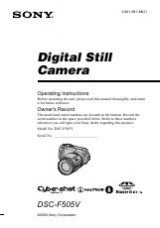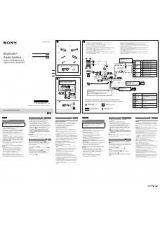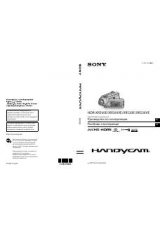Инструкция для Sony CCD-TRV99E
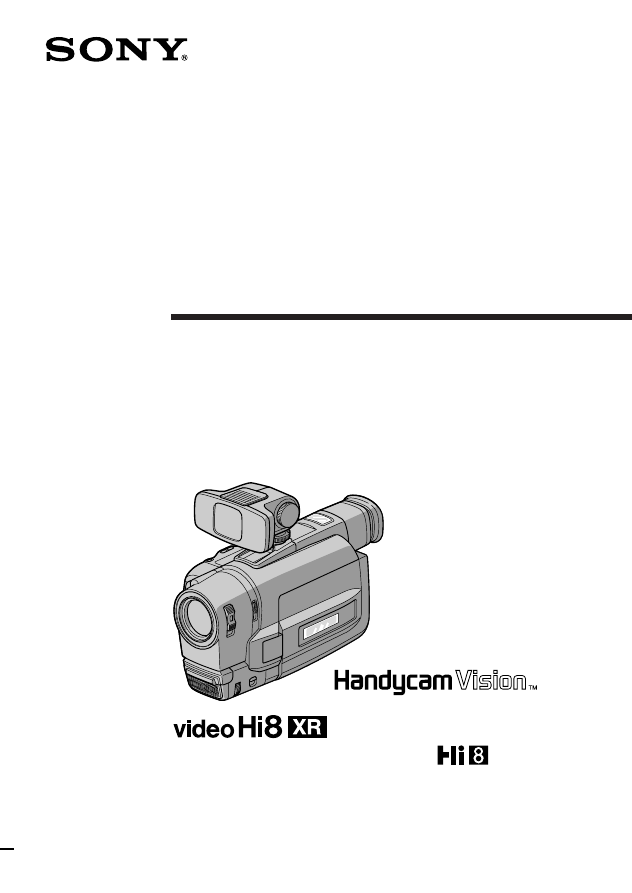
©1998 by Sony Corporation
CCD-TRV89E/TRV99E
CCD-TRV99E
3-862-054-12 (1)
Video Camera
Recorder
Operating Instructions
Before operating the unit, please read this manual thoroughly,
and retain it for future reference.
Инструкция по эксплуатации
Перед эксплуатацией аппарата внимательно прочтите, пожалуйста,
данное руководство и сохраняйте его для дальнейших справок.
Оглавление инструкции
- Страница 1 из 133
3-862-054-12 (1) Video Camera Recorder Operating Instructions Before operating the unit, please read this manual thoroughly, and retain it for future reference. Инструкция по эксплуатации Перед эксплуатацией аппарата внимательно прочтите, пожалуйста, данное руководство и сохраняйте его для
- Страница 2 из 133
English Русский Welcome! Добро пожаловать! Congratulations on your purchase of this Sony Handycam Vision™ camcorder. With your Handycam Vision you can capture life’s precious moments with superior picture and sound quality. Your Handycam Vision is loaded with advanced features, but at the same time
- Страница 3 из 133
English Table of contents Before you begin Using this manual ................................................... 5 Checking supplied accessories ............................. 7 Getting started Installing and charging the battery pack ............ 8 Inserting a cassette
- Страница 4 из 133
Русский Оглавление Перед началом эксплуатации Использование данного руководства ........... 5 Проверка прилагаемых принадлежностей ... 7 Подготовка к эксплуатации Установка и зарядка батарейного блока ..... 8 Вставка кассеты ........................................... 13 Основные операции Запись с
- Страница 5 из 133
Before you begin Перед началом эксплуатации Using this manual CCD- TRV89E TRV99E B/W colour — r Типы различий Auto date r — CCD- Index — r Видоискатель Zero memory — r LASER LINK — r r — Viewfinder LASER LINK TRV89E Перед началом эксплуатации Types of differences Инструкции в данном руководстве
- Страница 6 из 133
Using this manual Note on TV colour systems TV colour systems differ from country to country. To view your recordings on a TV, you need a PAL system-based TV. Precaution on copyright Television programmes, films, video tapes, and other materials may be copyrighted. Unauthorized recording of such
- Страница 7 из 133
Checking supplied accessories Check that the following accessories are supplied with your camcorder. RMT-708 Проверьте, что следующие принадлежности прилагаются к Вашей видеокамере. 2 Before you begin 1 RMT-717 Проверка прилагаемых принадлежностей or/или 4 7 8 1 Wireless Remote Commander (1) (p.
- Страница 8 из 133
Подготовка к эксплуатации Getting started Installing and charging the battery pack Before using your camcorder, you first need to install and charge the battery pack. This camcorder operates only with the “InfoLITHIUM” battery pack. “InfoLITHIUM” is a trademark of Sony Corporation. Уcтaнoвка и
- Страница 9 из 133
Installing and charging the battery pack Уcтaнoвка и зарядка батарейного блока Charging the battery pack Зарядка батарейного блока Подготовка к эксплуатации Заряжайте батарейный блок на плоской поверхности, неподверженной вибрации. Батарейный блок слегка заряжен на заводе. (1) Откройте крышку
- Страница 10 из 133
Installing and charging the battery pack Notes • “– – – min” appears in the display window until the camcorder calculates remaining battery time. • Remaining battery time indication in the display window roughly indicates the recording time with the viewfinder. Use it as a guide. It may differ from
- Страница 11 из 133
Installing and charging the battery pack Battery life Upper numbers are the time when recording with the viewfinder. Lower numbers are the time when recording with the LCD screen. Using both will further reduce recording time. Continuous Typical recording recording time* time** Playing time on LCD
- Страница 12 из 133
Installing and charging the battery pack Notes on remaining battery time indication during recording • Remaining battery time is displayed in the viewfinder or on the LCD screen. However, the indication may not be displayed properly, depending on using conditions and circumstances. • When you close
- Страница 13 из 133
Inserting a cassette 2 3 EJECT PUSH To eject the cassette Для выталкивания кассеты While pressing the small blue button on the EJECT switch, slide it in the direction of the arrow. Нажимая маленькую синюю кнопку на выключателе EJECT, сдвиньте его в направлении стрелки. To prevent accidental erasure
- Страница 14 из 133
Basic operations Основные операции Camera recording Make sure that the power source is installed and a cassette is inserted and that the START/STOP MODE switch inside the LCD panel is set to . Before you record one-time events, you may want to make a trial recording to make sure that the camcorder
- Страница 15 из 133
Запись с помощью видеокамеры Camera recording To stop recording momentarily [a] Для временной остановки записи [a] Press START/STOP again. The “STBY” indicator appears in the viewfinder (Standby mode). Снова нажмите START/STOP. Индикатор “STBY” появляется в видоискателе (режим готовности). To
- Страница 16 из 133
Camera recording Note on the lighting aperture – CCD-TRV99E only If direct sunlight enters the lighting aperture, the picture in the viewfinder appears brighter. When this happens, colours in the viewfinder may change. Примечание к световой апертуре – Только CCD-TRV99E Если прямые солнечные лучи
- Страница 17 из 133
Запись с помощью видеокамеры Camera recording Using the zoom feature Zooming is a recording technique that lets you change the size of the subject in the scene. For more professional-looking recordings, use the zoom function sparingly. “T” side: for telephoto (subject appears closer) “W” side: for
- Страница 18 из 133
Запись с помощью видеокамеры Camera recording Zooming speed (Variable speed zooming) Скорость наезда видеокамеры (наезд с различной скоростью) Move the power zoom lever a little for a slower zoom, move it further for a faster zoom. Передвиньте рычаг приводного трансфокатора немного для сравнительно
- Страница 19 из 133
Camera recording Запись с помощью видеокамеры Selecting the START/STOP mode Выбор режима START/STOP START/STOP MODE CK LO CK LO STA STA 5 SEC ANTI GROUND SHOOTING 3 ND ND BY ••••• BY START/STOP START/STOP STBY Основные операции 2 Ваша видеокамера имеет три режима. Эти режимы позволяют Вам снять
- Страница 20 из 133
Запись с помощью видеокамеры Camera recording Shooting with the LCD screen You can also record the picture while looking at the LCD screen. When using the LCD screen, the viewfinder turns off automatically. You cannot monitor the sound from the speaker during recording. (1) While pressing OPEN,
- Страница 21 из 133
Camera recording [a] Примечания к панели ЖКД • При закрывании панели ЖКД поворачивайте ее вертикально до тех пор, пока она не защелкнется [a]. • При вращении панели ЖКД двигайте ее всегда вертикально; или в противном случае корпус видеокамеры может быть поврежден или панель ЖКД может быть закрыта
- Страница 22 из 133
Hints for better shooting Советы для лучшей съемки For hand-held shots, you’ll get better results by holding the camcorder according to the following suggestions: • Hold the camcorder firmly and secure it with the grip strap so that you can easily manipulate the controls with your thumb. Для кадров
- Страница 23 из 133
Hints for better shooting [c] Предосторожности к видоискателю и панели ЖКД • Не поднимайте видеокамеру за видоискатель или панель ЖКД [c]. • Не распологайте видеокамеру так, чтобы объектив или экран ЖКД были направлены в сторону солнца. Внутренние части видоискателя или панели ЖКД могут быть
- Страница 24 из 133
Checking the recorded picture Using EDITSEARCH, you can review the last recorded scene or check the recorded picture in the viewfinder or on the LCD screen. (1) While pressing the small green button on the POWER switch, set it to CAMERA. (2) Turn STANDBY up to STANDBY. (3) Press the – (Œ) side of
- Страница 25 из 133
Checking the recorded picture Проверка записанного изображения To stop playback Для остановки воспроизведения Release EDITSEARCH. Отпустите EDITSEARCH. To go back to the last recorded point after edit search Для возвращения к последней записанной точке после выполнения монтажного поиска To begin
- Страница 26 из 133
Playing back a tape You can monitor the playback picture on the LCD screen. (1) While pressing the small green button on the POWER switch, set it to VTR. The video control buttons light up. (2) Insert the recorded tape with the window facing out. (3) While pressing OPEN, open the LCD panel. Adjust
- Страница 27 из 133
Playing back a tape Воспроизведение ленты When monitoring on the LCD screen При просмотре на экране ЖКД You can turn the LCD panel over and move back to the camcorder with the LCD screen facing out [a]. You can adjust the angle of the LCD screen by turning the LCD screen up to 15 degrees [b]. Вы
- Страница 28 из 133
Playing back a tape Воспроизведение ленты Various playback modes Различные режимы воспроизведения You can enjoy clear pictures during still, slow and picture search. (Crystal-clear still/slow/picture search) To view a still picture (playback pause) Press P during playback. To resume playback, press
- Страница 29 из 133
Playing back a tape Воспроизведение ленты Для покадрового просмотра изображения – CCD-TRV99E only Press '/< or >/7 on the Remote Commander in playback pause mode. If you keep pressing the button, you can view the picture at 1/25 speed. To resume normal playback, press (. – Только CCD-TRV99E Нажмите
- Страница 30 из 133
Playing back a tape Воспроизведение ленты To display the date or time when you recorded Для отображения даты или времени Вашей записи Press DATE or TIME on the camcorder. To make the date or time disappear, press it again. To display the date and time when you recorded, press TIME (or DATE) after
- Страница 31 из 133
Searching for the end of the picture If you start recording after using END SEARCH Occasionally, the transition between the last scene you recorded and the next scene may not be smooth. 2 Основные операции 1 Вы можете перейти к концу записанной части после записи и воспроизведения ленты для
- Страница 32 из 133
Advanced operations Using alternative power sources Использование альтернативных источников питания You can choose any of the following power sources for your camcorder: battery pack, the mains, alkaline batteries and 12/24 V car battery. Choose the appropriate power source depending on where you
- Страница 33 из 133
Using alternative power sources WARNING The mains lead must only be changed at a qualified service shop. PRECAUTION The set is not disconnected from the AC power source (mains) as long as it is connected to the mains, even if the set itself has been turned off. Using a car battery To remove the car
- Страница 34 из 133
Changing the mode settings You can change the mode settings in the menu system to further enjoy the features and functions of the camcorder. (1) Press MENU to display the menu. (2) Turn the control dial to select the desired icon in the left side of the menu, then press the dial. (3) Turn the
- Страница 35 из 133
Changing the mode settings Note on the menu display Depending on the model of your camcorder, the menu display may be different from that in this illustration. Selecting the mode setting of each item Items for both CAMERA and VTR modes LCD COLOUR* Select this item to adjust the colour on the LCD
- Страница 36 из 133
Changing the mode settings Ò REMAIN* <AUTO/ON> • Select AUTO when you want to display the remaining tape bar •for about 8 seconds after the camcorder is turned on and calculates the remainder of the tape. •for about 8 seconds after a cassette is inserted and the camcorder calculates the remainder
- Страница 37 из 133
Changing the mode settings LTR SIZE* <NORMAL/2x> •Normally select NORMAL. •Select 2x to display selected menu item by twice size of normal. BEEP* <ON/OFF> •Select ON so that beeps sound when you start/ stop recording, etc. •Select OFF when you do not want to hear the beep sound. INDICATOR* <BL
- Страница 38 из 133
Changing the mode settings Items for CAMERA mode only D ZOOM* <ON/OFF> •Select ON to activate digital zooming. •Select OFF to not use the digital zoom. The camcorder goes back to 18x zoom. 16:9WIDE* <OFF/CINEMA/16:9FULL> •Normally select OFF. •Select CINEMA to record in CINEMA mode. •Select
- Страница 39 из 133
Changing the mode settings Изменение установок режимов AUTO DATE* <ON/OFF> (CCD-TRV89E only) •Select ON to record the date for 10 seconds after recording has started. •Select OFF to not record the date. AUTO DATE* <ON/OFF> (только CCDTRV89E) • Выберите ON для записи даты в течение 10 секунд после
- Страница 40 из 133
Changing the mode settings Изменение установок режимов Items for VTR mode only Установки только для режима VTR HiFi SOUND <STEREO/1/2> •Normally select STEREO. •Select 1 or 2 to play back a dual sound track tape. HiFi SOUND <STEREO/1/2> • Обычно выбирайте STEREO. • Выберите 1 или 2 для
- Страница 41 из 133
Shooting with backlighting When you shoot a subject with the light source behind the subject or a subject with a light background, use the BACK LIGHT function. Press BACK LIGHT. The c indicator appears in the viewfinder or on the LCD screen. Съемка с задней подсветкой Когда Вы снимаете объект с
- Страница 42 из 133
Using the FADER function Использование фунции FADER Selecting the fader function Выбор функции введения/ выведения изображения You can fade in or out to give your recording a professional appearance. When the picture fades in, the sound gradually increases. When the picture fades out, the sound
- Страница 43 из 133
Using the FADER function Использование фунции FADER Using the fader function Использование функции введения/ выведения изображения When fading in [a] (1) While the camcorder is in Standby mode, press FADER until the desired fade indicator flashes. (2) Press START/STOP to start recording. The fade
- Страница 44 из 133
Using the FADER function To cancel the fader function Before pressing START/STOP, press FADER until the indicator disappears. When the date, time or title is displayed The date, time and title do not fade in or fade out. When the START/STOP MODE switch is set to 5SEC or You cannot use the fader
- Страница 45 из 133
The NightShot function enables you to shoot a subject in a dark place. You can achieve a satisfactory recording of the ecology of nocturnal animals for observation with this function. This function may record picture nearly in monochrome. Функция ночной съемки позволяет Вам производить съемку
- Страница 46 из 133
Photo recording Запись фотографий You can record a still picture like a photograph for about seven seconds. This mode is useful when you want to enjoy a picture such as a photograph or when you print a picture using a video printer (not supplied). We recommend you to use the video flash light (not
- Страница 47 из 133
Photo recording Усовершенствованные операции Примечания к записи фотографий • Во время записи фотографий, Вы не можете изменять режим или установку следующих функций. – Функции с использованием кнопки DIGITAL EFFECT – Функции с использованием кнопки FADER – Функции с использованием кнопки PROGRAM
- Страница 48 из 133
Using the wide mode function Использование функции широкоформатного режима Selecting the desired mode Выбор желаемого режима You can record a cinemalike picture (CINEMA) or a 16:9 wide picture to watch on the 16:9 widescreen TV (16:9 FULL). Вы можете записывать изображение как в кинотеатре (CINEMA)
- Страница 49 из 133
Using the wide mode function Using the wide mode function You can select the wide mode (OFF, CINEMA, 16:9FULL) in the menu system (p. 34). To cancel wide mode Использование функции широкоформатного режима Использование функции широкоформатного режима Вы можете выбрать широкоформатный режим (OFF,
- Страница 50 из 133
Using the PROGRAM AE function Использование функции PROGRAM AE Selecting the best mode Выбор наилучшего режима You can select one of seven PROGRAM AE (Auto Exposure) modes to suit your shooting situation, referring to the following. a A Spotlight mode For subjects in spotlight, such as at the
- Страница 51 из 133
Using the PROGRAM AE function Использование функции PROGRAM AE Using the PROGRAM AE function Использование функции PROGRAM AE (1) Нажмите PROGRAM AE. (2) Поверните регулировочный диск для выбора желаемого режима PROGRAM AE, а затем нажмите регулировочный диск. (1) Press PROGRAM AE. (2) Turn the
- Страница 52 из 133
Superimposing a still picture on a moving picture Using the still function, you can record a still picture to be superimposed on a moving picture. The sound is recorded normally. (1) While the camcorder is in Standby mode or recording mode, press DIGITAL EFFECT and turn the control dial until the
- Страница 53 из 133
Using the flash motion function, you can record still pictures successively at constant intervals. The sound is recorded normally. (1) While the camcorder is in Standby mode or recording mode, press DIGITAL EFFECT and turn the control dial until the FLASH indicator flashes. (2) Press the control
- Страница 54 из 133
Recording still pictures successively To cancel the flash motion function Press DIGITAL EFFECT. Последовательная запись неподвижных изображений Для отмены функции периодического движения Нажмите DIGITAL EFFECT. Notes on the flash motion function • You cannot use the following functions during the
- Страница 55 из 133
Replacing a brighter portion of a still picture with a moving picture [a] still picture [b]moving picture (1) Когда видеокамера будет находиться в режиме готовности или в режиме записи, нажмите DIGITAL EFFECT и поворачивайте регулировочный диск до тех пор, пока индикатор LUMI не будет мигать. (2)
- Страница 56 из 133
Adding an incidental image to pictures Добавление побочного изображения к основному Using the trail function, you can record the picture which leaves an incidental image, such as a trail. The sound is recorded normally. You can adjust the vanishing time of the incidental image with the control
- Страница 57 из 133
Using slow shutter 1 Shutter speed 1/25 1/12 1/6 1/3 DIGITAL EFFECT SLOW SHTR 2 SLOW SHTR 1 3 To cancel the slow shutter function Для отмены функции медленного затвора Press DIGITAL EFFECT. Нажмите DIGITAL EFFECT. When recording with the slow shutter function Усовершенствованные операции Shutter
- Страница 58 из 133
Adding an old movie type atmosphere to pictures Using the old movie function, you can record the picture such as an old movie. The camcorder automatically sets the wide mode to CINEMA, picture effect to SEPIA, and the appropriate shutter speed. (1) While the camcorder is in Standby mode or
- Страница 59 из 133
Focusing manually Ручная фокусировка When to use manual focus Когда использовать ручную фокусировку In the following cases you should obtain better results by adjusting the focus manually. [a] [b] В следующих случаях Вы можете получить лучшие результаты, отрегулировав фокусировку вручную. [c] [d]
- Страница 60 из 133
Focusing manually Ручная фокусировка Focusing manually Ручная фокусировка When focusing manually, first focus in telephoto before recording, and then reset the shot length. (1) Set FOCUS to MANUAL. The f indicator appears in the viewfinder or on the LCD screen. (2) Move the power zoom lever to the
- Страница 61 из 133
Enjoying picture effect Наслаждение эффектами изображений Selecting picture effect Выбор эффекта изображения You can make pictures like those of television with the Picture Effect function. [a] [b] [c] Вы можете сделать изображение похожим на те, что передают по телевидению с помощью функции
- Страница 62 из 133
Наслаждение эффектами изображений Enjoying picture effect Using picture effect function Использование функции эффектов изображения (1) Press PICTURE EFFECT. (2) Turn the control dial to select the desired picture effect mode. 1 PICTURE EFFECT (1) Нажмите PICTURE EFFECT. (2) Поверните регулировочный
- Страница 63 из 133
Adjusting the exposure Регулировка экспозиции When to adjust the exposure Когда требуется регулировать экспозицию Adjust the exposure manually under the following cases. Отрегулируйте экспозицию вручную в следующих случаях. [a] Adjusting the exposure (1) Press EXPOSURE. (2) Turn the control dial to
- Страница 64 из 133
Adjusting the exposure Shooting with the sun behind you If the light source is behind your subject, or in the following situations, the subject will be recorded too dark. • The subject is indoors and there is a window behind the subject. • Bright light sources are included in the scene. • When
- Страница 65 из 133
Superimposing a title Наложение надписи You can select one of eight preset titles and two custom titles. You can also select the language, colour, size and position of titles. Вы можете выбирать из восьми предварительно установленных надписей и двух совбственных надписей. Вы можете также выбирать
- Страница 66 из 133
Superimposing a title To superimpose the title from beginning After step 7, press START/STOP to start recording. To superimpose the title while you are recording After pressing START/STOP to start recording, start from step 1. In this case, beep is not heard. To select the language of preset title
- Страница 67 из 133
Making your own titles TITLE 2 3 TITLE SET CUSTOM1 " – – – – – – – – – – ··" CUSTOM2 " – – – – – – – – – – ··" TITLE SET [TITLE] : END [TITLE] : END TITLE SET TITLE SET –––––––––––––––––––– –––––––––––––––––––– RETURN –––––––––––––––––––– –––––––––––––––––––– Усовершенствованные операции 1 Вы
- Страница 68 из 133
Making your own titles To edit a title you have stored In step 3, select CUSTOM1 or CUSTOM2, depending on which title you want to edit, then change the title. Note You can not enter over 20 characters title. If you take 5 minutes or longer to enter characters while a cassette is in the camcorder
- Страница 69 из 133
Re-recording a picture in the middle of a recorded tape Перезапись изображения в середине записанной ленты 1 [b] 3 EDITSEARCH 4 2 STBY 0:00:00 COUNTER RESET Усовершенствованные операции [a] (1) Когда видеокамера находится в режиме готовности, держите нажатой сторону + (воспроизведение вперед) или
- Страница 70 из 133
Re-recording a picture in the middle of a recorded tape Перезапись изображения в середине записанной ленты Notes on re-recording • The picture and the sound may be distorted at the end of the inserted portion when it is played back. • If you re-record on the portion which contains non-recorded
- Страница 71 из 133
Optimizing the recording condition Оптимизация состояния записи MENU 2 TAPE SET SP REC MODE ORC TO SET REMAIN COUNTER RETURN TAPE SET REC MODE ORC TO SET REMAIN COUNTER 3 TAPE SET REC MODE ORC TO SET REMAIN COUNTER RETURN 4 START/STOP KEY STBY 0:00:00 CK LO ORC STA ND Усовершенствованные операции 1
- Страница 72 из 133
Releasing the STEADY SHOT function Отключение функции STEADY SHOT When the Steady Shot function is working, the camcorder compensates for camera-shake. Когда работает функция устойчивой съемки, видеокамера осуществляет компенсацию дрожания видеокамеры. You can release the Steady Shot function when
- Страница 73 из 133
Watching on a TV screen Просмотр на экране телевизора Connecting directly to a TV/VCR with Video/Audio input jacks Подсоединение прямо к телевизору/КВМ с входными гнездами аудио/видео Если Ваш телевизор или КВМ имеет гнездо S-видео, подсоедините с помощью кабеля Sвидеосигналов (не прилагается) [a]
- Страница 74 из 133
Watching on a TV screen Просмотр на экране телевизора Using the AV cordless IR receiver Использование беспроводного ИК аудиовидеоприемника – CCD-TRV99E only – Только CCD-TRV99E Once you connect the AV cordless IR receiver (not supplied) having the LASER LINK mark to your TV or VCR, you can easily
- Страница 75 из 133
Watching on a TV screen ПРИМЕЧАНИЕ Когда функция LASER LINK активизирована (лампочка кнопки LASER LINK горит), видеокамера потребляет питание. Нажмите и выключите кнопку LASER LINK, если данная функция не требуется. Усовершенствованные операции Note When LASER LINK is activated (the LASER LINK
- Страница 76 из 133
Enjoying digital effect during playback During playback, you can process a scene using the digital effect functions; Still, Flash motion, Luminancekey and Trail. For the features of each function, refer to previous pages. You can watch the processed picture on a TV or use it for editing on other
- Страница 77 из 133
Searching the boundaries of recorded date Поиск границ записанных дат – Только CCD-TRV99E You can search for the boundary between recording dates using the Data Code automatically recorded on the tape. There are two modes: •Searching for the beginning of a specific date, and playing back from there
- Страница 78 из 133
Searching the boundaries of recorded date Поиск границ записанных дат To scan the beginning of all days Для сканирования начала всех дат (1) Set the POWER switch to VTR. (2) Press DATE on the Remote Commander twice. (3) Press 0 or ). Date Scan starts. (1) Установите выключатель POWER в положение
- Страница 79 из 133
Returning to a preregistered position Возврат к предварительно зарегистрированной позиции Используя пульт дистанционного управления, Вы можете легко вернуться к желаемой точке ленты после воспроизведения. Используйте счетчик ленты. Если появляется временной код RC, установите COUNTER на NORMAL в
- Страница 80 из 133
Returning to a pre-registered position Notes on ZERO MEM • When you press ZERO MEM, the counter’s zero point is memorized. Press ZERO MEM again before rewinding to cancel the memory. • This function is cancelled automatically once the tape is rewound or advanced to the point you pre-registered. •
- Страница 81 из 133
Locating the marking position Нахождение отмеченной позиции When marking during recording or playback При отметке во время записи или воспроизведения Press INDEX MARK on the Remote Commander at the point you want to locate later. Нажмите INDEX MARK на пульте дистанционного управления в точке,
- Страница 82 из 133
Locating the marking position Scanning the beginning of each marking position – index scan (1) Press INDEX on the Remote Commander during normal playback. (2) Press 0 or ). The tape rewinds or advances rapidly and plays back for approximately 10 seconds from the point on which the index signal was
- Страница 83 из 133
Locating the marking position Locating the desired marking position – index search [a] the current position [b] the INDEX number Нахождение желаемой отмеченной позиции Индексный поиск (1) Нажмите INDEX на пульте дистанционного управления в режиме останова или воспроизведения. (2) Неоднократно
- Страница 84 из 133
Locating the marking position Нахождение отмеченной позиции Erasing an index signal Стирание индексного сигнала (1) Locate the index signal to be erased using the index scan or index search function. (2) Press ERASE on the Remote Commander within 2 to 10 seconds while the desired programme plays
- Страница 85 из 133
Запись временного кода RC на записанной ленте Writing the RC Time code on a recorded tape Вы можете записать временной код RC на записанной ленте. Используйте пульт дистанционного управления. Перед тем, как Вы начнете, мы рекомендуем установить COUNTER на TIME CODE в системе меню, так чтобы Вы
- Страница 86 из 133
Writing the RC Time code on a recorded tape Запись временного кода RC на записанной ленте To write the RC time code from the end of the RC time code recorded portion Для записи временного кода RC от конца записанной части с временным кодом RC Rewind the tape to the portion on which the RC time code
- Страница 87 из 133
Editing onto another tape You can create your own video programme by editing with any other h 8 mm, H Hi8, j VHS, k S-VHS, VHSC, K S-VHSC or l Betamax VCR that has video/audio inputs. Before editing Starting editing To edit more scenes Repeat steps 2 to 4. To superimpose the title while you are
- Страница 88 из 133
Recording from a VCR or TV Запись с КВМ или телевизора You can record a tape from another VCR or a TV programme from a TV that has video/audio outputs. Connect the camcorder to the VCR or TV using the supplied A/V cable. Turn down the volume of the camcorder while editing. Otherwise, picture
- Страница 89 из 133
Recording from a VCR or TV Note on recording You cannot record a picture that has a copyright control signal for copyright protection of software. “COPY INHIBIT” appears if you try to record such a picture. Replacing recording on a tape – Insert Editing Note on the inserted picture The picture may
- Страница 90 из 133
Additional information Changing the lithium battery in the camcorder Your camcorder is supplied with a lithium battery installed. When the battery becomes weak or dead, the I indicator flashes in the viewfinder for about 5 seconds when you set the POWER switch to CAMERA. In this case, replace the
- Страница 91 из 133
Changing the lithium battery in the camcorder Замена литиевой батарейки в видеокамере WARNING The battery may explode if mistreated. Do not recharge, disassemble, or dispose of in fire. ПРЕДУПРЕЖДЕНИЕ При неправильном обращении батарейка может взорваться. Не перезаряжайте, не разбирайте и не
- Страница 92 из 133
Resetting the date and time You can reset the date and time in the menu system. (1) While the camcorder is in Standby mode, press MENU to display the menu. , then press (2) Turn the control dial to select the dial. (3) Turn the control dial to select CLOCK SET, then press the dial. (4) Turn the
- Страница 93 из 133
Simple setting of clock by time difference You can easily set the clock for a local time by a time difference in the menu system. (1) While the camcorder is the standby mode, press MENU to display the menu. (2) Turn the control dial to select , then press the dial. (3) Turn the control dial to
- Страница 94 из 133
Usable cassettes and playback modes Используемые кассеты и режимы воспроизведения Selecting cassette types Выбор типа кассеты This Hi8 system is an extension of the standard 8 mm system, and was developed to realize higher picture quality. You can use either Hi8 or standard 8 mm video cassette for
- Страница 95 из 133
Usable cassettes and playback modes Используемые кассеты и режимы воспроизведения When you play back Когда Вы осуществляете воспроизведение The playback mode (SP/LP) and system (Hi8/ standard 8 mm) are selected automatically according to the format in which the tape has been recorded. The quality
- Страница 96 из 133
Tips for using the battery pack This section shows you how you can get the most out of your battery pack. Preparing the battery pack Always carry additional batteries Советы по использованию батарейного блока Данный раздел показывает, как Вы можете получить наибольшую отдачу от Вашего батарейного
- Страница 97 из 133
Tips for using the battery pack Советы по использованию батарейного блока Notes on the rechargeable battery pack Примечания к перезаряжаемому батарейному блоку Caution Предостережение Never leave the battery pack in temperatures above 60°C (140°F), such as in a car parked in the sun or under direct
- Страница 98 из 133
Tips for using the battery pack Советы по использованию батарейного блока Notes on the “InfoLITHIUM” battery pack Примечания к батарейному блоку “InfoLITHIUM” What is “InfoLITHIUM” Что такое “InfoLITHIUM” The “InfoLITHIUM” is a lithium ion battery pack which can exchange data with compatible video
- Страница 99 из 133
Tips for using the battery pack ** Full charge: Charging until FULL appears in the display window. Почему индикация оставшегося заряда батарейного блока не соответствует времени непрерывной записи, указанном в инструкции по эксплуатации На время записи влияет температура окружающей среды и другие
- Страница 100 из 133
Maintenance information and precautions Информация по уходу за аппаратом и предосторожности Moisture condensation Конденсация влаги If the camcorder is brought directly from a cold place to a warm place, moisture may condense inside the camcorder, on the surface of the tape, or on the lens. In this
- Страница 101 из 133
Maintenance information and precautions Информация по уходу за аппаратом и предосторожности Video head cleaning Очистка видеоголовок To ensure normal recording and clear pictures, clean the video heads. When the v indicator and “ CLEANING CASSETTE” message appear one after another or playback
- Страница 102 из 133
Maintenance information and precautions Информация по уходу за аппаратом и предосторожности Removing dust from inside the viewfinder Удаление пыли из видоискателя – CCD-TRV89E only (1) Remove the screw with a screwdriver (not supplied). Then, while sliding the RELEASE knob, turn the eyecup in the
- Страница 103 из 133
Maintenance information and precautions Информация по уходу за аппаратом и предосторожности Precautions Предосторожности • Эксплуатируйте видеокамеру от 7,2 В (батарейный блок) или 8,4 В (сетевой адаптер перем. тока). • Для эксплуатации от постоянного тока или переменного тока используйте
- Страница 104 из 133
Maintenance information and precautions Информация по уходу за аппаратом и предосторожности Camcorder care Уход за видеокамерой • When the camcorder is not to be used for a long time, remove the tape. Periodically turn on the power, operate the camera and player sections and play back a tape for
- Страница 105 из 133
Информация по уходу за аппаратом и предосторожности •Do not apply mechanical shock or drop the unit. •While the unit is in use, particularly during charging, keep it away from AM receivers and video equipment because it will disturb AM reception and video operation. •The unit becomes warm while in
- Страница 106 из 133
Using your camcorder abroad Each country or area has its own electric and TV colour systems. Before using your camcorder abroad, check the following points. Power sources You can use your camcorder in any country or area with the supplied AC power adaptor within 100 V to 240 V AC, 50/60 Hz.
- Страница 107 из 133
English Trouble check If you run into any problem using the camcorder, use the following table to troubleshoot the problem. Should the difficulty persist, disconnect the power source and contact your Sony dealer or local authorized Sony service facility. Camcorder Power Symptom Cause and/or
- Страница 108 из 133
Trouble check Symptom Cause and/or Corrective Actions • The START/STOP MODE switch is set to 5SEC or . m Set it to . (p. 19) The cassette cannot be removed from • The battery is dead. the holder. m Use a charged battery pack or the AC power adaptor. (p. 9, 32) { and 6 indicators flash and no •
- Страница 109 из 133
Trouble check Symptom A vertical band appears when a subject such as lights or a candle flame is shot against a dark background. Cause and/or Corrective Actions • The contrast between the subject and background is too high. The camcorder is not malfunctioning. m Change locations. The playback
- Страница 110 из 133
Русский Проверка неисправностей Если у Вас возникла какая-либо проблема при использовании видеокамеры, воспользуйтесь следующей таблицей для отыскания и устранения проблемы. Если трудности все еще остаются, то отсоедините источник питания и обратитесь к Вашему дилеру Sony или на местное
- Страница 111 из 133
Проверка неисправностей Признак Причина и/или действия по устранению • Переключатель START/STOP MODE установлен в положение 5SEC или . m Установите его в положение . (стр. 19) • Батарейный блок полностью разряжен. Кассета не может быть вынута из m Используйте заряженный батарейный блок или сетевой
- Страница 112 из 133
Проверка неисправностей Признак Вертикальная полоса появляется, если такие объекты, как источники света или пламя свечи, снимаются на темном фоне. Причина и/или действия по устранению • Слишком высокий контраст между объектом и фоном. Видеокамера не является неисправной. m Измените позицию съемки.
- Страница 113 из 133
English Self-diagnosis display The camcorder has a self-diagnosis display. This function displays the camcorder’s condition with five digits (a combination of a letter and figures) in the viewfinder, on the LCD screen or in the display window. If this occurs, check the following code chart. The
- Страница 114 из 133
Русский Дисплей самодиагностики Видеокамера имеет дисплей самодиагностики. Данная функция отображает состояние видеокамеры с помощью пяти знаков (комбинации одной буквы и цифр) в видоискателе, на экране ЖКД или в окошке дисплея. Если это случится, выполните проверку в соответствии со следующей
- Страница 115 из 133
English Specifications Video camera recorder System General Power requirements 7.2 V (battery pack) 8.4 V (AC power adaptor) Average power consumption (when using the battery pack) During camera recording using LCD 3.9 W Viewfinder 2.7 W Operating temperature 0°C to 40°C (32°F to 104°F) Storage
- Страница 116 из 133
Русский Технические характеристики Видеокамера Система Система видеозаписи 2 вращающиеся головки Система ЧМ наклонной механической развертки Система аудиозаписи Вращающиеся головки, система ЧМ Видеосигнал Цветовой сигнал PAL, стандарт CCIR Используемые кассеты Кассеты 8-мм видеоформата Hi8 или 8 мм
- Страница 117 из 133
Identifying the parts Опознавание частей 8 7 1 9 2 0 4 !™ 5 !£ 6 1 Кнопка EDITSEARCH (стр. 24) 2 LASER LINK button (CCD-TRV99E only) (p. 74) 2 Кнопка LASER LINK (только CCDTRV99E) (стр. 74) 3 Lens cover 3 Крышка объектива 4 POWER switch (p. 14) 5 FOCUS switch (p. 60) 6 NEAR/FAR dial (p. 60) 7 Video
- Страница 118 из 133
Identifying the parts Опознавание частей !¢ @™ !∞ @£ @¢ !§ @∞ !¶ @§ !• @¶ !ª @• @º @ª @¡ #º !¢ Viewfinder (p. 15) !¢Видоискатель (стр. 15) !∞ Speaker (p. 27) !∞ Громкоговоритель (стр. 27) !§ LCD screen (p. 20) !§ Экран ЖКД (стр. 20) !¶ LCD BRIGHT buttons (p. 20) !¶ Кнопки LCD BRIGHT (стр. 20) !•
- Страница 119 из 133
Identifying the parts Опознавание частей #¡ #ª #™ $º #£ $¡ #¢ $™ $£ #§ #¶ $¢ #• $∞ #¡ Кнопка COUNTER RESET (стр. 16) #™ TIME button (p. 70) #™ Кнопка TIME (стр. 70) #£ DATE button (p. 70) #£ Кнопка DATE (стр. 70) #¢ DISPLAY button (p. 27) #¢ Кнопка DISPLAY (стр. 27) #∞ TITLE button (p. 65) #∞
- Страница 120 из 133
Identifying the parts Опознавание частей %™ $§ $¶ $• $ª %£ %º %¢ %¡ %∞ CCD-TRV89E $§ Eyecup RELEASE knob (CCD-TRV89E only) (p. 102) $§ Ручка окуляра RELEASE (только CCDTRV89E) (стр. 102) $¶ EJECT switch (p. 13) $¶ Выключатель EJECT (стр. 13) $• LANC l control jack l stands for Local Application
- Страница 121 из 133
Identifying the parts Опознавание частей %¶ %• %ª ^º %¶ Camera recording/battery lamp (p. 14) %• LASER LINK emitter (CCD-TRV99E only) (p. 74)/NightShot Light emitter (p. 45) %ª Remote sensor (p. 123) Aim the Remote Commander here for remote control. ^º Microphone %§ Гнeздо MIC (PLUG IN POWER) Для
- Страница 122 из 133
Identifying the parts Опознавание частей Remote Commander Пульт дистанционного управления The buttons that have the same name on the Remote Commander as on the camcorder function identically. Кнопки пульта дистанционного управления, которые имеют одинаковые наименования с кнопками на видеокамере,
- Страница 123 из 133
Identifying the parts Опознавание частей To prepare the Remote Commander Для подготовки пульта дистанционного управления Insert two R6 (size AA) batteries by matching the + and – on the batteries to the diagram inside the battery compartment. Вставьте две батарейки R6 (размером АА) согласуя знаки +
- Страница 124 из 133
Identifying the parts Опознавание частей Attaching the shoulder strap Прикрепление плечевого ремня Attach the supplied shoulder strap to the hooks for the shoulder strap. 1 2 Прикрепите прилагаемый плечевой ремень к скобам для плечевого ремня. 3 To watch the demonstration Для просмотра демонстрации
- Страница 125 из 133
Identifying the parts Опознавание частей Operation indicators Рабочие индикаторы Viewfinder/Видоискатель @™ @§ !∞ 2 !∞ 0:00:00 !§ END SEARCH !¶ @¶ T M.FADER CINEMA SEPIA c„ f AUTO DATE 12:00:00 !• 1 !ª @∞ 3 @º @¡ @™ @£ @¢ !£ 1 Recording mode indicator (p. 35)/Mirror mode indicator (p. 21) 1
- Страница 126 из 133
Identifying the parts Опознавание частей !∞ Time code indicator (CCD-TRV99E only) (p. 85) !∞ Индикатор временного кода (только CCD-TRV99E) (стр. 85) !§ Tape counter (p. 16)/RC time code indicator (CCD-TRV99E only) (p. 85)/Self-diagnosis functions indicator (p. 113)/5SEC mode indicator (p. 19)/PHOTO
- Страница 127 из 133
Предупреждающие индикаторы Warning indicators Если индикаторы мигают или предупреждающие сообщения появляются на экране ЖКД или в видоискателе, то проверьте следующее: ≥≥... :Вы можете слышать зуммерный звуковой сигнал, когда функция BEEP установлена на ON в системе меню. If indicators flash in the
- Страница 128 из 133
Warning indicators Предупреждающие индикаторы 6 Moisture condensation has occurred. 6 Произошла конденсация влаги. 7 The video heads may be contaminated. 7 Видеоголовки возможно загрязнены. 8 Some other trouble has occurred. Use the self-diagnosis function (p. 113). If the display does not
- Страница 129 из 133
Index A, B F, G, H S Adjusting viewfinder ................ 15 AFM HiFi Sound ................. 40, 94 ANTI GROUND SHOOTING ................................................... 19 Auto focus ................................... 60 Backlight ..................................... 41 Beep
- Страница 130 из 133
Алфавитный указатель А, Б, В П, Р A, B, C, D Автоматическая фокусировка ............................................. 60 Автомобильный аккумулятор ............................................. 33 Временной код ................ 36, 86 Временной код RC ................ 85 Пауза воспроизведения
- Страница 131 из 133
Additional information Дополнительная информация 131
- Страница 132 из 133
Sony Corporation Printed in Japan
- Страница 133 из 133
 1
1 2
2 3
3 4
4 5
5 6
6 7
7 8
8 9
9 10
10 11
11 12
12 13
13 14
14 15
15 16
16 17
17 18
18 19
19 20
20 21
21 22
22 23
23 24
24 25
25 26
26 27
27 28
28 29
29 30
30 31
31 32
32 33
33 34
34 35
35 36
36 37
37 38
38 39
39 40
40 41
41 42
42 43
43 44
44 45
45 46
46 47
47 48
48 49
49 50
50 51
51 52
52 53
53 54
54 55
55 56
56 57
57 58
58 59
59 60
60 61
61 62
62 63
63 64
64 65
65 66
66 67
67 68
68 69
69 70
70 71
71 72
72 73
73 74
74 75
75 76
76 77
77 78
78 79
79 80
80 81
81 82
82 83
83 84
84 85
85 86
86 87
87 88
88 89
89 90
90 91
91 92
92 93
93 94
94 95
95 96
96 97
97 98
98 99
99 100
100 101
101 102
102 103
103 104
104 105
105 106
106 107
107 108
108 109
109 110
110 111
111 112
112 113
113 114
114 115
115 116
116 117
117 118
118 119
119 120
120 121
121 122
122 123
123 124
124 125
125 126
126 127
127 128
128 129
129 130
130 131
131 132
132