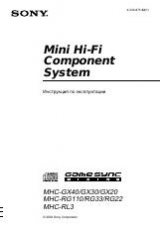Инструкция для Sony DCR-TRV235E
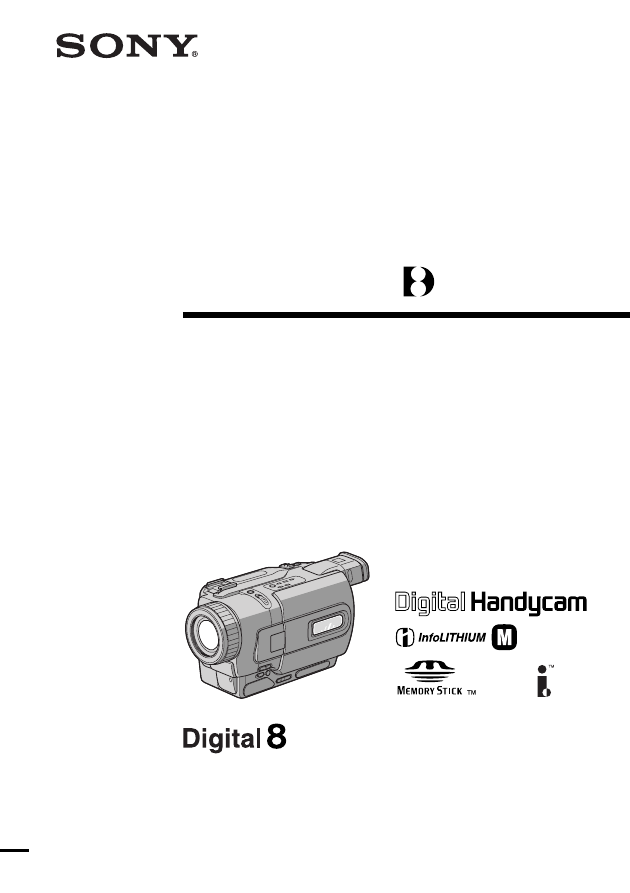
SERIES
TM
©2001 Sony Corporation
Operating Instructions
Before operating the unit, please read this manual thoroughly, and retain
it for future reference.
ИНСТРУКЦИЯ ПО ЭКСПЛУАТАЦИИ
Перед эксплуатацией аппарата внимательно прочтите,
пожалуйста, данное руководство и сохраняйте его для
дальнейших справок.
3-065-263-12 (1)
DCR-TRV230E/TRV235E/TRV325E/
TRV330E/TRV430E/TRV530E
Digital
Video Camera
Recorder
DCR-TRV530E
Оглавление инструкции
- Страница 1 из 217
3-065-263-12 (1) Digital Video Camera Recorder Operating Instructions Before operating the unit, please read this manual thoroughly, and retain it for future reference. ИНСТРУКЦИЯ ПО ЭКСПЛУАТАЦИИ Перед эксплуатацией аппарата внимательно прочтите, пожалуйста, данное руководство и сохраняйте его для
- Страница 2 из 217
English Русский Welcome! Добро пожаловать! Congratulations on your purchase of this Sony Digital Handycam camcorder. With your Digital Handycam, you can capture life’s precious moments with superior picture and sound quality. Your Digital Handycam is loaded with advanced features, but at the same
- Страница 3 из 217
Checking supplied accessories Проверка прилагаемых принадлежностей Make sure that the following accessories are supplied with your camcorder. Убедитесь, что следующие принадлежности прилагаются к Вашей видеокамере. 2 3 4 5 6 7 8 9 0 qa Getting started 1 2 AC-L10A/L10B/L10C AC power adaptor (1),
- Страница 4 из 217
English Main Features Taking moving or still images, and playing them back •Recording a picture (p. 26) •Recording a still image on a tape (p. 48) •Playing back a tape (p. 39) •Recording still images on “Memory Stick” (p. 129) (DCR-TRV325E/TRV330E/TRV430E/TRV530E only) •Viewing a still image
- Страница 5 из 217
Русский Основные функции Съемка движущихся или неподвижных изображений и их воспроизведение •Запись изображения (стр. 26) •Запись неподвижного изображения на ленту (стр. 48) •Воспроизведение ленты (стр. 39) •Запись неподвижных изображений на “Memory Stick” (стр. 129) (только модели DCR-TRV325E/
- Страница 6 из 217
English Table of contents Checking supplied accessories ............................ 3 Main Features ........................................................ 4 Quick Start Guide ...................................... 8 Getting started Using this manual
- Страница 7 из 217
Русский Оглавление Проверка прилагаемых принадлежностей .............. 3 Основные функции ..................................................... 5 Руководство по быстрому запуску ...... 10 Подготовка к эксплуатации Использование данного руководства ............. 12 Пункт 1 Подготовка источника
- Страница 8 из 217
English Quick Start Guide This chapter introduces you to the basic features of your camcorder. See the page in parentheses “( )” for more information. Connecting the mains lead (p. 21) Use the battery pack when using your camcorder outdoors (p. 15) Open the DC IN jack cover. Quick Start Guide
- Страница 9 из 217
(p. 26) PLA POWER G) F(CH OF R YE M CA M switch to CAMERA while pressing the small green button. EM 2 Set the POWER 1 Remove the lens cap. A ER ORY Recording a picture 4 Press START/STOP. Your camcorder starts recording. To stop recording, press START/STOP button again. 3 Open the LCD panel while
- Страница 10 из 217
Русский Руководство по быстрому запуску В данной главе приведены основные функции Вашей видеокамеры. Подробные сведения приведены на странице в круглых скобках “( )”. Подсоединение провода электропитания (стр. 21) При пользовании видеокамерой вне помещения используйте батарейный блок (стр. 15).
- Страница 11 из 217
Запись изображения (стр. 26) 2 Установите PLA G) F(CH OF R YE POWER M CA M EM переключатель POWER в положение CAMERA, нажав маленькую зеленую кнопку. A ER ORY 1 Снимите крышку объектива. 4 Нажмите кнопку START/STOP. Ваша видеокамера начнет запись. Для остановки записи нажмите кнопку START/STOP. 3
- Страница 12 из 217
— Подготовка к эксплуатации — Использование данного руководства — Getting started — Using this manual The instructions in this manual are for the six models listed in the table below. Before you start reading this manual and operating your camcorder, check the model number by looking at the bottom
- Страница 13 из 217
Using this manual Before using your camcorder Note on TV colour systems TV colour systems differ from country to country. To view your recordings on a TV, you need a PAL system-based TV. Copyright precautions Television programmes, films, video tapes, and other materials may be copyrighted.
- Страница 14 из 217
Using this manual Precautions on camcorder care Lens and LCD screen/finder (on mounted models only) •The LCD screen and the finder are manufactured using extremely highprecision technology so over 99.99% of the pixels are operational for effective use. However, there may be some tiny black points
- Страница 15 из 217
Step 1 Preparing the power supply Installing the battery pack (1) Lift up the viewfinder. (2) Slide the battery pack down until it clicks. Установка батарейного блока Рекомендуется установить батарейный блок, если Вы используете Вашу видеокамеру вне помещения. (1) Поднимите видоискатель. (2)
- Страница 16 из 217
Step 1 Preparing the power supply Charging the battery pack Пункт 1 Подготовка источника питания Зарядка батарейного блока Use the battery pack after charging it for your camcorder. Your camcorder operates only with the “InfoLITHIUM” battery pack (M series). See page 188 for details of
- Страница 17 из 217
Step 1 Preparing the power supply Пункт 1 Подготовка источника питания Отсоедините сетевой адаптер переменного тока от гнезда DC IN на Вашей видеокамере. Notes •Prevent metallic objects from coming into contact with the metal parts of the DC plug of the AC power adaptor. This may cause a
- Страница 18 из 217
Step 1 Preparing the power supply Пункт 1 Подготовка источника питания What is ”InfoLITHIUM”? The “InfoLITHIUM” is a lithium ion battery pack which can exchange data such as battery consumption with compatible electronic equipment. This unit is compatible with the “InfoLITHIUM” battery pack (M
- Страница 19 из 217
Step 1 Preparing the power supply Пункт 1 Подготовка источника питания DCR-TRV430E Continuous3)/ Typical4)/ Continuous3)/ Typical4)/ Непрерывная 3) Типичная 4) Непрерывная 3) Типичная 4) NP-FM30 1) 100 2) NP-FM50 Recording with the LCD screen/ Запись с помощью экрана ЖКД 55 70 40 95 115 65 345 200
- Страница 20 из 217
Step 1 Preparing the power supply Пункт 1 Подготовка источника питания Playing time/Время воспроизведения DCR-TRV230E/TRV235E/TRV325E/TRV330E Battery pack/ Батарейный блок NP-FM30 1) NP-FM50 2) NP-FM70 NP-FM90 NP-FM91 Playing time Playing time on LCD screen/ with LCD closed/ Время воспроизведения
- Страница 21 из 217
Step 1 Preparing the power supply Connecting to a wall socket 1 Если Вы собираетесь использовать видеокамеру длительное время, рекомендуется использовать питание от сетевой розетки с помощью сетевого адаптера переменного тока. (1) Откройте крышку гнезда DC IN и подсоедините сетевой адаптер
- Страница 22 из 217
Step 2 Setting the date and time Пункт 2 Установка даты и времени Set the date and time settings when you use your camcorder for the first time. “CLOCK SET” will be displayed each time that you set the POWER switch to CAMERA or MEMORY (DCR-TRV325E/TRV330E/TRV430E/ TRV530E only) unless you set the
- Страница 23 из 217
Пункт 2 Установка даты и времени Step 2 Setting the date and time 2 1,7 S E T U P ME NU C L OC K S E T L TR S I ZE D EMO MOD E S E T U P ME NU C L OC K S E T L TR S I ZE D EMO MOD E R E T URN [ ME NU ] : E ND [ ME NU ] : E ND S E T U P ME NU C L OC K S E T L TR S I ZE D EMO MOD E RE T URN – –:– –:–
- Страница 24 из 217
Step 3 Inserting a cassette We recommend using Hi8 cassettes. /Digital8 Пункт 3 Установка кассеты video (1) Prepare the power supply (p. 15). (2) Slide OPEN/EJECT in the direction of the arrow and open the lid. The cassette compartment automatically lifts up and opens. (3) Insert the cassette in a
- Страница 25 из 217
Notes •Do not press the cassette compartment down. Doing so may cause malfunction. •Your camcorder records pictures in the Digital8 system. • The recording time when you use your camcorder is 2/3 of indicated time on Hi8 tape. If you select the LP mode in the menu settings, the recording time is
- Страница 26 из 217
— Recording – Basics — — Запись – Основные положения — Recording a picture Запись изображения Your camcorder automatically focuses for you. Ваша видеокамера автоматически выполняет фокусировку за Вас. (1) Remove the lens cap by pressing both knobs on its sides and attach the lens cap to the grip
- Страница 27 из 217
Recording a picture Запись изображения Notes •Fasten the grip strap firmly. •Do not touch the built-in microphone during recording. Примечания • Плотно пристегните ремень для захвата видеокамеры. • Не прикасайтесь к встроенному микрофону во время записи. To enable smooth transition You can make the
- Страница 28 из 217
Recording a picture Запись изображения Adjusting the LCD screen Регулировка экрана ЖКД The LCD panel moves about 90 degrees to the viewfinder side and about 180 degrees to the lens side. If you turn the LCD panel over so that it faces the indicator appears on the LCD other way, the screen and in
- Страница 29 из 217
Recording a picture Запись изображения Brightness of the LCD screen You can adjust the brightness of the LCD screen. Select LCD B.L. or LCD BRIGHT in the menu settings (p. 107). Even if you adjust the LCD B.L. or LCD BRIGHT, the recorded picture will not be affected. Яркость экрана ЖКД Вы можете
- Страница 30 из 217
Recording a picture Запись изображения Notes on digital zoom •Digital zoom starts to function when zoom exceeds 25×. •The picture quality deteriorates as you go toward the “T” side. Примечания к наезду видеокамеры цифровым методом • Цифровой вариообъектив начинает срабатывать в случае, если наезд
- Страница 31 из 217
Recording a picture Запись изображения Indicators displayed in the recording mode The indicators are not recorded on tape. Индикаторы, отображаемые в режиме записи Индикаторы не записываются на ленту. Recording mode indicator/Индикатор режима записи STBY/REC indicator/Индикатор STBY/REC 40min SP
- Страница 32 из 217
Recording a picture Shooting backlit subjects – BACK LIGHT When you shoot a subject with the light source behind the subject or a subject with a light background, use the backlight function. Press BACK LIGHT in CAMERA or MEMORY (DCR-TRV325E/TRV330E/TRV430E/TRV530E only) mode. The . indicator
- Страница 33 из 217
Recording a picture Запись изображения Shooting in the dark – NightShot/Super NightShot Съемка в темноте – Ночная съемка/Ночная суперсъемка While your camcorder is in CAMERA or MEMORY (DCR-TRV325E/TRV330E/TRV430E/ TRV530E only) mode, slide NIGHTSHOT to ON. and “NIGHTSHOT” indicators flash on the
- Страница 34 из 217
Recording a picture Запись изображения Notes •Do not use the NightShot function in bright places (ex. outdoors in the daytime). This may cause your camcorder to malfunction. •When you keep NIGHTSHOT set to ON in normal recording, the picture may be recorded in incorrect or unnatural colours. •If
- Страница 35 из 217
Recording a picture Запись изображения Self-timer recording Запись по таймеру самозапуска – Только модели DCR-TRV325E/ TRV330E/TRV430E/TRV530E Recording with the self-timer starts in 10 seconds automatically. You can also use the Remote Commander for this operation. Запись с помощью таймера
- Страница 36 из 217
Recording a picture Запись изображения To stop the countdown Для остановки обратного отсчета Press START/STOP. To restart the countdown, press START/STOP again. Нажмите кнопку START/STOP. Для перезапуска обратного отсчета нажмите кнопку START/STOP еще раз. To record still images using the selftimer
- Страница 37 из 217
Checking the recording Проверка записи – END SEARCH/EDITSEARCH/Rec Review – END SEARCH/EDITSEARCH/ Просмотр записи You can use these buttons to check the recorded picture or shoot so that the transition between the last recorded scene and the next scene you record is smooth. Вы можете использовать
- Страница 38 из 217
Checking the recording – END SEARCH/EDITSEARCH/Rec Review Rec Review Проверка записи – END SEARCH/EDITSEARCH/ Просмотр записи Просмотр записи You can check the section which you have stopped most recently. Вы можете проверить последнюю записанную часть. Press the – (7) side of EDITSEARCH
- Страница 39 из 217
— Playback – Basics — — Воспроизведение – Основные положения — Playing back a tape Воспроизведение ленты You can monitor the playback picture on the LCD screen. If you close the LCD panel, you can monitor the playback picture in the viewfinder. You can control playback using the Remote Commander
- Страница 40 из 217
Playing back a tape Воспроизведение ленты When monitoring on the LCD screen You can turn the LCD panel over and move it back to the camcorder body with the LCD screen facing out. Во время контроля на экране ЖКД Вы можете повернуть панель управления и придвинуть ее обратно на место к корпусу
- Страница 41 из 217
Playing back a tape Воспроизведение ленты Date/time/ Дата/время 40min 0:00:23:01 4 7 2001 12:05:56 Various settings/ Различные установки 40min AUTO 50 AWB 9dB F1.6 0:00:23:01 [a] Индикатор выключенной устойчивой съемки [b] Индикатор режима экспозиции [c] Индикатор баланса белого [d] Индикатор
- Страница 42 из 217
Playing back a tape Воспроизведение ленты Remaining battery time indicator during playback The indicator indicates the approximate continuous playback time. The indicator may not be correct, depending on the conditions in which you are recording. When you close the LCD panel and open it again, it
- Страница 43 из 217
Playing back a tape Воспроизведение ленты To view the picture at slow speed (slow playback) Для просмотра воспроизведения изображения на замедленной скорости (замедленное воспроизведение) Press y on the Remote Commander during playback. For slow playback in the reverse direction, press , then press
- Страница 44 из 217
Viewing the recording on TV Просмотр записи на экране телевизора Connect your camcorder to your TV with the A/V connecting cable supplied with your camcorder to watch the playback picture on the TV screen. You can operate the playback control buttons in the same way as when you monitor playback
- Страница 45 из 217
Viewing the recording on TV Просмотр записи на экране телевизора Если Ваш телевизор или КВМ монофонического типа Connect the yellow plug of the A/V connecting cable to the video input jack and the white or the red plug to the audio input jack on the VCR or the TV. If you connect the white plug, the
- Страница 46 из 217
Viewing the recording on TV Using the AV cordless IR receiver Once you connect the AV cordless IR receiver (optional) to your TV or VCR, you can easily view the picture on your TV. For details, refer to the operating instructions of the AV cordless IR receiver. Просмотр записи на экране телевизора
- Страница 47 из 217
Viewing the recording on TV Просмотр записи на экране телевизора To cancel the super laser link function Для отмены функции лазерного суперканала передачи сигналов Press SUPER LASER LINK. The lamp on the SUPER LASER LINK button goes out. Нажмите кнопку SUPER LASER LINK. Лампочка на кнопке SUPER
- Страница 48 из 217
— Advanced Recording Operations — — Усовершенствованные операции съемки — Recording a still image on a Запись неподвижного изображения tape – Tape Photo recording на ленту – Фотосъемка на ленту (1) In the standby mode, keep pressing PHOTO lightly until a still image appears. The CAPTURE indicator
- Страница 49 из 217
Запись неподвижного изображения на ленту – Фотосъемка на ленту Notes •During the tape photo recording, you cannot change the mode or setting. •The PHOTO button does not work: – while the digital effect function is set or in use. – while the fader function is in use. •When recording a still image,
- Страница 50 из 217
Recording a still image on a tape – Tape Photo recording Self-timer recording – DCR-TRV325E/TRV330E/TRV430E/ TRV530E only You can record still images on tapes with the selftimer. You can also use the Remote Commander for this operation. (1) In the standby mode, press MENU to display the menu
- Страница 51 из 217
Recording a still image on a tape – Tape Photo recording Запись неподвижного изображения на ленту – Фотосъемка на ленту Note The self-timer recording mode is automatically cancelled when: – Self-timer recording is finished. – The POWER switch is set to OFF (CHG), PLAYER or VCR (DCR-TRV330E only).
- Страница 52 из 217
Using the wide mode You can record a 16:9 wide picture to watch on the 16:9 wide-screen TV (16:9WIDE). Black bands appear on the LCD screen or in the viewfinder during recording in 16:9 WIDE mode [a]. The picture during playing back on a normal TV [b] or a wide-screen TV [c] are compressed in the
- Страница 53 из 217
Использование Using the fader function функции фейдера You can fade the picture in or out to give your recording a professional appearance. [a] Вы можете выполнять плавное введение и выведение изображения, чтобы придать Вашей съемке профессиональный вид. STBY REC FADER Advanced Recording Operations
- Страница 54 из 217
Using the fader function Использование функции фейдера (1) When fading in [a] In the standby mode, press FADER until the desired fader indicator flashes. When fading out [b] In the recording mode, press FADER until the desired fader indicator flashes. The indicator changes as follows: FADER t
- Страница 55 из 217
Using the fader function Использование функции фейдера Before operating the overlap, wipe, or dot function Your camcorder stores the image on the tape. As the image is being stored, the indicator flashes quickly, and the image you are shooting disappears from the screen. Depending on the tape
- Страница 56 из 217
Using special effects – Picture effect You can digitally process images to obtain special effects like those in films or on the TV. NEG. ART [a] : The colour and brightness of the image is reversed. SEPIA : The image is sepia. B&W : The image is monochrome (black-and-white). SOLARIZE [b] : The
- Страница 57 из 217
Использование специальных эффектов – Эффект изображения (1) Press MENU to display the menu settings in CAMERA mode. (2) Turn SEL/PUSH EXEC dial to select , then press the dial. (3) Turn SEL/PUSH EXEC dial to select P EFFECT, then press the dial. (4) Turn the SEL/PUSH EXEC dial to select the desired
- Страница 58 из 217
Using special effects – Digital effect You can add special effects to recorded image using the various digital functions. The sound is recorded normally. STILL You can record a still image so that it is superimposed on a moving image. FLASH (FLASH MOTION) You can record still images successively at
- Страница 59 из 217
Использование специальных эффектов – Цифровой эффект (1) Press MENU to display the menu settings in CAMERA mode. (2) Turn SEL/PUSH EXEC dial to select , then press the dial. (3) Turn SEL/PUSH EXEC dial to select D EFFECT, then press the dial. (4) Turn the SEL/PUSH EXEC dial to select the desired
- Страница 60 из 217
Using special effects – Digital effect Использование специальных эффектов – Цифровой эффект To cancel the digital effect Для отмены цифрового эффекта Set D EFFECT to OFF in the menu settings. Установите опцию D EFFECT в положение OFF в установках меню. Notes •The following functions do not work
- Страница 61 из 217
Using the PROGRAM AE function Использование функции PROGRAM AE You can select PROGRAM AE (Auto Exposure) mode to suit your specific shooting requirements. Вы можете выбрать режим PROGRAM AE (автоматическая съемка) в соответствии со специфическими требованиями к съемке. Spotlight This mode prevents
- Страница 62 из 217
Using the PROGRAM AE function (1) Press MENU to display menu settings in CAMERA or MEMORY (DCR-TRV325E/ TRV330E/TRV430E/TRV530E only) mode. , then (2) Turn SEL/PUSH EXEC dial to select press the dial. (3) Turn SEL/PUSH EXEC dial to select PROGRAM AE, then press the dial. (4) Turn the SEL/PUSH EXEC
- Страница 63 из 217
Using the PROGRAM AE function If you are recording under a discharge tube such as a fluorescent lamp, sodium lamp or mercury lamp Flickering or changes in colour may occur in the following modes. If this happens, turn the PROGRAM AE function off. – Soft portrait mode – Sports lesson mode
- Страница 64 из 217
Adjusting the exposure manually Регулировка экспозиции вручную You can manually adjust and set the exposure. Adjust the exposure manually in the following cases: – The subject is backlit – Bright subject and dark background – To record dark pictures (e.g. night scenes) faithfully Вы можете
- Страница 65 из 217
You can gain better results by manually adjusting the focus in the following cases: •The autofocus mode is not effective when shooting: – subjects through glass coated with water droplets. – horizontal stripes. – subjects with little contrast with backgrounds such as walls and sky. •When you want
- Страница 66 из 217
Focusing manually Фокусировка вручную To focus precisely Adjust the zoom by first focusing at the “T” (telephoto) position and then shooting at the “W” (wide-angle) position. This makes focusing easier. Для точной фокусировки Отрегулируйте объектив, сначала выполнив фокусировку в положении “Т”
- Страница 67 из 217
Superimposing a title Наложение титра You can select one of eight preset titles and two custom titles (p. 69). You can also select the language, colour, size and position of titles. Вы можете выбрать один из восьми предварительно установленных титров и двух собственных титров (стр. 69). Вы можете
- Страница 68 из 217
Superimposing a title Наложение титра To superimpose the title while you are recording Для наложения титра во время записи Press TITLE while you are recording, and carry out steps 2 to 5. When you press the SEL/PUSH EXEC dial at step 5, the title is recorded. To select the language of a preset
- Страница 69 из 217
You can make up to two titles and store them in your camcorder. Each title can have up to 20 characters. Вы можете составить до двух титров и сохранить их в памяти Вашей видеокамеры. Каждый титр может содержать до 20 символов. (1) Press TITLE in the standby, PLAYER or VCR (DCR-TRV330E only) mode.
- Страница 70 из 217
Making your own titles To change a title you have stored In step 3, select CUSTOM1 SET or CUSTOM2 SET, depending on which title you want to change, then press the SEL/PUSH EXEC dial. Turn the SEL/PUSH EXEC dial to select [C], then press the dial to delete the title. The last character is erased.
- Страница 71 из 217
Inserting a scene Вставка эпизода You can insert a scene in the middle of a recorded tape by setting the start and end points. The previously recorded frames between these start and end points will be erased. Use the Remote Commander for this operation. Вы можете вставить эпизод в середине
- Страница 72 из 217
— Advanced Playback Operations — — Усовершенствованные операции воспроизведения — Playing back a tape with picture effects Воспроизведение ленты с эффектами изображения During playback, you can process a scene using the picture effect functions: NEG.ART, SEPIA, B&W and SOLARIZE. Во время
- Страница 73 из 217
Воспроизведение ленты с цифровыми эффектами During playback, you can process a scene using the digital effect functions: STILL, FLASH, LUMI. and TRAIL. Во время воспроизведения, Вы можете видоизменять изображение с помощью функций: STILL, FLASH, LUMI. и TRAIL. (1) Press MENU to display the menu
- Страница 74 из 217
Playing back a tape with digital effects Воспроизведение ленты с цифровыми эффектами Notes •The digital effect function works only for tapes recorded in the Digital8 system. •You cannot process externally input scenes using the digital effect function. •You cannot record images that you have
- Страница 75 из 217
Enlarging recorded images – Tape PB ZOOM Увеличение записанных изображений – Функция PB ZOOM ленты You can enlarge moving and still images recorded on tapes. You can also dub the enlarged images to tapes or copy to “Memory Stick”s (DCR-TRV325E/TRV330E/TRV430E/TRV530E only). Besides the operation
- Страница 76 из 217
Enlarging recorded images – Tape PB ZOOM Увеличение записанных изображений – Функция PB ZOOM ленты Notes •PB ZOOM works only for tapes recorded in the Digital8 system. •You cannot process externally input scenes using PB ZOOM function. •You cannot record pictures that you have processed using PB
- Страница 77 из 217
Quickly locating a scene using the zero set memory function Быстрое отыскание эпизода с помощью функции памяти нулевой отметки Your camcorder goes forward or backward to automatically stop at a desired scene having a counter value of “0:00:00”. Use the Remote Commander for this operation. Use this
- Страница 78 из 217
Searching a recording by date – Date search Поиск записи по дате – Поиск даты You can automatically search for the point where the recording date changes and start playback from that point (Date search). Use the Remote Commander for this operation. Use this function to check where recording dates
- Страница 79 из 217
Searching a recording by date – Date search Поиск записи по дате – Поиск даты To stop searching Для остановки поиска Press x. Нажмите кнопку x. Notes •The date search works only for tapes recorded in the Digital8 system. •If one day’s recording is less than two minutes, your camcorder may not
- Страница 80 из 217
Searching for a photo – Photo search/Photo scan Поиск фото – Фотопоиск/ Фотосканирование You can search for the recorded still image recorded on tape (photo search). You can also search for still images one after another and display each image for five seconds automatically (photo scan). Use the
- Страница 81 из 217
Searching for a photo – Photo search/Photo scan Scanning photo Сканирование фото SEARCH MODE PHOTO (1) Установите переключатель POWER в положение PLAYER или VCR (только модели DCR-TRV330E). (2) Нажимайте повторно на пульте дистанционного управления кнопку SEARCH MODE до тех пор, пока не появится
- Страница 82 из 217
— Editing — — Монтаж — Dubbing a tape Перезапись ленты Using the A/V connecting cable Использование соединительного кабеля аудио/видео You can dub or edit on the VCR connected to your camcorder using your camcorder as a player. Connect your camcorder to the VCR using the A/V connecting cable
- Страница 83 из 217
Dubbing a tape Перезапись ленты When you have finished dubbing a tape Если Вы закончили перезапись ленты Press x on both your camcorder and the VCR. You can edit on VCRs that support the following systems: 8 mm, Hi8, VHS, S-VHS, VHSC, S-VHSC, Betamax, mini DV or Digital8 DV, Если Ваш КВМ
- Страница 84 из 217
Dubbing a tape Перезапись ленты Using the i.LINK cable (DV connecting cable) Использование кабеля i.LINK (соединительного кабеля цифрового видеосигнала DV) Simply connect the i.LINK cable (DV connecting cable) (optional) to DV OUT or DV IN/OUT and to DV IN/OUT of the DV products. With
- Страница 85 из 217
Dubbing a tape Перезапись ленты Note on tapes that are not recorded in the Digital8 system The picture may fluctuate. This is not a malfunction. Примечание относительно лент, которые были записаны не в цифровой системе Digital8 Возможно подрагивание изображения. Это не является неисправностью.
- Страница 86 из 217
Dubbing only desired scenes – Digital program editing Перезапись только нужных эпизодов – цифровой монтаж программы You can duplicate selected scenes (programmes) for editing onto a tape without operating the VCR. Scenes can be selected by frame. You can set up to 20 programmes. Вы можете
- Страница 87 из 217
Dubbing only desired scenes – Digital program editing Step 1: Connecting the VCR You can connect both an A/V connecting cable and an i.LINK cable (DV connecting cable). When you use the A/V connecting cable, connect the devices as illustrated in page 82. When you use an i.LINK cable (DV connecting
- Страница 88 из 217
Dubbing only desired scenes – Digital program editing Перезапись только нужных эпизодов – Цифровой монтаж программы (1) Set the IR SETUP code (1) Установка кода IR SETUP 1 Set the POWER switch to PLAYER or VCR (DCR-TRV330E only) on your camcorder. 2 Turn the power of the connected VCR on, then set
- Страница 89 из 217
Dubbing only desired scenes – Digital program editing Перезапись только нужных эпизодов – Цифровой монтаж программы About the IR SETUP code The IR SETUP code is stored in the memory of your camcorder. Be sure to set the correct code depending on your VCR. Default setting is code number 3. О коде IR
- Страница 90 из 217
Dubbing only desired scenes – Digital program editing Перезапись только нужных эпизодов – Цифровой монтаж программы (2) Setting the modes to cancel recording pause on the VCR (2) Установка режимов для отмены паузы записи на КВМ 1 Turn the SEL/PUSH EXEC dial to select PAUSEMODE, then press the dial.
- Страница 91 из 217
Dubbing only desired scenes – Digital program editing Перезапись только нужных эпизодов – Цифровой монтаж программы (4) Confirming VCR operation (4) Подтверждение действия КВМ 1 Insert a recordable tape into the VCR, then set to recording pause. 2 Turn the SEL/PUSH EXEC dial to select IR TEST, then
- Страница 92 из 217
Dubbing only desired scenes – Digital program editing Перезапись только нужных эпизодов – Цифровой монтаж программы Step 2: Setting the VCR to operate with the i.LINK cable (DV connecting cable) Пункт 2: Настройка КВМ для работы с кабелем i.LINK (соединительным кабелем цифрового видеосигнала DV)
- Страница 93 из 217
Dubbing only desired scenes – Digital program editing Step 3: Adjusting the synchronicity of the VCR Перезапись только нужных эпизодов – Цифровой монтаж программы Пункт 3: Регулировка синхронизации КВМ Set the POWER swtich to PLAYER or VCR (DCR-TRV330E only) on your camcorder. (2) Insert a blank
- Страница 94 из 217
Dubbing only desired scenes – Digital program editing Перезапись только нужных эпизодов – Цифровой монтаж программы 7 3,4 OTHERS ED I T SE T CON T RO L AD J T ES T ” CU T - I N ” ” CU T -OU T ” I R SE TUP P A U S EMOD E I R TEST R E T URN [ ME NU ] : E ND OTHERS ED I T SE T CON T RO L A D J T E S T
- Страница 95 из 217
Dubbing only desired scenes – Digital program editing Перезапись только нужных эпизодов – Цифровой монтаж программы Operation 1: Making the programme Действие 1: Создание программы 5,7 REW STOP PLAY Монтаж (1) Установите ленту для воспроизведения в Вашу видеокамеру, а затем установите ленту для
- Страница 96 из 217
Dubbing only desired scenes – Digital program editing Перезапись только нужных эпизодов – Цифровой монтаж программы Erasing the programme you have set Erasing the programme you have set Erase OUT first and then IN from the last set programme. Стирание программы, которую Вы установили Первой удалите
- Страница 97 из 217
Dubbing only desired scenes – Digital program editing Перезапись только нужных эпизодов – Цифровой монтаж программы Operation 2: Performing Digital program editing (Dubbing a tape) Действие 2: Выполнение цифрового монтажа программы (перезапись ленты) Make sure that your camcorder and VCR are
- Страница 98 из 217
Using with analog video unit and your computer – Signal convert function Использование с аналоговым видеоаппаратом и персональным компьютером – Функция преобразования сигналов – DCR-TRV330E only – Только DCR-TRV330E You can capture images and sound from an analog video unit connected to your
- Страница 99 из 217
Использование с аналоговым видеоаппаратом и персональным компьютером – Функция преобразования сигналов Notes •You need to install software which can exchange video signals. •Depending on the condition of the analog video signals, the computer may not be able to output the images correctly when you
- Страница 100 из 217
Recording video or TV programmes Запись видео или телевизионных программ – DCR-TRV330E only – Только DCR-TRV330E Using the A/V connecting cable Использование соединительного кабеля аудио/видео You can record a tape from another VCR or a TV programme from a TV that has video/audio outputs. Use your
- Страница 101 из 217
Запись видео или телевизионных программ When you have finished dubbing a tape Если Вы закончили перезапись на ленту Press x on both your camcorder and the VCR. Нажмите кнопку x на видеокамере и на КВМ. Notes •To enable smooth transition, we recommend that you do not mix pictures recorded in the
- Страница 102 из 217
Recording video or TV programmes Using the i.LINK cable (DV connecting cable) Simply connect the i.LINK cable (DV connecting cable) (optional) to DV IN/OUT and to DV IN/ OUT of the DV products. With digital-to-digital connection, video and audio signals are transmitted in digital form for
- Страница 103 из 217
Recording video or TV programmes You can connect one VCR only using the i.LINK cable (DV connecting cable). During digital editing The colour of the display may be uneven. However this does not affect the dubbed picture. If you record playback pause picture with the DV IN/OUT jack The recorded
- Страница 104 из 217
Inserting a scene from a VCR – Insert Editing Вставка эпизода с КВМ – Монтаж вставок – DCR-TRV330E only – Только DCR-TRV330E You can insert a new scene from a VCR onto your originally recorded tape by specifying the insert start and end points. Use the Remote Commander for this operation.
- Страница 105 из 217
(1) Set the POWER switch to VCR. (2) On the VCR, locate just before the insert start point [a], then press X to set the VCR to the playback pause mode. (3) On your camcorder, locate the insert end point [c] by pressing m or M. Then press X to set it to the playback pause mode. (4) Press ZERO SET
- Страница 106 из 217
Inserting a scene from a VCR – Insert Editing Вставка эпизода с КВМ – Монтаж вставок To change the insert end point Для изменения точки конца вставки Press ZERO SET MEMORY again after step 5 to erase the ZERO SET MEMORY indicator and begin from step 3. Нажмите кнопку ZERO SET MEMORY еще раз после
- Страница 107 из 217
— Customizing Your Camcorder — Changing the menu settings — Выполнение индивидуальных установок на видеокамере — To change the mode settings in the menu settings, select the menu items with the SEL/ PUSH EXEC dial. The default settings can be partially changed. First, select the icon, then the menu
- Страница 108 из 217
Changing the menu settings Изменение установок меню To make the menu display disappear Для того, чтобы исчезла индикация меню Press MENU. Нажмите кнопку MENU. Menu items are displayed as the following icons: MANUAL SET CAMERA SET PLAYER SET (DCR-TRV230E/ TRV235E/TRV325E/TRV430E/ TRV530E) VCR SET
- Страница 109 из 217
Changing the menu settings Icon/item SELFTIMER 1) Mode Meaning z OFF Not to use the self-timer function ON D ZOOM 16:9WIDE z OFF z ON z ON z ON To cancel the SteadyShot function. Natural pictures are produced when shooting a stationary object with a tripod. To use the NightShot Light function (p.
- Страница 110 из 217
Changing the menu settings Icon/item HiFi SOUND TBC* POWER switch Mode Meaning z STEREO To play back a stereo tape or dual sound track tape with main and sub sound 1 To play back a stereo tape with the left sound or a dual sound track tape with main sound 2 To play back a stereo tape with the right
- Страница 111 из 217
Changing the menu settings Icon/item LCD BRIGHT Mode — To adjust the brightness on the LCD screen with the SEL/PUSH EXEC dial. To darken LCD B. L. LCD COLOUR BRIGHT To brighten the LCD screen backlight — To adjust the colour on the LCD screen, turning the SEL/PUSH EXEC dial to adjust the following
- Страница 112 из 217
Changing the menu settings Icon/item *SLIDE SHOW DELETE ALL FORMAT Mode * 9PIC PRINT DATE/TIME POWER switch — To play back images in a continuous loop (p. 159) MEMORY — To delete all the images (p. 163) MEMORY To cancel formatting MEMORY z RETURN OK PHOTO SAVE Meaning — z RETURN To format an
- Страница 113 из 217
Changing the menu settings Icon/item REC MODE AUDIO MODE Mode Meaning z SP To record in the SP (Standard Play) mode LP To increase the recording time to 1.5 times the SP mode z 12BIT To record or play back in the 12-bit mode (two stereo sounds) 16BIT z AUTO DATA CODE z DATE/CAM ON DATE CAMERA
- Страница 114 из 217
Changing the menu settings Icon/item CLOCK SET LTR SIZE Mode — POWER switch To set the date or time (p. 22) CAMERA MEMORY To display selected menu items in normal size To display selected menu items at twice the normal size CAMERA PLAYER/VCR MEMORY z ON To make the demonstration appear CAMERA OFF
- Страница 115 из 217
Changing the menu settings Icon/item WORLD TIME BEEP COMMANDER Mode — z MELODY To output the melody when you start/stop recording or when an unusual condition occurs on your camcorder CAMERA PLAYER/VCR MEMORY To output the beep instead of the melody To cancel all sound including shutter sound z ON
- Страница 116 из 217
Изменение установок меню Русский Выбор установок режима по каждому пункту z установка по умолчанию. Пункты меню отличаются в зависимости от положения переключателя POWER. На экране отображаются только те пункты, которыми Вы можете оперировать в данный момент времени. Пиктограмма/пункт Режим
- Страница 117 из 217
Изменение установок меню Пиктограмма/пункт Режим SELFTIMER 1) D ZOOM 16:9WIDE z OFF Использовать функцию таймера самозапуска. z OFF Для отключения цифрового вариообъектива. Выполняется наезд видеокамеры до 25×. 50× Для приведение в действие цифрового вариообъектива. Наезд видеокамеры в пределах от
- Страница 118 из 217
Изменение установок меню Пиктограмма/пункт Режим HiFi SOUND z STEREO 1 2 TBC* z ON OFF Переключатель Предназначение POWER Для воспроизведения стереофонической ленты или PLAYER/VCR же ленты с дорожкой двуязычного звучания при воспроизведении основного и вспомогательного звука Для воспроизведения
- Страница 119 из 217
Изменение установок меню Пиктограмма/пункт Режим LCD BRIGHT — Для регулировки яркости экрана ЖКД с помощью диска SEL/PUSH EXEC. Затемнить LCD B. L. LCD COLOUR — CAMERA PLAYER/VCR MEMORY Осветлить z BRT NORMAL Для установки нормальной яркости экрана ЖКД. Сделать экран ЖКД ярче. BRIGHT Для
- Страница 120 из 217
Изменение установок меню Пиктограмма/пункт Режим — *SLIDE SHOW DELETE ALL FORMAT PHOTO SAVE * 9PIC PRINT DATE/TIME — z RETURN OK — z RETURN Предназначение Для воспроизведения изображений по непрерывному циклу (стр. 159) Для удаления всех изображений (стр. 163) MEMORY Для отмены форматирования. Для
- Страница 121 из 217
Изменение установок меню Пиктограмма/пункт Режим REC MODE z SP LP AUDIO MODE q REMAIN Для записи в режиме SP (стандартное воспроизведение) Для записи или воспроизведения в 12-битовом режиме (два стереофонических звука) 16BIT Для записи или воспроизведения в 16-битовом режиме (один стереофонический
- Страница 122 из 217
Изменение установок меню Пиктограмма/пункт Режим CLOCK SET LTR SIZE — z NORMAL 2× DEMO MODE z ON OFF Предназначение Переключатель POWER Для ycтaнoвки даты или времени (стр. 22) CAMERA MEMORY Для отображения выбранных пунктов меню с обычным размером CAMERA PLAYER/VCR MEMORY Для отображения пунктов
- Страница 123 из 217
Изменение установок меню Пиктограмма/пункт Режим WORLD TIME BEEP DISPLAY z MELODY CAMERA MEMORY Для получения выходного мелодичного сигнала при пуске/остановке записи или же при необычных условиях функционирования Вашей видеокамеры. CAMERA PLAYER/VCR MEMORY Для получения выходного зуммерного
- Страница 124 из 217
— “Memory Stick” operations — — Операции с “Memory Stick” — Using “Memory Stick”– introduction Использование “Memory Stick”–Введение – DCR-TRV325E/TRV330E/TRV430E/ TRV530E only – Только модели DCR-TRV325E/ TRV330E/TRV430E/TRV530E You can record and play back still images on the “Memory Stick”
- Страница 125 из 217
Using “Memory Stick” – introduction Использование “Memory Stick” –Введение •Do not let “Memory Stick”s get wet. •Do not use or keep “Memory Stick”s in locations that are: – Extremely hot such as in a car parked in the sun or under the scorching sun – Under direct sunlight – Very humid or subject to
- Страница 126 из 217
Using “Memory Stick” – introduction Inserting “Memory Stick” Insert a “Memory Stick” in the “Memory Stick” slot as far as it can go with the v mark facing toward the “Memory Stick” slot as illustrated below. Использование “Memory Stick” –Введение Установка “Memory Stick” Вставьте “Memory Stick” в
- Страница 127 из 217
Using “Memory Stick” – introduction Selecting image quality mode You can select image quality mode in still image recording. The default setting is FINE. 1 PO WE R G) F(CH OF R YE PLA Выбор режима качества изображения Вы можете выбрать режим качества изображения при записи неподвижного изображения.
- Страница 128 из 217
Using “Memory Stick” – introduction Использование “Memory Stick” –Введение Note In some cases, changing the image quality mode may not affect the image quality, depending on the types of images you are shooting. Примечание В некоторых случаях, изменение режима качества изображения может отразиться
- Страница 129 из 217
Recording still images on Запиcь неподвижных изображений “Memory Stick” на “Memory Stick” – Фотоcъемка с – Memory Photo recording сохранением в памяти – DCR-TRV325E/TRV330E/TRV430E/ TRV530E only You can select the FIELD or FRAME mode in still image recording. Your camcorder compensates for
- Страница 130 из 217
Recording still images on “Memory Stick” – Memory Photo recording Запиcь неподвижных изображений на “Memory Stick” – Фотоcъемка с сохранением в памяти Notes •When recording fast-moving subjects in the FRAME mode, the recorded image blurry. •When recording in the FRAME mode, your camcorder may not
- Страница 131 из 217
Запиcь неподвижных изображений на “Memory Stick” – Фотоcъемка с сохранением в памяти (1) Set the POWER switch to MEMORY. Make sure that the LOCK is set to the left (unlock) position. (2) Press MENU to make the menu display appear. , (3) Turn the SEL/PUSH EXEC dial to select then press the dial. (4)
- Страница 132 из 217
Recording still images on “Memory Stick” – Memory Photo recording Запиcь неподвижных изображений на “Memory Stick” – Фотоcъемка с сохранением в памяти Continuous shooting settings Установки непрерывной съемки Setting Meaning (indicator on the screen) Установка Значение (индикатор на экране) SINGLE
- Страница 133 из 217
Recording still images on “Memory Stick” – Memory Photo recording Self-timer memory photo recording You can record still images on “Memory Stick”s with the self-timer. You can use the Remote Commander for this operation. Фотосъемка в память по таймеру самозапуска Вы можете записывать неподвижные
- Страница 134 из 217
Recording still images on “Memory Stick” – Memory Photo recording Запиcь неподвижных изображений на “Memory Stick” – Фотоcъемка с сохранением в памяти To cancel self-timer recording Для отмены записи по таймеру самозапуска Set SELFTIMER to OFF in the menu settings while your camcorder is in the
- Страница 135 из 217
Superimposing a still image in the “Memory Stick” on an image – MEMORY MIX Наложение неподвижного изображения из “Memory Stick” на подвижное изображение – MEMORY MIX – DCR-TRV325E/TRV330E/TRV430E/ TRV530E only – Только модели DCR-TRV325E/ TRV330E/TRV430E/TRV530E You can superimpose a still image
- Страница 136 из 217
Superimposing a still image in the “Memory Stick” on an image – MEMORY MIX Still image/ Неподвижное изображение Наложение неподвижного изображения из “Memory Stick” на подвижное изображение – MEMORY MIX Moving image/ Подвижное изображение M. CHROM Blue/Голубой фон Still image/ Moving image/
- Страница 137 из 217
Наложение неподвижного изображения из “Memory Stick” на подвижное изображение – MEMORY MIX (5) Press the SEL/PUSH EXEC dial. The still image is superimposed on the moving image. (6) Turn the SEL/PUSH EXEC dial to adjust the effect. M. CHROM – The colour (blue) scheme of the area in the still image
- Страница 138 из 217
Superimposing a still image in the “Memory Stick” on an image – MEMORY MIX Наложение неподвижного изображения из “Memory Stick” на подвижное изображение – MEMORY MIX To change the still image to superimpose Для изменения неподвижного изображения для наложения Do either of the following: – Press
- Страница 139 из 217
Наложение неподвижного изображения из “Memory Stick” на подвижное изображение – MEMORY MIX (4) Turn the SEL/PUSH EXEC dial to select the desired mode. The mode changes as follows: M. CHROM y M. LUMI y C. CHROM (5) Press the SEL/PUSH EXEC dial. The still image is superimposed on the moving image.
- Страница 140 из 217
Superimposing a still image in the “Memory Stick” on an image – MEMORY MIX Наложение неподвижного изображения из “Memory Stick” на подвижное изображение – MEMORY MIX To change the still image to superimpose Для изменения неподвижного изображения для наложения Do either of the following: – Press
- Страница 141 из 217
Recording an image from a tape as a still image Запись изображения с ленты как неподвижного изображения – DCR-TRV325E/TRV330E/TRV430E/ TRV530E only – Только модели DCR-TRV325E/ TRV330E/TRV430E/TRV530E Your camcorder can read moving image data recorded on a tape in the Digital8 system, and record it
- Страница 142 из 217
Recording an image from a tape as a still image Запись изображения с ленты как неподвижного изображения Note You cannot record the image played back using NTSC PB function. Примечание Вы не можете записать изображение, воспроизводимое с использованием функции NTSC PB. When the acccess lamp is lit
- Страница 143 из 217
Recording an image from a tape as a still image Запись изображения с ленты как неподвижного изображения Using the A/V connecting cable Использование соединительного кабеля аудио/видео AUDIO / VIDEO OUT S VIDEO S VIDEO VIDEO : Signal flow/Передача сигнала If your TV or VCR has an S video jack
- Страница 144 из 217
Копирование неподвижных Copying still images изображений с ленты – Сохранение from a tape – Photo save фотоснимков в памяти – DCR-TRV325E/TRV330E/TRV430E/ TRV530E only – Только модели DCR-TRV325E/ TRV330E/TRV430E/TRV530E Using the search function, you can automatically take in only still images
- Страница 145 из 217
Copying still images from a tape – Photo save Копирование неподвижных изображений с ленты – Сохранение фотоснимков в памяти To stop copying Для остановки копирования Press MENU to stop copying. Нажмите кнопку MENU для остановки копирования. When the memory of the “Memory Stick” is full “MEMORY
- Страница 146 из 217
Viewing a still image – Memory Photo playback Просмотр неподвижного изображения – Воспроизведение фотоснимков из памяти – DCR-TRV325E/TRV330E/TRV430E/ TRV530E only – Только модели DCR-TRV325E/ TRV330E/TRV430E/TRV530E You can play back still images recorded on a “Memory Stick”. You can also play
- Страница 147 из 217
Просмотр неподвижного изображения – Воспроизведение фотоснимков из памяти Viewing a still image – Memory Photo playback Notes on the file name •The directory is not displayed if the structure of the directory does not conform to the DCF98 standard. •“ - DIRECTORY ERROR” may appear on the screen if
- Страница 148 из 217
Просмотр неподвижного изображения – Воспроизведение фотоснимков из памяти Viewing a still image – Memory Photo playback Playing back 6 recorded images at a time (index screen) You can play back 6 recorded images at a time. This function is especially useful when searching for a particular image.
- Страница 149 из 217
Viewing a still image – Memory Photo playback Просмотр неподвижного изображения – Воспроизведение фотоснимков из памяти To return to the normal playback screen (single screen) Для возврата к экрану обычного воспроизведения (одиночный экран) Press MEMORY +/– to move the B mark to the image you want
- Страница 150 из 217
Viewing images using your computer Просмотр изображений с использованием персонального компьютера – DCR-TRV325E/TRV330E/TRV430E/ TRV530E only – Только модели DCR-TRV325E/ TRV330E/TRV430E/TRV530E You can view data recorded on the “Memory Stick” using your computer. Вы можете просматривать записанные
- Страница 151 из 217
Viewing images using your computer Просмотр изображений с использованием персонального компьютера Installing the USB driver Before connecting your camcorder to your computer, install the USB driver to the computer. The USB driver is contained together with application software for viewing images on
- Страница 152 из 217
Viewing images using your computer Просмотр изображений с использованием персонального компьютера Note You cannot install the USB driver if a “Memory Stick” is not in your camcorder. Be sure to insert a “Memory Stick” into your camcorder before installing the USB driver. Примечание Вы не можете
- Страница 153 из 217
Viewing images using your computer Просмотр изображений с использованием персонального компьютера (USB) jack/Разъем Push in until the connector clicks into place/ Вдвигайте, пока разъем не защелкнется на месте Unplug the USB cable/Eject the “Memory Stick” To unplug the USB cable or eject the
- Страница 154 из 217
Viewing images using your computer Просмотр изображений с использованием персонального компьютера Software Программы •Depending on your application software, the file size may increase when you open a still image file. •When you load an image modified using a retouch software from your computer to
- Страница 155 из 217
Copying the image recorded on “Memory Stick” to tapes Копирование изображений, записанных на “Memory Stick”, на ленты – DCR-TRV330E only – Только DCR-TRV330E You can copy still images or titles recorded on “Memory Stick”s and record them to Hi8 /Digital8 tapes. Вы можете копировать неподвижные
- Страница 156 из 217
Copying the image recorded on “Memory Stick” to tapes During copying You cannot operate the following buttons: – MEMORY PLAY – MEMORY INDEX – MEMORY DELETE – MEMORY +/– – MEMORY MIX Note on the index screen You cannot record the index screen. If you press EDITSEARCH during pause mode Memory
- Страница 157 из 217
Enlarging still images Увеличение неподвижных recorded on “Memory записанных изображений на Stick”s – Memory PB ZOOM “Memory Stick” – Память PB ZOOM – DCR-TRV325E/TRV330E/TRV430E/ TRV530E only – Только модели DCR-TRV325E/ TRV330E/TRV430E/TRV530E You can enlarge still images recorded on a “Memory
- Страница 158 из 217
Enlarging still images recorded on “Memory Stick”s – Memory PB ZOOM Увеличение неподвижных записанных изображений на “Memory Stick” – Память PB ZOOM To cancel memory PB ZOOM function Для отмены функции PB ZOOM Press PB ZOOM. Нажмите кнопку PB ZOOM. Note You cannot record the images enlarged by the
- Страница 159 из 217
Playing back images in a continuous loop – SLIDE SHOW Воспроизведение изображений в непрерывной последовательности по замкнутому циклу – SLIDE SHOW – DCR-TRV325E/TRV330E/TRV430E/ TRV530E only – Только модели DCR-TRV325E/ TRV330E/TRV430E/TRV530E You can automatically play back images in sequence.
- Страница 160 из 217
Playing back images in a continuous loop – SLIDE SHOW Воспроизведение изображений в непрерывной последовательности по замкнутому циклу – SLIDE SHOW To stop the slide show Для остановки показа слайдов Press MENU. Нажмите кнопку MENU. To pause during a slide show Для паузы во время показа слайдов
- Страница 161 из 217
Preventing accidental erasure – Image protection Предотвращение случайного стирания – Защита изображения – DCR-TRV325E/TRV330E/TRV430E/ TRV530E only – Только модели DCR-TRV325E/ TRV330E/TRV430E/TRV530E Для предотвращения случайного стирания важных изображений Вы можете защитить выбранные
- Страница 162 из 217
Preventing accidental erasure – Image protection Предотвращение случайного стирания – Защита изображения To cancel image protection Для отмены защиты изображения Select OFF in step 6, then press the SEL/PUSH EXEC dial. Выберите установку OFF в пункте 6, а затем нажмите диск SEL/PUSH EXEC. Note
- Страница 163 из 217
Deleting images Удаление изображений – DCR-TRV325E/TRV330E/TRV430E/ TRV530E only – только модели DCR-TRV325E/ TRV330E/TRV430E/TRV530E Вы можете удалить изображения, хранимые на “Memory Stick”. You can delete images stored in a “Memory Stick.” Перед началом работы Вставьте “Memory Stick” в Вашу
- Страница 164 из 217
Deleting images Удаление изображений Deleting all the images Удаление всех изображений You can delete all the unprotected images in the “Memory Stick”. (1) Set the POWER switch to MEMORY. Make sure that the LOCK is set to the left (unlock) position. (2) Press MENU to make the menu display appear.
- Страница 165 из 217
Deleting images Удаление изображений To cancel deleting all the images in the “Memory Stick” Для отмены удаления всех изображений на “Memory Stick” Select RETURN in step 5, then press the SEL/ PUSH EXEC. Выберите установку RETURN в пункте 5, а затем нажмите кнопку SEL/PUSH EXEC While DELETING
- Страница 166 из 217
Writing a print mark – PRINT MARK Запись печатных знаков – PRINT MARK – DCR-TRV325E/TRV330E/TRV430E/ TRV530E only – Только модели DCR-TRV325E/ TRV330E/TRV430E/TRV530E You can specify the recorded still image to print out. This function is useful for printing out still images later. Your camcorder
- Страница 167 из 217
Writing a print mark – PRINT MARK Запись печатных знаков – PRINT MARK To cancel writing print marks Для отмены записи печатных знаков Select OFF in step 6, then press the SEL/PUSH EXEC dial. Выберите установку OFF в пункте 6, а затем нажмите диск SEL/PUSH EXEC. If the write-protect tab on the
- Страница 168 из 217
Using the printer (optional) Использование принтера (приобретается отдельно) – DCR-TRV325E/TRV330E/TRV430E/ TRV530E only – только модели DCR-TRV325E/ TRV330E/TRV430E/TRV530E You can use the printer (optional) on your camcorder to print images on the print paper. For details, refer to the operating
- Страница 169 из 217
— Troubleshooting — English Types of trouble and their solutions If you run into any problem using your camcorder, use the following table to troubleshoot the problem. If the problem persists, disconnect the power source and contact your Sony dealer or local authorized Sony service facility. If
- Страница 170 из 217
Types of trouble and their solutions Symptom Cause and/or Corrective Actions • If 10 minutes elapse after you set the POWER switch to CAMERA or DEMO MODE is set to ON in the menu settings without a cassette inserted, your camcorder automatically starts the demonstration. c Insert a cassette and the
- Страница 171 из 217
Types of trouble and their solutions In the recording and playback modes Symptom The power does not turn on. The end search function does not work. The end search function does not work correctly. The battery pack is quickly discharged. The cassette cannot be removed from the holder. The % and Z
- Страница 172 из 217
Types of trouble and their solutions When operating using the “Memory Stick” – DCR-TRV325E/TRV330E/TRV430E/TRV530E only Symptom The “Memory Stick” does not function. Recording does not function. The image cannot be deleted. You cannot format the “Memory Stick”. Deleting all the images cannot be
- Страница 173 из 217
Types of trouble and their solutions Others Symptom Cause and/or Corrective Actions • The input selector on the VCR is not set correctly. c Check the connection and set the input selector on the VCR again. (p. 87) • The camcorder is connected to DV equipment of other than Sony. c Set it to IR. (p.
- Страница 174 из 217
English Self-diagnosis display Your camcorder has a self-diagnosis display function. This function displays the current condition of your camcorder as a 5-digit code (a combination of a letter and figures) on the screen or in the display window. If a 5-digit code is displayed, check the following
- Страница 175 из 217
English Warning indicators and messages If indicators and messages appear on the screen or in the display window, check the following. See the page in parentheses “( )” for more information. Warning indicators 100–0001 100-0001 Warning indicator as to file Slow flashing: •The file is corrupted.
- Страница 176 из 217
Warning indicators and messages Warning messages •CLOCK SET Set the date and time. (p. 22) •FOR “InfoLITHIUM” BATTERY ONLY Use an “InfoLITHIUM” battery pack. (p. 188) •8mm TAPE t SP REC Hi8 TAPE t LP/SP REC Use Hi8 /Digital8 tapes when you record in the LP mode.* (p. 113) •Q Z TAPE END The tape has
- Страница 177 из 217
— Поиск и устранение неисправностей — Русский Разновидности неисправностей и способы их устранения Если у Вас возникла какая-либо проблема при использовании видеокамеры, воспользуйтесь следующей таблицей для отыскания и устранения проблемы. Если проблема не устраняется, то следует отсоединить
- Страница 178 из 217
Разновидности неисправностей и способы их устранения Возможная неисправность На экране появляются маленькие белые точки. На экране отображается необычное изображение. Изображение записывается с неправильными или ненатуральными цветами. Изображение получается слишком ярким, а объект не появляется на
- Страница 179 из 217
Разновидности неисправностей и способы их устранения Возможная неисправность Вероятная причина и/или метод устранения • Стереофоническая лента воспроизводится при установленном переключателе HiFi SOUND в положение 2 в установках меню. c Установите его в положение STEREO. (стр. 107) • Громкость
- Страница 180 из 217
Разновидности неисправностей и способы их устранения При эксплуатации с “Memory Stick” – Только модели DCR-TRV325E/TRV330E/TRV430E/TRV530E Возможная причина Не функционирует “Memory Stick”. Не функционирует запись. Не удаляется изображение. Вы не можете отформатировать “Memory Stick”. Не может быть
- Страница 181 из 217
Разновидности неисправностей и способы их устранения Прочее Возможная неисправность Вероятная причина и/или метод устранения • Селектор входов на КВМ установлен неправильно. c Проверьте подсоединение и установите селектор входов на КВМ снова. (стр. 87) • Видеокамера подсоединена к цифровому
- Страница 182 из 217
Русский Индикация самодиагностики В Вашей видеокамере имеется функция самодиагностики. Эта функция отображает текущее состояние Вашей видеокамеры в виде 5-значного кода (комбинация из одной буквы и цифр) на экране или в окошке дисплея. В случае отображения 5-значного кода, следует выполнить
- Страница 183 из 217
Русский Предупреждающие индикаторы и сообщения Если на экране или в окошке дисплея появятся индикаторы и сообщения, проверьте следующее. См. страницу в круглых скобках “( )” для более подробной информации. Предупреждающие индикаторы 100–0001 100-0001 Предупреждающий индикатор относительно файла
- Страница 184 из 217
Предупреждающие индикаторы и сообщения Предупреждающие сообщения • CLOCK SET Установите дату и время. (стр. 22) • FOR “InfoLITHIUM” BATTERY ONLY Используйте батарейный блок “InfoLITHIUM”. (стр. 188) • 8mm TAPE t SP REC Hi8 TAPE t LP/SP REC Используйте ленты Hi8 • Q Z TAPE END Лента закончилась.*
- Страница 185 из 217
— Additional Information — — Дополнительная информация — Digital8 system, Цифровая система Digital8 recording and playback запись и воспроизведение , Что такое “Цифровая система Digital8 ”? What is the “Digital8 system”? This video system has been developed to enable digital recording to Hi8
- Страница 186 из 217
Digital8 playback system, recording and When you play back Playing back an NTSC-recorded tape You can play back tapes recorded in the NTSC video system on the LCD screen, if the tape is recorded in the SP mode. Copyright signal When you play back Using any other video camera recorder, you cannnot
- Страница 187 из 217
Digital8 playback system, recording and Цифровая система Digital8 запись и воспроизведение , When you use a tape recorded in the Hi8/standard 8 system При использовании лент, записанных в системе Hi8/стандартной системе 8 When you play back a dual sound track tape recorded in an AFM HiFi stereo
- Страница 188 из 217
About the “InfoLITHIUM” battery pack О батарейном блоке “InfoLITHIUM” What is the “InfoLITHIUM” battery pack? Что такое батарейный блок “InfoLITHIUM”? The “InfoLITHIUM” battery pack is a lithium-ion battery pack that has functions for communicating information related to operating conditions
- Страница 189 из 217
About the “InfoLITHIUM” battery pack Remaining battery time indicator •If the power may go off although the remaining battery time indicator indicates that the battery pack has enough power to operate, charge the battery pack fully again so that the indication on the remaining battery time
- Страница 190 из 217
About i.LINK Относительно i.LINK The DV jack on this unit is an i.LINK-compliant DV input/output jack. This section describes the i.LINK standard and its features. Цифровое гнездо DV на данном аппарате удовлетворяет стандарту i.LINK и является совместимым с входным/выходным гнездом цифровых
- Страница 191 из 217
About i.LINK i.LINK Baud rate Относительно i.LINK Скорость передачи i.LINK i.LINK’s maximum baud rate varies according to the equipment. Three maximum baud rates are defined: Максимальная скорость передачи i.LINK изменяется в зависимости от аппарата. Имеются три максимальные скорости передачи: S100
- Страница 192 из 217
Using your camcorder abroad Using your camcorder abroad You can use your camcorder in any country or area with the AC power adaptor supplied with your camcorder within 100 V to 240 V AC, 50/60 Hz. Your camcorder is a PAL system based camcorder. If you want to view the playback picture on a TV, it
- Страница 193 из 217
Maintenance information and precautions Moisture condensation If your camcorder is brought directly from a cold place to a warm place, moisture may condense inside your camcorder, on the surface of the tape, or on the lens. In this condition, the tape may stick to the head drum and be damaged or
- Страница 194 из 217
Maintenance information and precautions Информация по уходу за аппаратом и меры предосторожности Maintenance information Информация по уходу Cleaning the video head Чистка видеоголовок To ensure normal recording and clear pictures, clean the video heads. Для обеспечения нормальной записи и четкого
- Страница 195 из 217
Maintenance information and precautions Charging the built-in rechargeable battery Your camcorder is supplied with a built-in rechargeable battery so as to retain the date and time, etc., regardless of the setting of the POWER switch. The built-in rechargeable battery is always charged as long as
- Страница 196 из 217
Maintenance information and precautions Информация по уходу за аппаратом и меры предосторожности •Keep your camcorder away from strong magnetic fields or mechanical vibration. Noise may appear on the image. •Do not touch the LCD screen with your fingers or a sharp-pointed object. •If your camcorder
- Страница 197 из 217
AC power adaptor Сетевой адаптер переменного тока •Unplug the unit from a wall socket when you are not using the unit for a long time. To disconnect the mains lead, pull it out by the plug. Never pull the mains lead itself. •Do not operate the unit with a damaged cord or if the unit has been
- Страница 198 из 217
Maintenance information and precautions Информация по уходу за аппаратом и меры предосторожности Battery pack Батарейный блок •Use only the specified charger or video equipment with the charging function. •To prevent accident from a short circuit, do not allow metal objects to come into contact
- Страница 199 из 217
English Specifications Video camera recorder System S video input/output 4-pin mini DIN Luminance signal: 1 Vp-p, 75 Ω (ohms), unbalanced Chrominance signal: 0.3 Vp-p, 75 Ω (ohms), unbalanced Audio/Video input/output AV MINIJACK, 1 Vp-p, 75 Ω (ohms), unbalanced, sync negative 327 mV, (at output
- Страница 200 из 217
Specifications AC power adaptor Power requirements 100 - 240 V AC, 50/60 Hz Power consumption 23 W Output voltage DC OUT: 8.4 V, 1.5 A in the operating mode Operating temperature 0 °C to 40 °C (32 °F to 104 °F) Storage temperature –20 °C to +60 °C (–4 °F to +140 °F) Dimensions (approx.) 125 × 39 ×
- Страница 201 из 217
Русский Технические характеристики Видеокамера Система Выход/выход сигнала S видео 4-штырьковое мини-гнездо DIN Сигнал яркости: размах 1 В, 75 Ω (Ом), несимметричный Сигнал цветности: размах 0,3 В, 75 Ω (Ом), несимметричный Вход/выход сигнала аудио/ видео AV MINIJACK, размах 1 В, 75 Ω (Ом),
- Страница 202 из 217
Технические характеристики Сетевой адаптер переменного тока Требования к питанию 100 - 240 В переменного тока, 50/ 60 Гц Потребляемая мощность 23 Вт Выходное напряжение DC OUT: 8,4 В; 1,5 А в рабочем режиме Рабочая температура От 0 °С до 40 °С Температура хранения От –20 °С до +60 °С Размеры
- Страница 203 из 217
— Quick Reference — — Оперативный справочник — Identifying the parts and controls Обозначение частей и регуляторов Camcorder Видеокамера 1 5 6 2 7 3 8 9 4 0 2 LCD screen (p. 26) 2 Экран ЖКД (стр. 26) 3 OPEN button (p. 26) 3 Кнопка OPEN (стр. 26) 4 VOLUME buttons (p. 39) 4 Кнопки VOLUME (стр. 39) 5
- Страница 204 из 217
SUPER LASER LINK qa REW STOP PLAY FF PAUSE SUPER LASER LINK Обозначение частей и регуляторов Identifying the parts and controls qs REW STOP PLAY PAUSE FF REC DCR-TRV330E only/ Только модель DCR-TRV330E qd qf ql qg w; qh wa qj ws wd wf qk qa Video control buttons (p. 39, 42) x STOP (stop) m REW
- Страница 205 из 217
Identifying the parts and controls Обозначение частей и регуляторов wg e; wh ea wj wk es ed wl wg EDITSEARCH buttons (p. 37) ef * Только модели DCR-TRV325E/TRV330E/ TRV430E/TRV530E Attaching the shoulder strap Attach the shoulder strap supplied with your camcorder to the hooks for the shoulder
- Страница 206 из 217
Identifying the parts and controls Обозначение частей и регуляторов eg el r; eh ra rs ej rd rf rg ek rh eg Intelligent accessory shoe eh END SEARCH button (p. 37) ej DISPLAY button (p. 40) ek TITLE button (p. 67) el PB ZOOM button (p. 75, 157) r; Power zoom lever (p. 29) eg Держатель для установки
- Страница 207 из 217
Identifying the parts and controls Обозначение частей и регуляторов rj rk t; rl ta rk LOCK knob (p. 26) (DCR-TRV325E/TRV330E/TRV430E/ TRV530E only) rk Ручка LOCK (стр. 26) (только модели DCR-TRV325E/TRV330E/ TRV430E/TRV530E) rl Grip strap rl Ремень для захвата t; i (headphones) jack t; Гнездо i
- Страница 208 из 217
Identifying the parts and controls Обозначение частей и регуляторов tf ts td tg th ts Eyecup ts Окуляр td Viewfinder lens adjustment lever (p. 30) td Рычаг регулировки объектива видоискателя (стр. 30) tf OPEN/EJECT switch (p. 24) tf Переключатель OPEN/EJECT (стр. 24) tg Tripod receptacle (base)
- Страница 209 из 217
Identifying the parts and controls Обозначение частей и регуляторов tl y; tj ya tk tk S VIDEO OUT jack (p. 44) (DCR-TRV230E/TRV235E/TRV325E/ TRV430E/TRV530E) S VIDEO jack (p. 44) (DCR-TRV330E) tk Гнездо S VIDEO OUT (стр. 44) (DCR-TRV230E/TRV235E/TRV325E/ TRV430E/TRV530E) Гнездо S видео (стр. 44)
- Страница 210 из 217
Identifying the parts and controls Remote Commander The buttons that have the same name on the Remote Commander as on your camcorder function identically to the buttons on your camcorder. Обозначение частей и регуляторов Пульт дистанционного управления Кнопки пульта дистанционного управления,
- Страница 211 из 217
Identifying the parts and controls To prepare the Remote Commander Insert 2 R6 (size AA) batteries by matching the + and – polarities on the batteries to the + – marks inside the battery compartment. Для подготовки пульта дистанционного управления Вставьте две батарейки R6 (размера АА), соблюдая
- Страница 212 из 217
Обозначение частей и регуляторов Identifying the parts and controls Operation indicators Функциональные индикаторы Display window/Окошко дисплея LCD screen and Viewfinder/ Экран ЖКД и видоискатель 1 2 3 4 5 6 7 8 9 0 qa qd qf qg 40min W SP REC 0:00:00 T M.FADER 16:9WIDE SEPIA ZERO SET MEMORY DATE
- Страница 213 из 217
Identifying the parts and controls Обозначение частей и регуляторов qf STBY/REC indicator (p. 26)/Video control mode (p. 42) qf Индикатор STBY/REC (стр. 26)/режим видеоконтроля (стр. 42) qg Tape counter indicator (p. 31)/Time code indicator (p. 31)/Self-diagnosis display indicator (p. 174)/Tape
- Страница 214 из 217
English Index A, B I, J, K, L R AC power adaptor ..................... 16 Adjusting viewfinder ................ 30 AFM HiFi Sound ..................... 186 AUDIO MIX ............................. 110 AUDIO MODE ......................... 113 A/V connecting cable .....................................
- Страница 215 из 217
Русский Алфавитный указатель А, Б, В, Г Н, О Батарейный блок .................. 15 Батарейный блок “InfoLITHIUM” .................... 188 Вариообъектив ...................... 29 Введение/выведение изображения ....................... 53 Время записи ......................... 18 Вспомогательный звук
- Страница 216 из 217
Sony Corporation Printed in Japan
- Страница 217 из 217
 1
1 2
2 3
3 4
4 5
5 6
6 7
7 8
8 9
9 10
10 11
11 12
12 13
13 14
14 15
15 16
16 17
17 18
18 19
19 20
20 21
21 22
22 23
23 24
24 25
25 26
26 27
27 28
28 29
29 30
30 31
31 32
32 33
33 34
34 35
35 36
36 37
37 38
38 39
39 40
40 41
41 42
42 43
43 44
44 45
45 46
46 47
47 48
48 49
49 50
50 51
51 52
52 53
53 54
54 55
55 56
56 57
57 58
58 59
59 60
60 61
61 62
62 63
63 64
64 65
65 66
66 67
67 68
68 69
69 70
70 71
71 72
72 73
73 74
74 75
75 76
76 77
77 78
78 79
79 80
80 81
81 82
82 83
83 84
84 85
85 86
86 87
87 88
88 89
89 90
90 91
91 92
92 93
93 94
94 95
95 96
96 97
97 98
98 99
99 100
100 101
101 102
102 103
103 104
104 105
105 106
106 107
107 108
108 109
109 110
110 111
111 112
112 113
113 114
114 115
115 116
116 117
117 118
118 119
119 120
120 121
121 122
122 123
123 124
124 125
125 126
126 127
127 128
128 129
129 130
130 131
131 132
132 133
133 134
134 135
135 136
136 137
137 138
138 139
139 140
140 141
141 142
142 143
143 144
144 145
145 146
146 147
147 148
148 149
149 150
150 151
151 152
152 153
153 154
154 155
155 156
156 157
157 158
158 159
159 160
160 161
161 162
162 163
163 164
164 165
165 166
166 167
167 168
168 169
169 170
170 171
171 172
172 173
173 174
174 175
175 176
176 177
177 178
178 179
179 180
180 181
181 182
182 183
183 184
184 185
185 186
186 187
187 188
188 189
189 190
190 191
191 192
192 193
193 194
194 195
195 196
196 197
197 198
198 199
199 200
200 201
201 202
202 203
203 204
204 205
205 206
206 207
207 208
208 209
209 210
210 211
211 212
212 213
213 214
214 215
215 216
216